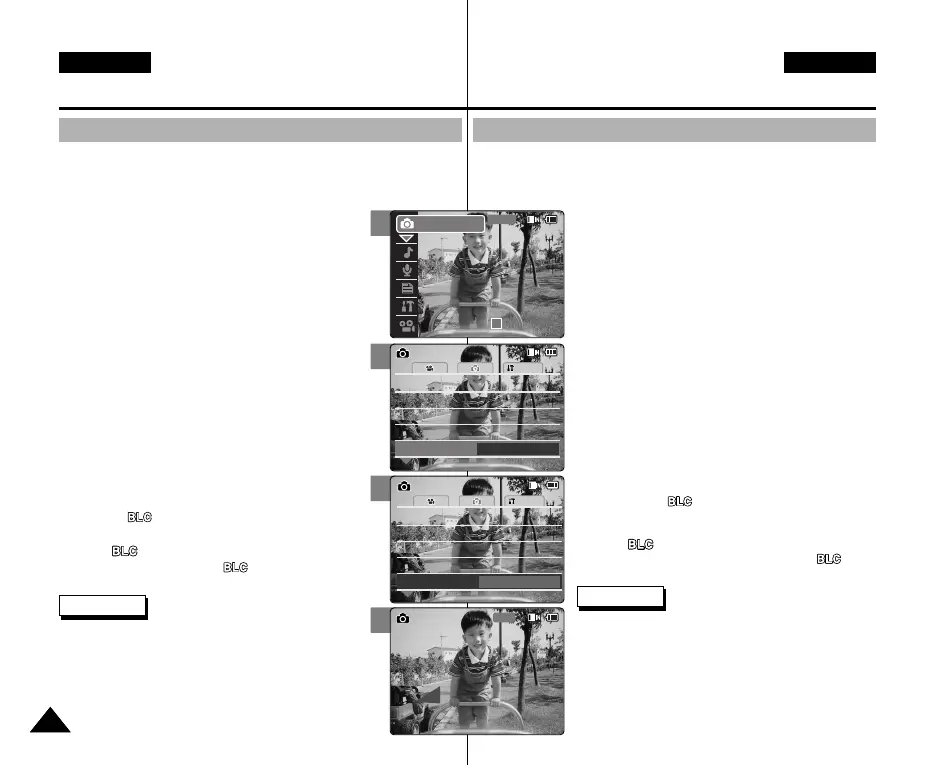DEUTSCH
ENGLISH
Modus Photo (Foto) :
Verschiedene Funktionen einstellen
Gegenlichtausgleich einstellen (Back Light Compensation, BLC)
Der Gegenlichtausgleich lässt ein Objekt heller erscheinen, wenn
es sich in starkem Gegenlicht befindet oder ungenügend vom Hintergrund
abhebt. Verwenden Sie diese Funktion, wenn Sie den Camcorder zur Aufnahme
vor hellem Hintergrund, z. B. Schnee, verwenden.
1. Drücken Sie zum Einschalten des Camcorders den
Schalter [POWER/MODE Selector] nach unten.
◆ Der Bildschirm Video Record (Videoaufn.) wird
angezeigt.
2. Drücken Sie den Schalter [POWER/MODE Selector]
des Camcorders nochmals nach unten, um den
Modus Photo (Foto) auszuwählen, und
drücken Sie dann die Taste [OK].
◆ Das System wechselt innerhalb von zwei Sekunden
automatisch in den gewählten Modus, selbst wenn
die Taste [OK] nicht gedrückt wurde.
◆ Der Bildschirm Photo Capture (Fotoaufnahme) wird
angezeigt.
3. Drücken Sie die Taste [MENU].
4. Wählen Sie mit der Taste [W/T] <BLC>, und drücken
Sie die Taste
[√].
5. Wählen Sie mit der Taste [W/T] die gewünschte
Einstellung, und drücken Sie die Taste [OK].
◆ Off (Aus): Gegenlichtausgleich deaktivieren.
◆ On (Ein)( ): Gegenlichtausgleich aktivieren.
6. Drücken Sie die Taste [MENU], um die Einstellung
abzuschließen.
◆ < > wird angezeigt.
◆ Bei der Auswahl von <Off> (Aus) wird < >
nicht angezeigt.
Hinweise
✤ Wenn Sie die Menüoption [œ] auswählen, wird das
vorherige Menü angezeigt.
✤ Änderungen, die Sie in den Einstellungen des
Videomodus vornehmen, bleiben bei der Rückkehr
zum Fotomodus gespeichert.
✤ Beim Ausschalten des Camcorders wird die
Funktion BLC automatisch auf Off (Aus) gestellt.
7070
Photo Mode : Setting Various Functions
Setting the BLC (Backlight Compensation)
The Backlight Compensation function helps to make the subject
brighter when the subject is in front of a window or the subject is too
dark to distinguish. You can use this function when
using the CAM in the bright backgrounds including
snow scenes.
1. Move [POWER/MODE Selector] down to turn on
the CAM.
◆ The Video Record screen appears.
2. Move [POWER/MODE Selector] down again to
select Photo mode and press the [OK] button.
◆ The system is automatically converted into the
selected mode in two seconds even when the
[OK] button is not pressed.
◆ The Photo Capture screen appears.
3. Press the [MENU] button.
4. Move the [W/T] button to select <BLC> and press
the [√] button.
5. Move the [W/T] button to select the desired
setting and press the [OK] button.
◆ Off: Cancel the BLC function.
◆ On( ): Set the BLC function.
6. Press the [MENU] button to finish setting.
◆ < > is displayed.
◆ If you select <Off>, < > is not displayed.
Notes
✤
If you select [
œ
] button in the menu, the previous
menu appears.
✤ Changes in the set-up made in the Video mode are
all retained in the Photo mode.
✤ The BLC is set to Off when the CAM is turned off.
4
5
6
System
Auto
SizeSize
BLC
Off
Photo SettingsPhoto Settings
1600×12001600×1200
Flash
Auto
Flash
Auto
Focus
AF
Focus
AF
White Balance
Auto
White Balance
Auto
System
Auto
SizeSize
BLC
On
Photo SettingsPhoto Settings
1600×12001600×1200
Flash
Auto
Flash
Auto
Focus
AF
Focus
AF
White Balance
Auto
White Balance
Auto
2
00:00:00 / 00:43:41
F / 720i
Photo
STBY
00906Q M2100 UK+GER~072 9/27/05 4:15 PM Page 70
