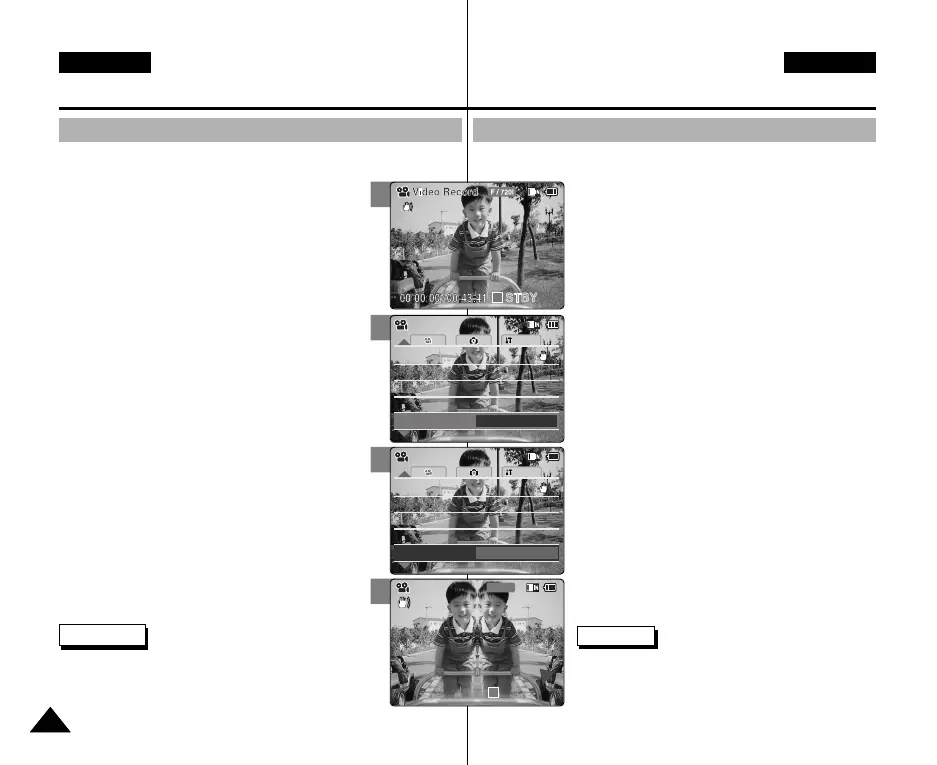Modus Video : Verschiedene
Funktionen einstellen
Digitale Effekte einstellen
Mit dieser Funktion können Sie Ihre Videoclips individuell und kreativ gestalten.
1. Drücken Sie zum Einschalten des Camcorders den
Schalter [POWER/MODE Selector] nach unten.
◆ Der Bildschirm Video Record (Videoaufn.) wird
angezeigt.
◆ Unter System Settings (Systemeinstell.) können Sie
entweder Video Mode (Videomod.) oder Previous
Mode (Voriger Modus) als Startmodus auswählen.
(Siehe Seite 98)
2. Drücken Sie die Taste [MENU].
◆ Der Bildschirm Video Settings (Videoeinstellungen)
wird angezeigt.
3. Wählen Sie mit der Taste [W/T] <Effect> (Effekt),
und drücken Sie die Taste [√].
4. Wählen Sie mit der Taste [W/T] die gewünschte
Einstellung, und drücken Sie die Taste [OK].
◆ Off (Aus): Effect (Effekt) deaktivieren.
◆ Art: Der Videoclip wird mit künstlerischen Effekten
versehen.
◆ Mosaic (Mosaik): Ihre Aufnahme wird in ein
Mosaik zerlegt.
◆
Sepia: Das Bild wird mit Sepiatönen versehen, so dass
es wie eine alte Fotografie erscheint.
◆ Negative (Negativ): Die Farben der Aufnahme
werden invertiert.
◆ Mirror (Spiegel): Das Bild wird an einer vertikalen
Linie in der Bildmitte gespiegelt.
◆ B& W (S/W): Die Aufnahmen werden in
Schwarzweiß dargestellt.
5. Drücken Sie die Taste [MENU], um die Einstellung
abzuschließen.
◆
Der gewählte Effekt wird dargestellt und eingeblendet.
◆ Bei Auswahl von <Off> (Aus) wird kein Symbol
angezeigt.
Hinweise
✤ Wenn Sie die Menüoption [œ] auswählen, wird das
vorherige Menü angezeigt.
✤ Wenn die Bildgröße auf 352(352✕288) eingestellt ist,
wird die Wiedergabe entsprechend kleiner als
720(720✕576) auf einem PC dargestellt.
5454
DEUTSCH
ENGLISH
Video Mode : Setting Various Functions
Setting the Effect
You can create professional looking effect on your video file.
1. Move [POWER/MODE Selector] down to turn
on the CAM.
◆ The Video Record screen appears.
◆ You can select Video mode or Previous mode as
the start-up mode in System Settings.
(Refer to page 98)
2. Press the [MENU] button.
◆ The Video Settings screen appears.
3. Move the [W/T] button to select <Effect> and
press the [√] button.
4. Move the [W/T] button to select desired setting
and press the [OK] button.
◆ Off: Cancel the <Effect>.
◆ Art: Artistic effects on your video file.
◆ Mosaic: A mosaic overlay appears on your video
file.
◆ Sepia: The picture is displayed in sepia colour
similar to that of an old photograph.
◆ Negative: Reverses the colours, creating the
look of a negative.
◆ Mirror: This mode cuts the picture in half using
a Mirror effect.
◆ B&W: Changes the images into Black and White.
5. Press the [MENU] button to finish setting.
◆ The effect and letter of selected function are
displayed.
◆ If you select <Off>, no icon is displayed.
Notes
✤ If you select [œ ] button in the menu, the previous
menu appears.
✤ When the screen size is set to 352(352✕288), it is
played back in smaller size than 720(720✕576) on PC.
3
4
5
System
Effect
Mirror
White Balance
Auto
White Balance
Auto
Program AE
Auto
Program AE
Auto
Off
BLCBLC
Off
EIS
On
EIS
On
Video SettingsVideo Settings
00:00:00 / 00:43:41
F / 720i
Video Record
Mirror
STBY
System
Effect
Off
White Balance
Auto
White Balance
Auto
Program AE
Auto
Program AE
Auto
Off
BLCBLC
Off
EIS
On
EIS
On
Video SettingsVideo Settings
1
00906Q M2100 UK+GER~057 9/27/05 4:11 PM Page 54
