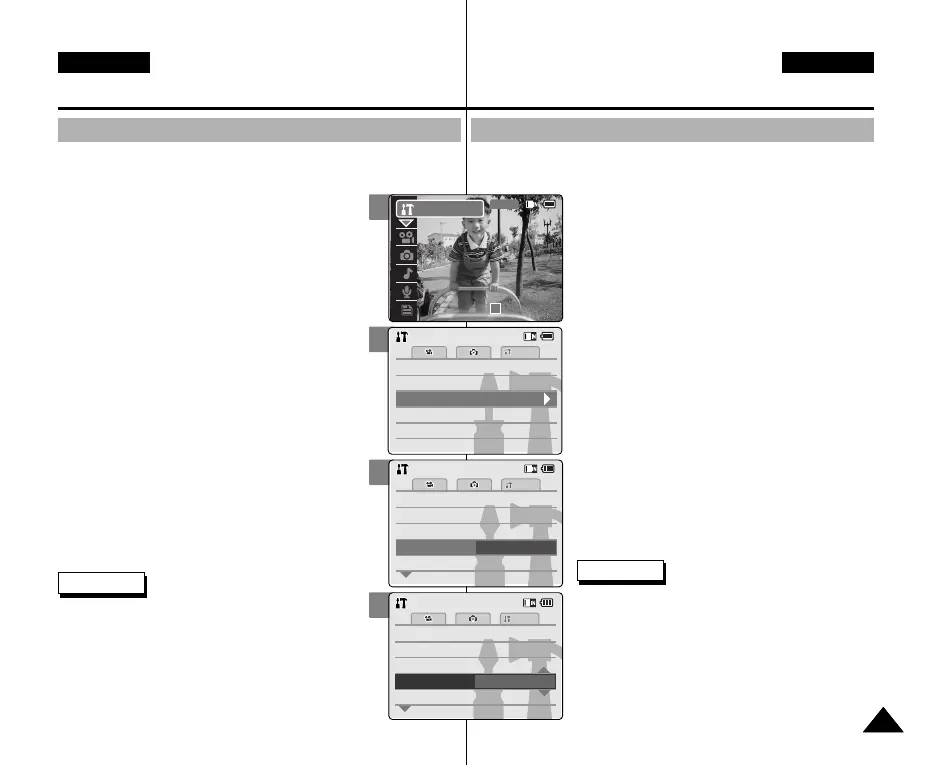Sie können die Dateinummern bei jeder Formatierung der Speicherkarte
zurücksetzen oder die Dateien fortlaufend nummerieren lassen.
1. Drücken Sie zum Einschalten des Camcorders den
Schalter [POWER/MODE Selector] nach unten.
◆ Der Bildschirm Video Record (Videoaufn.) wird
angezeigt.
2. Drücken Sie den Schalter [POWER/MODE Selector]
nochmals nach unten, um den Modus System
Settings (Systemeinstell.) auszuwählen,
und drücken Sie dann die Taste [OK].
◆ Das System wechselt innerhalb von zwei Sekunden
automatisch in den gewählten Modus, selbst wenn
die Taste [OK] nicht gedrückt wurde.
◆ Das Menü System Settings (Systemeinstell.) wird
angezeigt.
3. Wählen Sie mit der Taste [W/T] <System>, und
drücken Sie die Taste [√].
4. Wählen Sie mit der Taste [W/T] <File No.>
(Dateinummerierung), und drücken Sie die Taste [√].
5. Wählen Sie mit der Taste [W/T] die gewünschte
Einstellung, und drücken Sie die Taste [OK].
◆ Reset (Rücksetzen): Bei der Formatierung der
Speicherkarte werden die Dateinummern auf die
Standardwerte zurückgesetzt. (100-0001)
◆ Series (Fortlaufend): Die Dateinummerierung
erfolgt fortlaufend, d. h. die erste Datei auf der
neuen (bzw. neu formatierten) Speicherkarte erhält
eine um eins höhere Nummer als die letzte Datei
auf der vorherigen Speicherkarte.
Camcorder einstellen :
Systemeinstellungen anpassen
Funktion File No. (Dateinummerierung) einstellen
Hinweise
✤ Wenn Sie im Menü die Schaltfläche [œ ] auswählen,
wird das vorherige Menü angezeigt.
✤ Nachdem Sie die Einstellungen vorgenommen haben,
drücken Sie die Taste [Record/Stop] (Aufnahme/Stopp),
um die Menüanzeige zu verlassen.
✤ Wenn die Dateinummerierung auf Series (Fortlaufend)
gestellt wurde, erhalten alle Dateien unterschiedliche
Nummern, und doppelte Benennungen werden
vermieden. Dies bietet sich besonders an, wenn Sie die
Dateien auf einem PC verwalten.
9999
DEUTSCH
ENGLISH
You can set the file numbers so that they reset each time Memory
Card is formatted, or so that they count up continuously.
1. Move [POWER/MODE Selector] down to turn
on the CAM.
◆ The Video Record screen appears.
2. Move [POWER/MODE Selector] down again to
select System Settings mode and press the
[OK] button.
◆ The system is automatically converted into the
selected mode in two seconds even when the
[OK] button is not pressed.
◆ The System Settings menu appears.
3. Move the [W/T] button to select <System> and
press the [√] button.
4. Move the [W/T] button to select <File No.> and
press the [√] button.
5. Move the [W/T] button to select the desired
setting and press the [OK] button.
◆ Reset: When the Memory Card is formatted, the
file number resets to its default value.
(100-0001)
◆ Series: Numbering is continuous between the
Memory Cards, so that the first file
number assigned on a new Memory Card
is 1 more than the last file number
assigned on the previous Memory Card.
Setting the CAM : Setting the System
Setting the File No. Function
Notes
✤ If you select [œ ] button in the menu, the previous
menu appears.
✤ After you finish setting, press the [Record/Stop] button
to exit from the menu screen.
✤ When you set file number to ‘Series’, each file is
assigned a different number avoiding duplication of
numbers. It is convenient when you want to manage
your files on a PC.
3
4
5
Auto Shut offAuto Shut off
5 Minutes5 Minutes
File No.
OffOff
Start-upStart-up
Video ModeVideo Mode
Reset
OnOn
Beep SoundBeep Sound
DemonstrationDemonstration
System
Settings : SystemSettings : System
Auto Shut offAuto Shut off
5 Minutes5 Minutes
File No.
OffOff
Start-upStart-up
Video ModeVideo Mode
Series
OnOn
Beep SoundBeep Sound
DemonstrationDemonstration
System
Settings : SystemSettings : System
Memory
System
Memory
LanguageLanguage EnglishEnglishEnglish
System SettingsSystem Settings
Date/TimeDate/Time
DisplayDisplay
System
2
00:00:00 / 00:43:41
F / 720i
STBY
System Settings
00906Q M2100 UK+GER~110 9/27/05 4:22 PM Page 99
