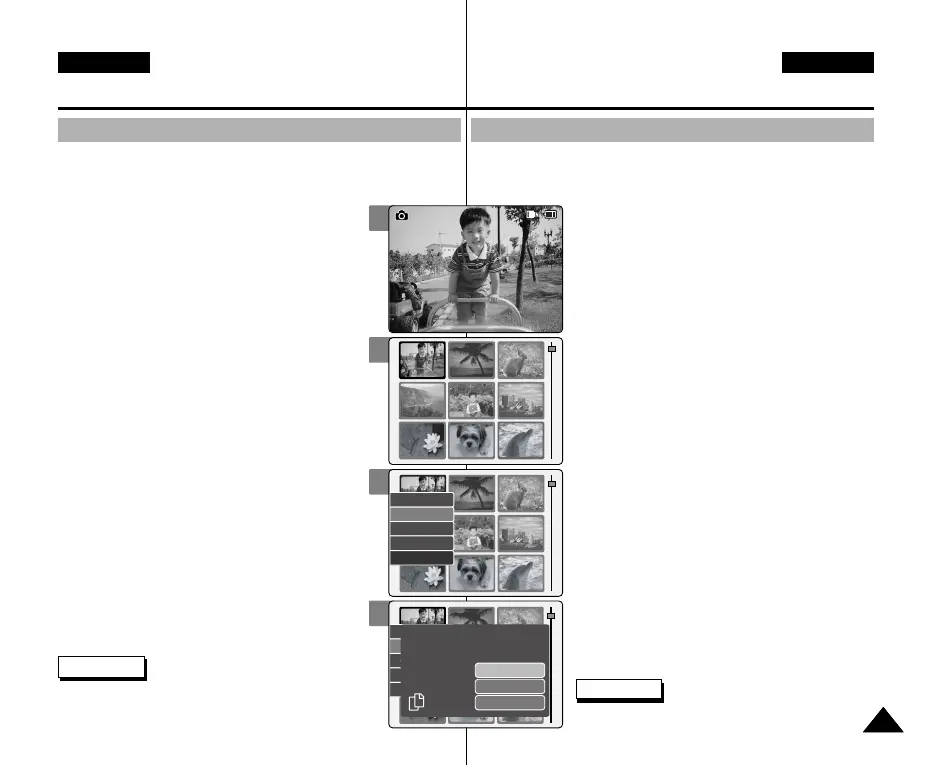DEUTSCH
ENGLISH
Modus Photo (Foto) :
Dateioptionen wählen
Bilddateien kopieren
Bilddateien können in den internen oder externen Speicher kopiert werden.
Schieben Sie die Speicherkarte in den Kartensteckplatz ein.
1. Drücken Sie zum Einschalten des Camcorders
den Schalter [POWER/MODE Selector] nach
unten.
◆ Der Bildschirm Video Record (Videoaufn.) wird
angezeigt.
2. Drücken Sie den Schalter [POWER/MODE
Selector] des Camcorders nochmals nach unten,
um den Modus Photo (Foto) auszuwählen, und
drücken Sie dann die Taste [OK].
◆ Das System wechselt innerhalb von zwei
Sekunden automatisch in den gewählten Modus,
selbst wenn die Taste [OK] nicht gedrückt wurde.
◆ Der Bildschirm Photo Capture (Fotoaufnahme)
wird angezeigt.
3. Drücken Sie die Taste [OK].
◆ Der Camcorder wechselt in den Modus Photo
View (Fotowiedergabe).
4. Drücken Sie die Taste [W].
◆ Der Bildschirm für die Mehrfachwiedergabe wird
angezeigt.
5. Verwenden Sie die Taste [W/T, œ/√], um die zu
kopierende Videodatei auszuwählen.
6. Drücken Sie die Taste [MENU]. Wählen Sie mit
der Taste [W/T] <Copy To> (Kop.in), und
drücken Sie die Taste [OK].
◆ Wenn Sie den Speichertyp „External“ (Extern)
wählen, wird die Datei nach Internal (Intern)
kopiert und umgekehrt.
7. Verwenden Sie die Taste [ W/T], um die
folgenden Einstellungen vorzunehmen, und
drücken Sie die Taste [OK].
◆ Selected (Auswahl): Die ausgewählte Bilddatei
wird kopiert.
◆ All (Alle): Alle Bilddateien kopieren.
◆ Cancel (Abbruch): Der Kopiervorgang wird
abgebrochen.
Hinweis
✤ Ohne eingelegte Speicherkarte kann <Copy To>
(Kop.in) nicht ausgewählt werden.
6363
Photo Mode : Selecting File Options
Copying Photo files
You can copy photo files to the internal or external memory.
1. Move [POWER/MODE Selector] down to turn on the CAM.
◆ The Video Record screen appears.
2. Move [POWER/MODE Selector] down again to
select Photo mode and press the [OK] button.
◆ The system is automatically converted into the
selected mode in two seconds even
when the [OK] button is not pressed.
◆ The Photo Capture screen appears.
3. Press the [OK] button.
◆ It moves to Photo View mode.
4. Press the [W] button.
◆ The Multi-play screen appears.
5. Move the [W/T, œ/√] button to select the photo file
you want to copy.
6. Press the [MENU] button.
Move [W/T] button to select <Copy To> and
press the [OK] button.
◆ If you select the Storage type ‘External’, the file is
copied to ‘Internal’ and vice versa.
7. Move the [ W/T] button to select the followings
and press the [OK] button.
◆ Selected: Copy the selected photo file.
◆ All: Copy all photo files.
◆ Cancel: Cancel copying photo files.
Note
✤
If the Memory Card is not inserted, you cannot
select <Copy To>.
3
5
6
7
Copy To
Lock
Delete
DPOF
Multi Select
Copy To
Lock
Delete
DPOF
Multi Select
Selected
All
Cancel
Choose the file(s) to copy
to external memory?
00906Q M2100 UK+GER~072 9/27/05 4:14 PM Page 63
