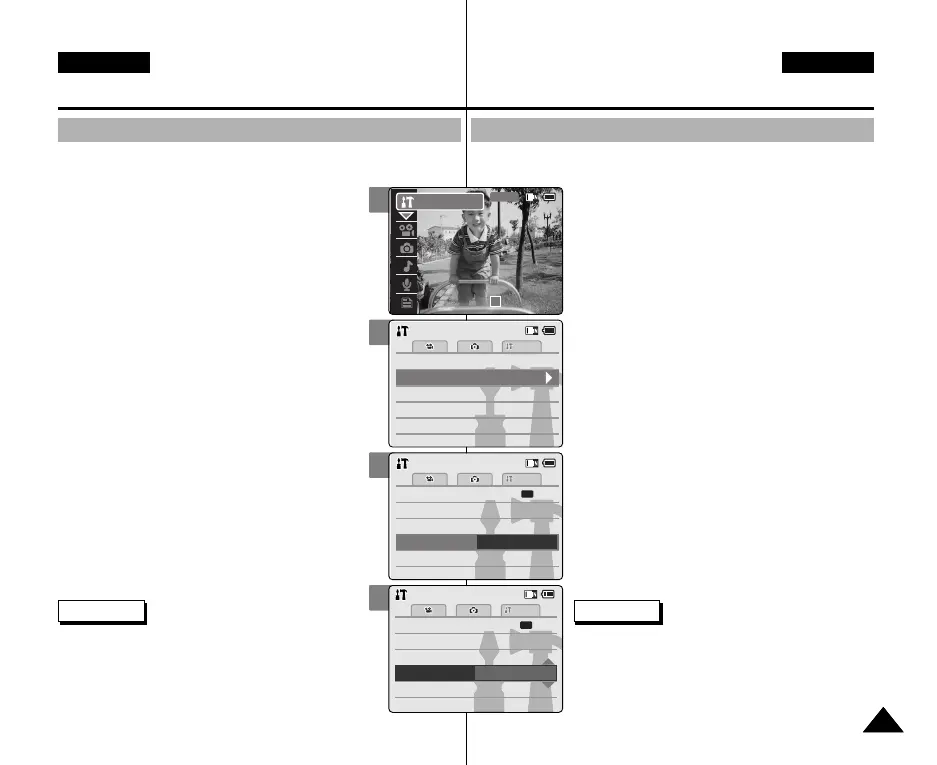Camcorder einstellen :
Date/Time (Datum/Zeit) einstellen
Time Format (Zeitformat) einstellen
Sie können wählen, in welchem Format die Uhrzeit angezeigt wird.
1. Drücken Sie zum Einschalten des Camcorders
den Schalter [POWER/MODE Selector] nach
unten.
◆ Der Bildschirm Video Record (Videoaufn.) wird
angezeigt.
2. Drücken Sie den Schalter [POWER/MODE
Selector] nochmals nach unten, um den Modus
System Settings (Systemeinstell.) auszuwählen,
und drücken Sie dann die Taste [OK].
◆ Das System wechselt innerhalb von zwei
Sekunden automatisch in den gewählten Modus,
selbst wenn die Taste [OK] nicht gedrückt wurde.
◆ Das Menü System Settings (Systemeinstell.)
wird angezeigt.
3. Wählen Sie mit der Taste [W/T] <Date /Time>
(Datum/Zeit), und drücken Sie die Taste [√].
4. Wählen Sie mit der Taste [W/T] <Time Format>
(Zeitformat), und drücken Sie die Taste [√].
5. Stellen Sie mit der Taste [W/T] das gewünschte
Format ein, und drücken Sie die Taste [OK].
◆ 12 Hour (12 Stunden): Die Zeit wird im 12-
Stunden-Format angezeigt.
◆ 24 Hour (24 Stunden): Die Zeit wird im 24-
Stunden-Format angezeigt.
Hinweise
✤ Wenn Sie im Menü die Schaltfläche [œ ] auswählen,
wird das vorherige Menü angezeigt.
✤ Nachdem Sie die Einstellungen vorgenommen
haben, drücken Sie die Taste [Record/Stop]
(Aufnahme/Stopp), um die Menüanzeige zu
verlassen.
9595
DEUTSCH
ENGLISH
Setting the CAM : Adjusting Date/Time
Setting Time Format
You can select the time format to display.
1. Move [POWER/MODE Selector] down to turn
on the CAM.
◆ The Video Record screen appears.
2. Move [POWER/MODE Selector] down again to
select System Settings mode and press the [OK]
button.
◆ The system is automatically converted into the
selected mode in two seconds even when the
[OK] button is not pressed.
◆ The System Settings menu appears.
3. Move the [W/T] button to select <Date /Time> and
press the [√] button.
4. Move the [W/T] button to select <Time Format>
and press the [√] button.
5. Move the [W/T] button to set the desired format
and press the [OK] button.
◆ 12 Hour: The time is displayed as the unit of 12
hours.
◆ 24 Hour: The time is displayed as the unit of 24
hours.
Notes
✤ If you select [œ ] button in the menu, the previous
menu appears.
✤ After you finish setting, press the [Record/Stop]
button to exit from the menu screen.
3
4
5
Memory
System
System
System
Memory
LanguageLanguage EnglishEnglishEnglish
System SettingsSystem Settings
Date/Time
DisplayDisplay
Settings: Date/TimeSettings: Date/Time
System
Set TimeSet Time
12:00:0012:00:00
YY/MM/DDYY/MM/DD
Time Format
12 Hour
BackBack
Set DateSet Date
AM
Date FormatDate Format
2005/01/012005/01/01
Settings: Date/TimeSettings: Date/Time
System
Set TimeSet Time
12:00:0012:00:00
YY/MM/DDYY/MM/DD
Time Format
24 Hour
BackBack
Set DateSet Date
AM
Date FormatDate Format
2005/01/012005/01/01
2
00:00:00 / 00:43:41
F / 720i
STBY
System Settings
00906Q M2100 UK+GER~110 9/27/05 4:22 PM Page 95
