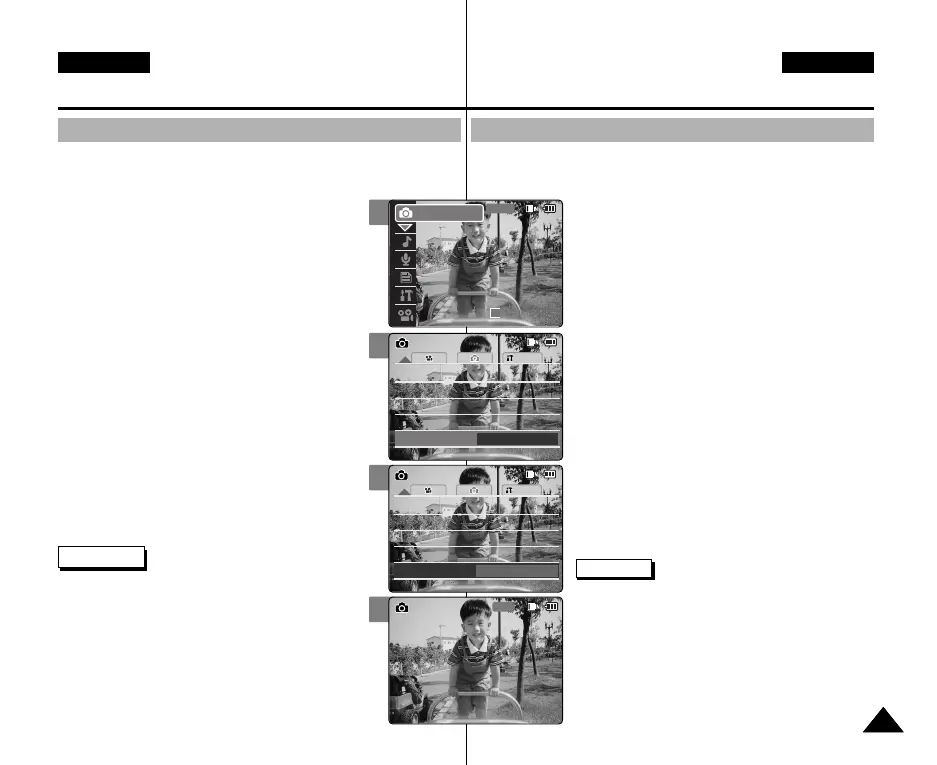DEUTSCH
ENGLISH
Modus Photo (Foto) :
Verschiedene Funktionen einstellen
Automatische Hintergrundbeleuchtung einstellen
Diese Funktion dient zur Verlängerung der Akkulaufzeit, indem die Helligkeit des
LCD-Bildschirms automatisch an die Umgebungshelligkeit angepasst wird.
1. Drücken Sie zum Einschalten des Camcorders den
Schalter [POWER/MODE Selector] nach unten.
◆ Der Bildschirm Video Record (Videoaufn.) wird
angezeigt.
2. Drücken Sie den Schalter [POWER/MODE Selector]
des Camcorders nochmals nach unten, um den
Modus Photo (Foto) auszuwählen, und
drücken Sie dann die Taste [OK].
◆ Das System wechselt innerhalb von zwei Sekunden
automatisch in den gewählten Modus, selbst wenn
die Taste [OK] nicht gedrückt wurde.
◆ Der Bildschirm Photo Capture (Fotoaufnahme) wird
angezeigt.
3. Drücken Sie die Taste [MENU].
4. Wählen Sie mit der Taste [W/T] <B.L. Auto Ctl>, und
drücken Sie die Taste [√].
5. Wählen Sie mit der Taste [W/T] die gewünschte
Einstellung, und drücken Sie die Taste [OK].
◆ Off (Aus): Automatische Hintergrundbeleuchtung
deaktivieren.
◆ On (Ein): Funktion B.L. Auto Ctl (Automatische
Helligkeitsanpassung) aktivieren. Mit der Verwendung
der Funktion Backlight Auto Control (Automatische
Helligkeitsanpassung) können Sie die Laufzeit des
Akkus verlängern.
6. Drücken Sie die Taste [MENU], um die Einstellung
abzuschließen.
Hinweise
✤ Wenn Sie die Menüoption [œ] auswählen, wird das
vorherige Menü angezeigt.
✤ Die aufgenommenen Bilder werden durch die
automatische Hintergrundbeleuchtung nicht beeinflusst.
✤ Änderungen, die Sie in den Einstellungen des
Videomodus vornehmen, bleiben bei der Rückkehr zum
Fotomodus gespeichert.
✤ Wenn Sie die Backlight Auto Control (Automatische
Helligkeitsanpassung) auf On (Ein) schalten, erscheint
der LCD-Bildschirm wie bei Tageslicht oder heller
Beleuchtung.
7171
Photo Mode : Setting Various Functions
Setting the Backlight Auto Control
This function enables to save power consumption by controlling the
brightness of LCD monitor automatically outdoors.
1. Move [POWER/MODE Selector] down to turn
on the CAM.
◆ The Video Record screen appears.
2. Move [POWER/MODE Selector] down again to
select Photo mode and press the [OK] button.
◆ The system is automatically converted into the
selected mode in two seconds even when the
[OK] button is not pressed.
◆ The Photo Capture screen appears.
3. Press the [MENU] button.
4. Move the [W/T] button to select <B.L. Auto Ctl>
and press the [√] button.
5. Move the [W/T] button to select the desired
setting and press the [OK] button.
◆ Off: Cancel the B.L. Auto Ctl function.
◆ On: Set the B.L. Auto Ctl function. When using
Backlight Auto Control function in the
bright background outdoors, you can
prevent unnecessary battery power
consumption.
6. Press the [MENU] button to finish setting.
Notes
✤ If you select [
œ
] button in the menu, the previous
menu appears.
✤ The captured photo file is not affected by Backlight
Auto Control function.
✤ Changes in the set-up made in the Video mode are
all retained in the Photo mode.
✤ If you set Backlight Auto Control function to On, the
LCD monitor looks the same as an ordinary LCD
monitor in bright lighting and sunlight outdoors.
4
5
6
System
Auto
Photo SettingsPhoto Settings
Flash
Auto
Flash
Auto
Focus
AF
Focus
AF
White Balance
Auto
White Balance
Auto
BLC
Off
BLC
Off
B.L. Auto Ctl
Off
System
Auto
Photo SettingsPhoto Settings
Flash
Auto
Flash
Auto
Focus
AF
Focus
AF
White Balance
Auto
White Balance
Auto
BLC
Off
BLC
Off
B.L. Auto Ctl
On
2
00:00:00 / 00:43:41
F / 720i
Photo
STBY
00906Q M2100 UK+GER~072 9/27/05 4:15 PM Page 71
