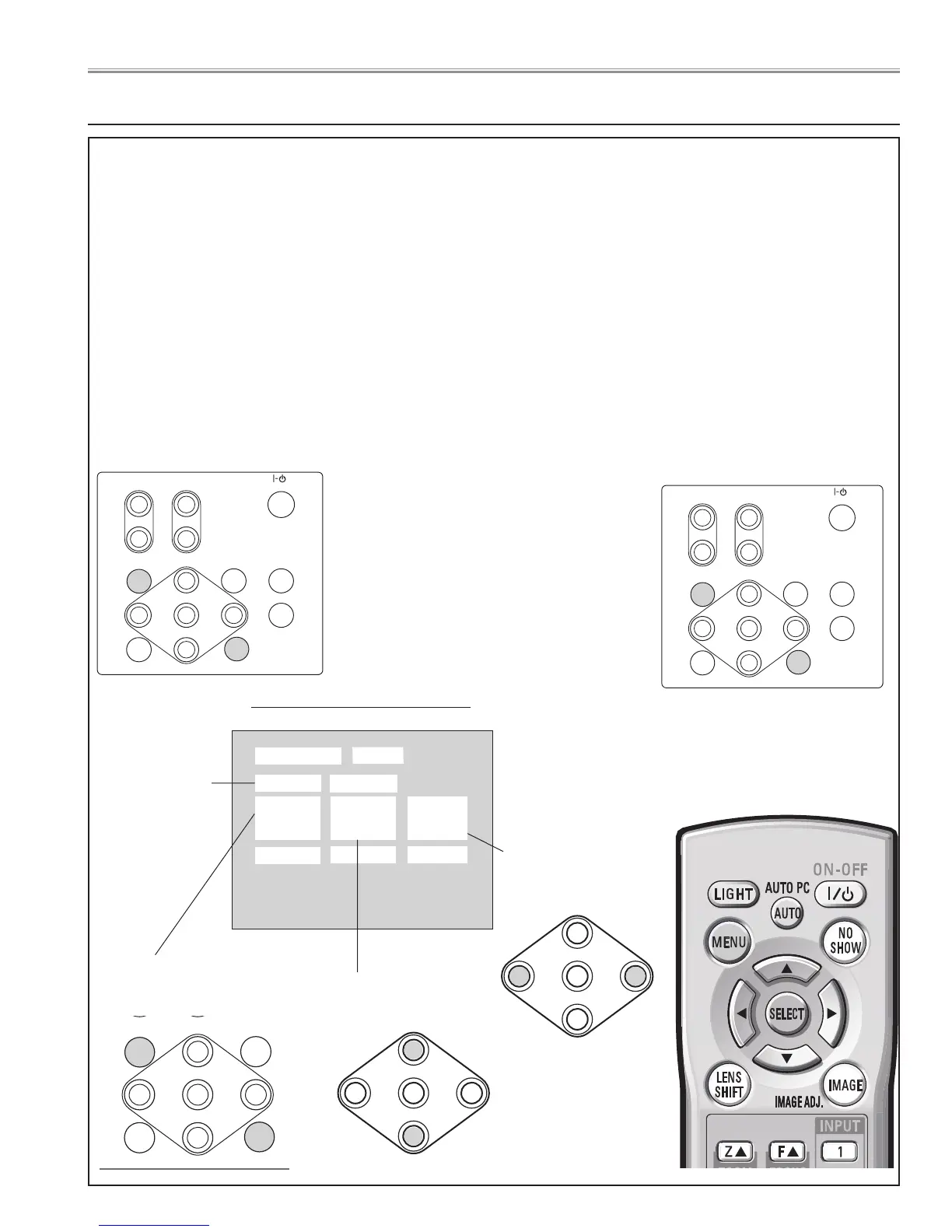●
Service Adjustment Menu Operation
Follow the procedures described below for the adjustments with service mode.
1. Turn the projector Power ON.
2. Enter Service adjustment menu.
Press and hold the MENU and IMAGE button on the projector simultaneouly for more than 3 seconds, or press and hold
the MENU button on the remote control unit for more than 20 seconds. The service adjustment menu appears on the
screen.
3. Select Adjustment Group No. and Item No. which are to be adjusted.
Select Adjustment Group No. by pressing "MENU" and "IMAGE" buttons.
Press point UP (
▲
) and DOWN (
▼
) buttons to select Item NO.
4. Adjust data value or change setting matter with point LEFT (
7
) and RIGHT (
8
) buttons.
5. Press POWER "ON/STAND-BY" button once and close the service adjustment menu.
To enter "service mode"
Press "MENU" and "IMAGE" buttons
on the projector simultaneously
and hold for 3seconds.
To adjust "service mode"
Adjust service data using the following control
buttons on the projector or the remote control
unit.
"MENU" ............... Group No. increases.
"IMAGE" .............. Group No. decreases.
"point UP" ........... Item No. increases.
"point DOWN" .... Item No. decreases.
"point RIGHT" ..... Data value increases.
"point LEFT" ....... Data value decreases.
To exit "service mode"
Press "POWER ON/STAND-BY"
button once on the projector or the
remote contorol unit to quit the
service mode.
ZOOM
ON/STAND-BY
FOCUS
MENU
LENS SHIFT
INPUT 1/2
INPUT 3/4
SELECT
AUTO PC ADJ.
IMAGE SEL.
<
<
<
<
<
<
<
<
ZOOM
ON/STAND-BY
FOCUS
MENU
LENS SHIFT
INPUT 1/2
INPUT 3/4
SELECT
AUTO PC ADJ.
IMAGE
<
<
<
<
<
<
<
<
ZOOM
ON/STAND-BY
FOCUS
MENU
LENS SHIFT
INPUT 1/2
INPUT 3/4
SELECT
AUTO PC ADJ.
IMAGE SEL.
<
<
<
<
<
<
<
<
ZOOM
ON/STAND-BY
FOCUS
MENU
LENS SHIFT
INPUT 1/2
INPUT 3/4
SELECT
AUTO PC ADJ.
IMAGE
<
<
<
<
<
<
<
<
Service Mode
0
20
80
Group
Input
Ver.
DataNO.
SERVICE ADJUSTMENT MENU
Signal Input
Source
Group No.
Select with MENU and
IMAGE buttons.
Item No.
Select with point UP and
DOWN buttons.
Data
Adjust with point LEFT
and RIGHT buttons.
ZOOM
ON/STAND-BY
FOCUS
MENU
LENS SHIFT
INPUT 1/2
INPUT 3/4
SELECT
AUTO PC ADJ.
IMAGE SEL.
<
<
<
<
<
<
<
<
ZOOM
ON/STAND-BY
FOCUS
MENU
LENS SHIFT
INPUT 1/2
INPUT 3/4
SELECT
AUTO PC ADJ.
IMAGE
<
<
<
<
<
<
<
<
Remote Control
Electrical Adjustments
- 85 -
