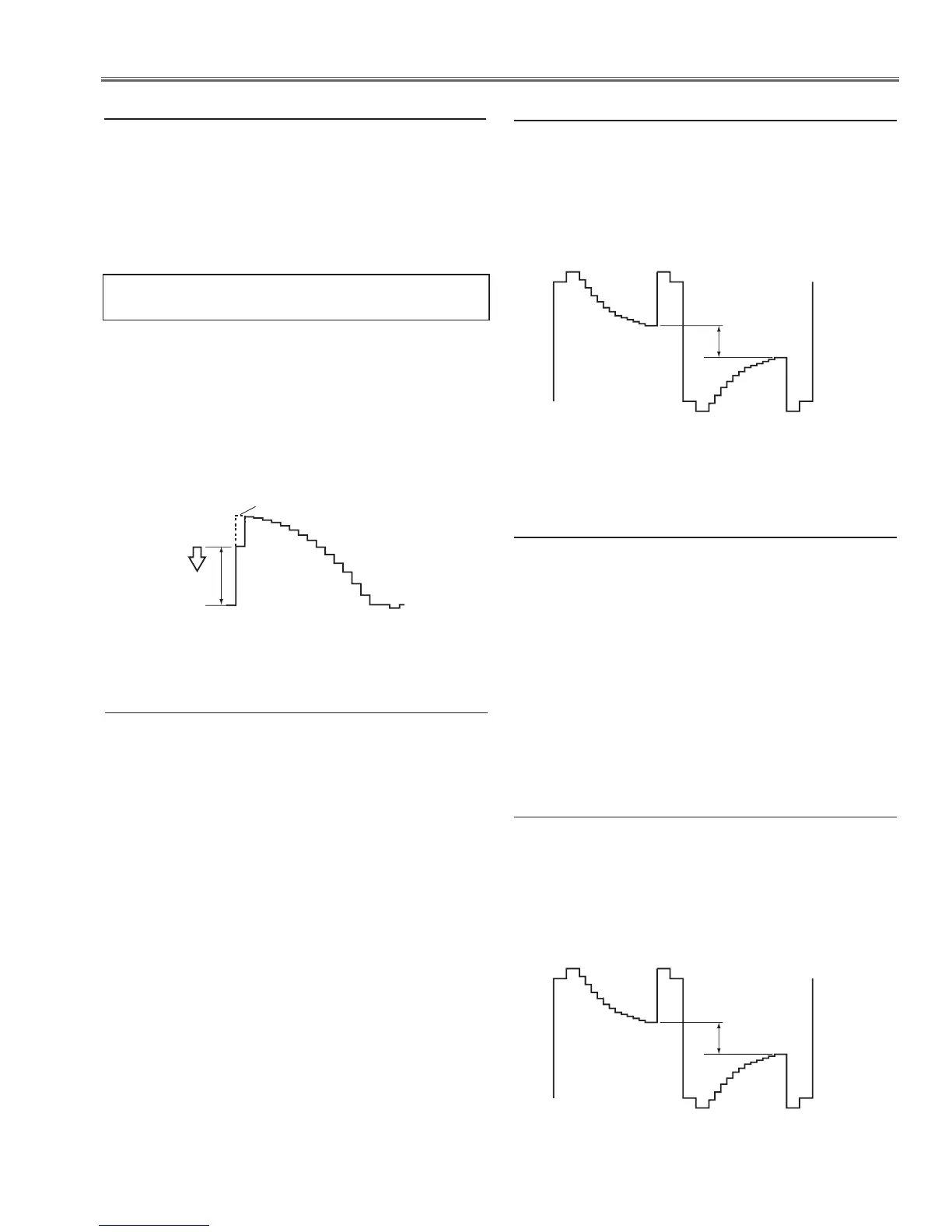-33-
Electrical Adjustments
1. Enter the service mode.
2. Receive the 16-step grey scale composite video sig-
nal with Video mode.
3. To start the auto-calibration for Component adjust-
ment, select group no. “260”, item no. “0” and then
change data value from “0” to “1”. After the auto-cali-
bration completed, "OK" will appear on the screen.
6. Auto Calibration adjustment [Video]
Gain adjustment [Video]
1. Enter the service mode.
2. Receive the 16-step grey scale composite video signal
with Video mode.
3. Connect an oscilloscope to test point “TP35G” (+) and
chassis ground (-).
4. Select group no. “20”, item no. “0” and adjust the ampli-
tude “a” to be minimum by changing the Data value.
below adjustment is performed when the above auto
calibration is failed.
1. Enter the service mode.
2. Receive the 50%-Whole Gray computer signal with
Computer1 [RGB] mode.
3. Select group no. “100”, item no. “92” and change
data value to “2” to reduce the panel frequency.
4. Project only green light component to the screen.
5. Select group no. “101”, item no. “1” and change data
value to obtain the minimum flicker on the screen.
6. Project only red light component to the screen.
7. Select item no. “0” and change data value to obtain
the minimum flicker on the screen.
8. Project only blue light component to the screen.
9. Select item no. “2 and change data value to obtain
the minimum flicker on the screen.
10. Select group no. “100”, item no. “92” and change
data value to “0” to reset the panel frequency.
7. Common Center adjustment
1. Enter the service mode.
2. Receive the 16-step grey scale composite video sig-
nal with Video mode.
3. Connect an oscilloscope to test point “TP35G” (+)
and chassis ground (-).
4. Select group no. “100”, item no. “6” and change data
value to adjust amplitude “a” to be 2.2V.
(a)
white level
white level
10. 50% White adjustment [Video]
1. Enter the service mode,
2. Receive the 16-step gray scale computer signal with
Computer1 [RGB] mode.
3. Select group no. “100” item no. “7” (Red) or “8” (Blue),
and change Data values respectively to make a prop-
er white balance.
Confirm that the same white balance is obtained in video
and computer input.
9. White Balance adjustment [PC]
1. Enter the service mode.
2. Receive the 16-step grey scale computer signal with
Computer1 [RGB] mode.
3. Connect an oscilloscope to test point “TP35G” (+)
and chassis ground (-).
4. Select group no. “100”, item no. “6” and change data
value to adjust amplitude “a” to be 2.2 V.
(a)
white level
white level
8. 50% White adjustment [PC]