
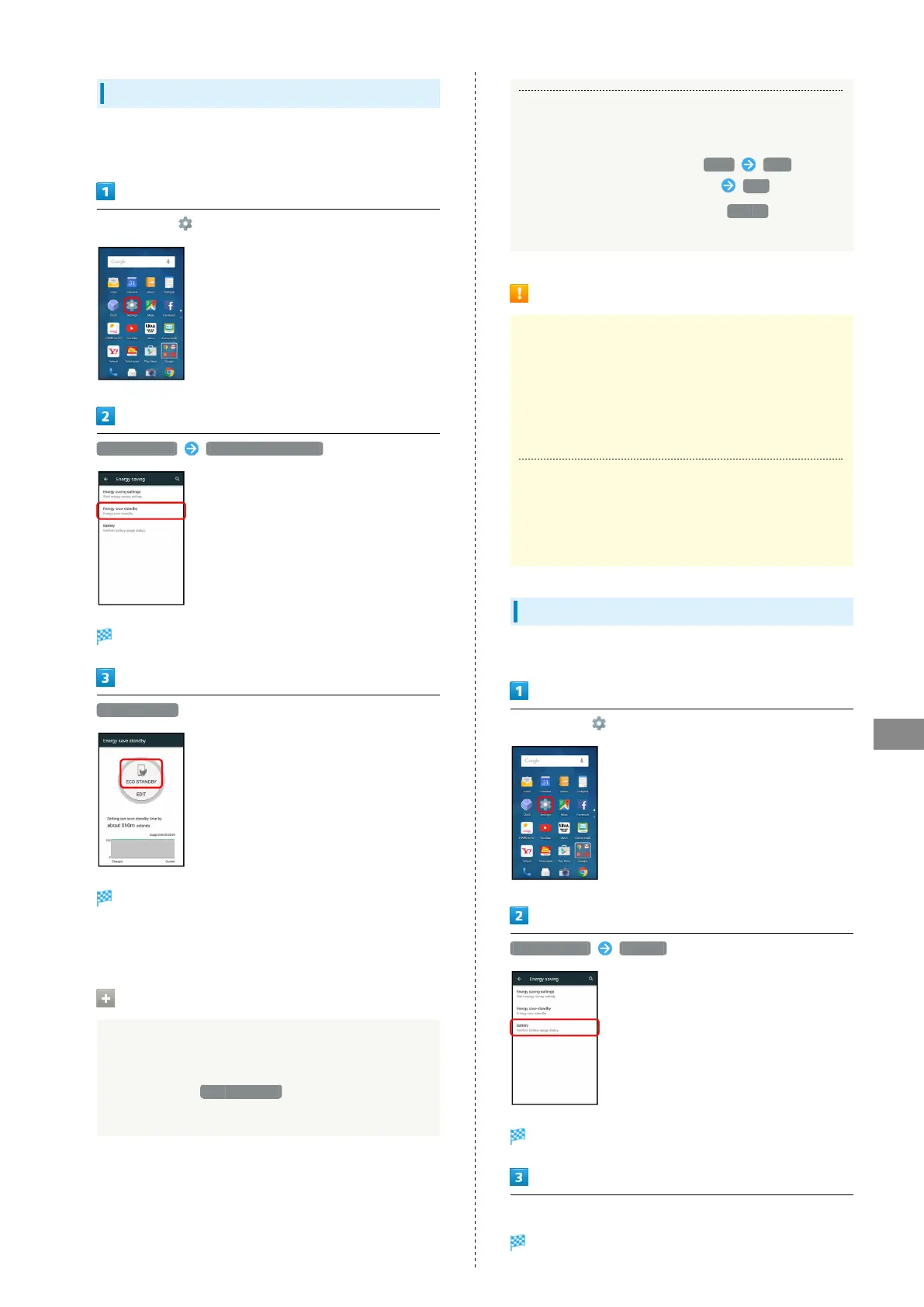 Loading...
Loading...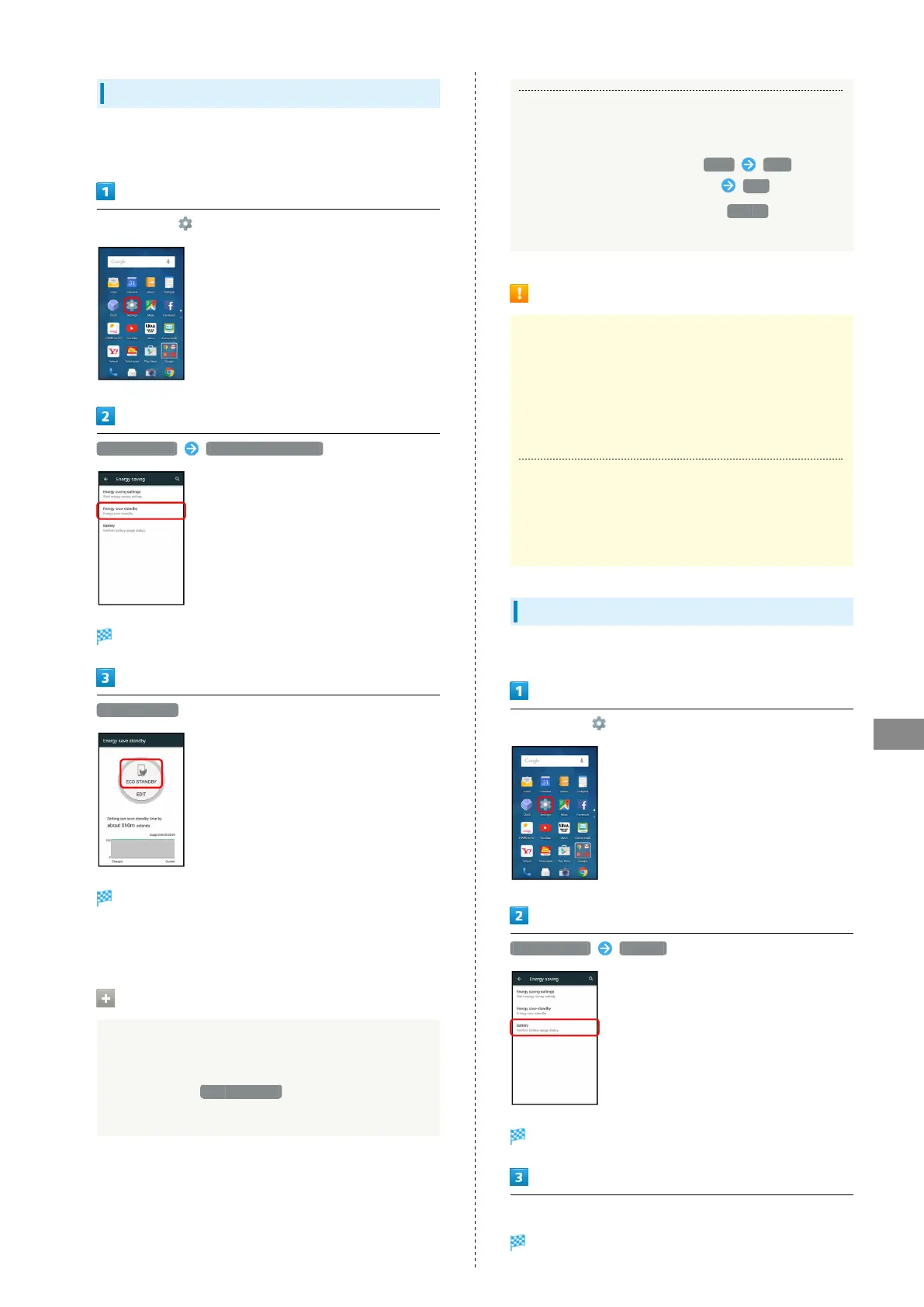
Do you have a question about the Sharp AQUOS CRYSTAL 2 and is the answer not in the manual?
| Brand | Sharp |
|---|---|
| Model | AQUOS CRYSTAL 2 |
| Category | Cell Phone |
| Language | English |
Provides information about the user guide and how to use it.
Explains how to access the user guide and its features on the handset.
Instructions on how to launch the user guide from the status bar indicator.
Guide on launching the user guide via the notifications window for quick access.
Explains how to use the handset's guide for operations, categories, and FAQs.
Step-by-step instructions on how to open the guide application on the handset.
Guide on how to manage automatic checking and downloading of software updates.
Lists the items included in the handset package upon purchase.
Details the various parts and their functions on the handset.
Provides instructions on how to properly install the USIM card into the handset.
Information on handset memory, SD card usage, and file exchange.
Instructions and precautions for charging the handset's battery.
Step-by-step guide on how to turn the handset on and off.
Explains basic touchscreen gestures like tap, drag, flick, and pinch.
Guide through initial setup processes like language, Wi-Fi, and accounts.
Information about managing and activating applications on the handset.
How to quickly access recent and favorite applications using Quick Launcher.
Instructions on how to check and manage your phone number and profile.
Guide on setting the handset to silent or vibrate mode to avoid disturbance.
How to activate Airplane mode to suspend wireless transmitting functions.
Details on using the on-screen keyboards for text input.
Steps to create and manage a Google Account for enhanced services.
How to download and install applications from Google Play.
Information on required security codes like Center Access Code and Operation Password.
Instructions on enabling, disabling, and managing the USIM PIN for security.
How to activate screen lock to save battery and prevent accidental touches.
Guide on how to update the handset's software manually or automatically.
How to set actions that occur when the handset is picked up or set down.
Explains the layout and basic functions of the lock screen.
Details the layout and navigation of the main home screen.
Explains the indicators and icons displayed in the status bar.
How to view notifications and check handset status.
Steps to personalize the lock screen wallpaper and shortcuts.
Guide to personalizing the home screen with wallpaper, themes, and layout.
How to temporarily disable touch operations to prevent unintended use.
Feature to copy text from the screen using the Copy Anywhere application.
Using KAKU Notepad to write notes directly on the display.
How to capture screenshots using the Clip Now feature.
Instructions on how to make and answer calls, with call options.
Overview of available optional phone services like Call Forwarding and Voicemail.
How to adjust various call-related settings like ringtone and auto-answer.
Guide to saving, managing, and syncing contacts in the Address Book.
Steps to specify contacts as secret entries requiring a password.
Introduction to messaging services like S! Mail, SMS, Gmail, and general email.
Guide to setting up S! Mail for sending and receiving messages.
Instructions on how to compose and send S! Mail and SMS messages.
How to open, read, and reply to S! Mail and SMS messages.
Guide to setting up and using the Gmail service on the handset.
Instructions on setting up and using other email accounts on the handset.
How to browse the internet using the Chrome application.
Instructions on how to take pictures using the handset's camera.
Guide on how to record videos using the handset's camera.
How to play music files and create playlists on the handset.
Instructions on viewing, managing, and organizing photos and videos.
How to connect to Wi-Fi networks for internet access.
Using the handset as a modem or Wi-Fi hotspot for other devices.
How to connect and use Bluetooth devices for calls and file transfer.
Information on using the handset's services when roaming internationally.
Guidance on making calls, especially to Japan, when abroad.
Overview of various handset settings and configurations available.
How to customize ringtones, volumes, and notification settings.
Settings for wallpaper, display brightness, screen timeout, and text size.
Options to manage battery usage and enable energy-saving modes.
How to set the default home application for the handset.
Accessing and configuring useful functions like emopa, Clip Now, and Grip Magic.
Checking handset status, calibrating sensors, and viewing legal information.
Steps to create, add, and sync accounts for services like email and cloud storage.
How to configure call-related options such as call waiting and caller ID.
Settings for S! Mail/SMS, including message notice, thread mode, and spam filtering.
How to set the visibility of the guide indicator on the status bar.
Checking and managing cellular data usage, setting limits, and alerts.
Managing handset and SD card storage, including encryption and file copying.
Checking information on installed and running applications.
Importing files from other devices or saving handset files to an SD card.
Miscellaneous settings for location, network, lock, secrecy, and input.
Settings for Airplane mode, cellular networks, VPN, and proxy configurations.
Security settings including screen lock, passwords, trusted devices, and file encryption.
Control access of applications to the Address Book and set notifications.
Settings for display language, keyboard input, voice input, and spell check.
How to set date, time, timezone, and format automatically or manually.
Settings for captions, magnification, text size, and other accessibility features.
Information on where files are saved on the handset and SD card.
Options for backing up and restoring handset data and settings.
Solutions for common issues and problems encountered with the handset.
Technical details and specifications of the handset and its accessories.
Information on warranty, repairs, and customer support services.
Contact details for customer support, repairs, and technical assistance.
General safety warnings and precautions for using the handset and accessories.
Safety precautions related to the handset and its common accessories.
Warnings about using non-specified charging equipment to prevent damage or fire.
Prohibition of modifying the handset, which can cause fire, injury, or malfunction.
Precautions against liquid ingress, which can cause overheating or electric shock.
Warnings about heat exposure causing malfunction, burns, or fire.
Safety guidelines for handling and disposing of the internal lithium-ion battery.
Precautions if battery fluid contacts skin or clothes, advising immediate rinsing.
Warning to stop charging if it continues beyond the specified time to prevent overheating.
Actions to take for abnormal battery conditions to prevent fire or injury.
Warning about pets biting the handset, which can cause battery issues or fire.
Instruction to dispose of the handset properly at a SoftBank Shop due to the built-in battery.
Precautions regarding the handset display, avoiding shock or excessive force.
Safety warning against using the handset while driving or cycling due to accident risk.
Caution to power off the handset near sensitive electronic devices to prevent malfunctions.
Guidelines for handset use inside aircraft to avoid interference with flight safety.
Advice for users with heart conditions regarding adjusting ringtone and vibration settings.
Precaution during thunderstorms to power off the handset and seek shelter.
Warning not to shine the mobile light directly into eyes to prevent eyesight issues.
Warning against covering the handset during charging to prevent heat buildup and fire.
Safety guidelines for using the charger, including voltage and avoiding liquids.
Warning about using only specified voltages for the charger to prevent fires or malfunctions.
Instructions to unplug the charger when not in use and to pull the plug, not the cord.
Immediate action for liquid ingress into the charger to prevent electric shock or fire.
Procedure for removing debris from the charger plug and disconnecting it safely.
Safe practice for plugging in the charger to prevent electric shock or short-circuiting.
Warning against touching the charger plug or connector with wet hands to prevent electric shock.
Precaution to avoid touching the charger during thunder to prevent electric shock.
Warning against using the charger in humid environments or near water to prevent fire or shock.
Instruction to use In-Car Charger only in negative earth vehicles to prevent fire or problems.
Importance of using the correct fuse for In-Car Charger to prevent fire or malfunction.
Safety step to disconnect the charger before cleaning to avoid electric shock.
Correct method for disconnecting the charger to prevent damage and electric shock.
Warning against applying excessive force to the charger when connected to prevent fire or malfunction.
Caution against subjecting the plugged-in charger to strong impact to prevent malfunction or injury.
Safety instruction to keep body parts away from charger blades to prevent burns or electric shock.
Safety guidelines for using the TV Antenna Cable, avoiding damage or misuse.
Precautions for using the handset near electronic medical equipment, especially pacemakers.
Specific distance recommendation for individuals with pacemakers/defibrillators.
Advice to consult vendors regarding radio wave effects on medical equipment.
Actions to take in crowded situations to minimize radio wave exposure.
Guidelines for using the handset within medical facilities to protect electronic equipment.
General advice on using the handset, including service suspension and signal interference.
Information on handset heating up during usage and automatic shutdown procedures.
Etiquette and safety tips for using the camera responsibly.
Notes on potential disruptions to One Seg viewing due to handset transmissions.
Information on call charges and JavaScript transmission costs.
Details on receiving alerts and potential impact on standby time.
Information on the handset's compliance with radio and telecommunications laws.
Advice on operating conditions, cleaning, and avoiding damage to the handset.
Step-by-step guide for inserting and removing USIM and SD cards.
How to handle the touchscreen, including cleaning and response issues.
Guidelines for connecting and using the TV Antenna Cable safely.
Care instructions for the earphones-microphone port, especially regarding water resistance.
How to diagnose handset issues using the Self Check feature.
Procedure for forcibly powering off the handset if it becomes unresponsive.
Information on Bluetooth function, frequency bands, and interference.
Safety advice for using Wi-Fi, including security and interference.
General information about the phone model, portrait rights, and copyrights.
Information on open-source software licenses used in the handset.
Declaration of conformity with European Union directives for the handset.
Safety warnings regarding the use and disposal of the internal battery.
Warning about listening at high volumes to prevent hearing damage.
Explanation of the stand-by symbol.
Compliance information with FCC rules regarding radio frequency energy.
Details on radio wave exposure limits and SAR values for the phone.
Compliance information for RF exposure according to European and FCC guidelines.
Information on the handset's water resistance standards and care.
Specific precautions for maintaining water resistance and avoiding damage.
Warnings about exposing the handset to liquids, heat, and impact.
Warnings related to charging the handset, especially with wet plugs or in wet areas.
Safety advice for using the charger, including voltage, unplugging, and avoiding liquids.
Guidelines for caring for the Card Slot Cover gasket and washing the handset.