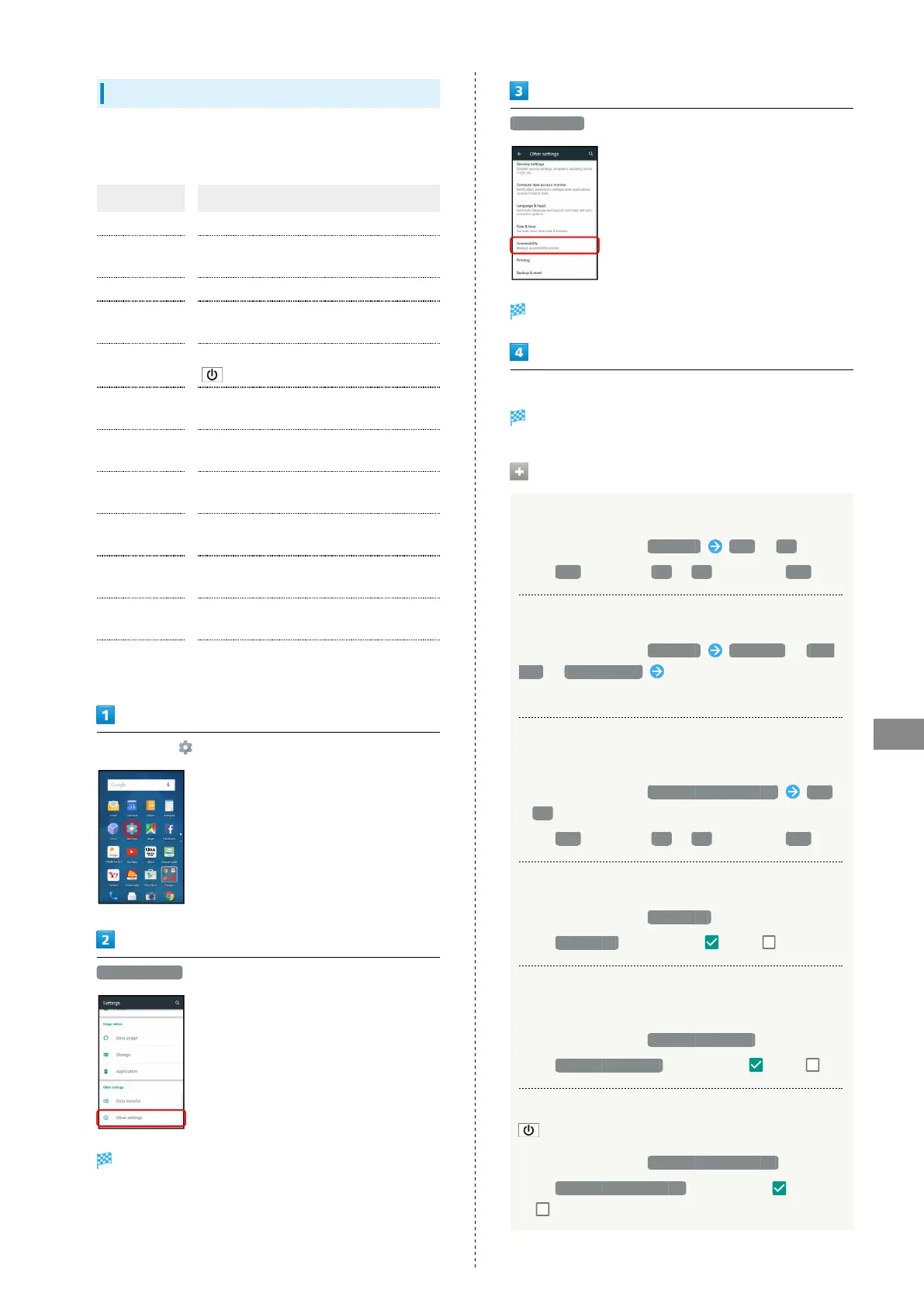157
Handset Settings
AQUOS CRYSTAL 2
Accessibility Settings
Make settings for user accessibility, such as Captions and
Magnification gestures.
Item Description
Captions Set options for captions.
Magnification
gestures
Set whether to magnify screen content by
Triple-Tapping Display.
Large text Enlarge text on Display.
High contrast
text
Make text easier to read by outlining, etc.
Power button
ends call
Set whether to end calls when Pressing
.
Auto-rotate
screen
Enable/disable automatic screen rotation.
Speak
passwords
Set whether to announce password
characters audibly.
Accessibility
shortcut
Set whether to enable accessibility
settings easily.
Text-to-
speech output
Set text-to-speech options. See "Language
& Input Settings" for details.
Touch & hold
delay
Set the amount time required for Touch &
Hold.
Color
inversion
Invert colors of screen content.
Color
correction
Correct colors of screen content.
In app sheet, (Settings)
Other settings
Other settings appear.
Accessibility
Accessibility menu opens.
Set each item
Setting is complete.
Accessibility Operations
Showing/Hiding Captions
In Accessibility menu, Captions Off / On
・
Tap Off to enable ( On ), On to disable ( Off ).
Setting Caption Options
In Accessibility menu, Captions Language / Text
size / Caption style Tap item
・Available when Captions is enabled.
Setting Whether to Magnify Screen Content by
Triple-Tapping Display
In Accessibility menu, Magnification gestures Off
/ On
・
Tap Off to enable ( On ), On to disable ( Off ).
Setting Whether to Enlarge Text on Display
In Accessibility menu, Large text
・
Tap Large text to toggle on ( )/off ( ).
Setting Whether to Make Text Easier to Read
by Outlining, Etc.
In Accessibility menu, High contrast text
・
Tap High contrast text to toggle on ( )/off ( ).
Setting Whether to End Calls when Pressing
In Accessibility menu, Power button ends call
・
Tap Power button ends call to toggle on ( )/off
( ).
