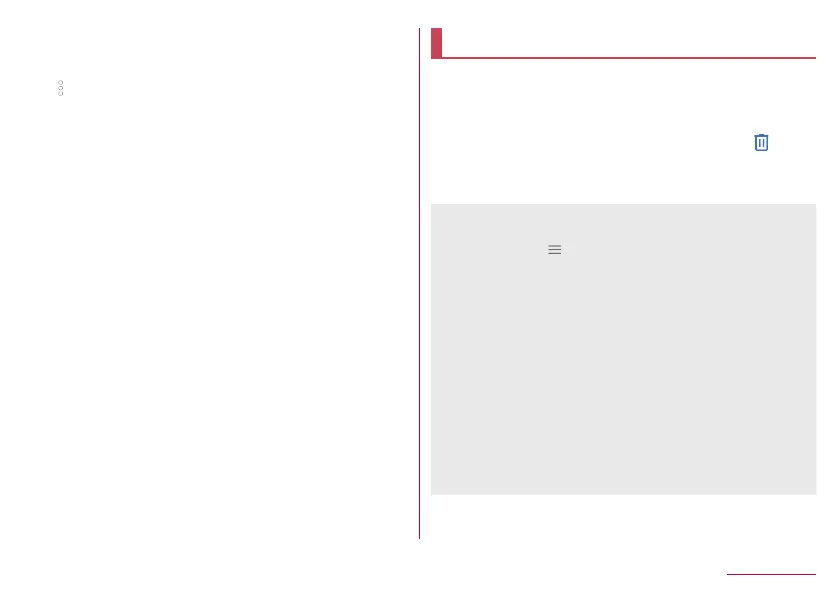127
Camera/Photos
Common settings on shooting still pictures/videos
1
In the home screen, [Camera]
2
[ ]
3
[COMMON]
4
Select an item
Clipped whites/Crushed shadows: Set whether to display
stripes in the part that clipped whites or crushed shadows
occur.
Water Level: Set whether to display the water level.
Focus Setting: Set the focus according to the object.
y
If you set [Face AF], detect faces of people.
Self-timer Display: Set whether to automatically shoot with a
self-timer set.
Anti Flicker: When set to ON, flickering created by fluorescent
lighting is corrected. This is an effective setting when
shooting TV or PC screens. While set to OFF correcting
object shake and camera shake is prioritized.
Save To: Set a save destination.
Add Location Information: Set whether to add location
information.
Help: Check the functions of icons displayed on the shooting
screen, operations on the touch panel or how to use
functions.
PHOTOSHOW (Web): Connect to the SHARP website and
check camera functions and shooting methods by using
pictures shot with the SHARP smartphone as an example.
Reset Settings: Reset settings.
Photos
Display, edit, and manage still pictures and videos.
1
In the home screen, [Photos]
2
Select data
z
To move data to the trash: Touch and hold data
▶
[ ]
▶
[Move to trash]
3
Confirm the data
z
The Photos app can be updated from Play Store. The operating
procedures may differ with the latest version. If it has been
updated, select [
]
▶
[Help & feedback] in the Photos screen
and check the information.
z
Even if you move unnecessary still pictures and videos to the
trash, they will not be deleted from the handset. They are
deleted from the handset when you empty the trash.
z
In cases such as when data shot with a handset you used
previously is saved in the microSD Card, the “Sort images”
notification may be displayed in the detailed notification
information on the status panel. If it is displayed, confirm the
notification information and then organize the photos.
Select multiple data
z
If you touch and hold data in the data list screen, switch to the
screen of selecting data. You can select multiple data by
touching other data.
