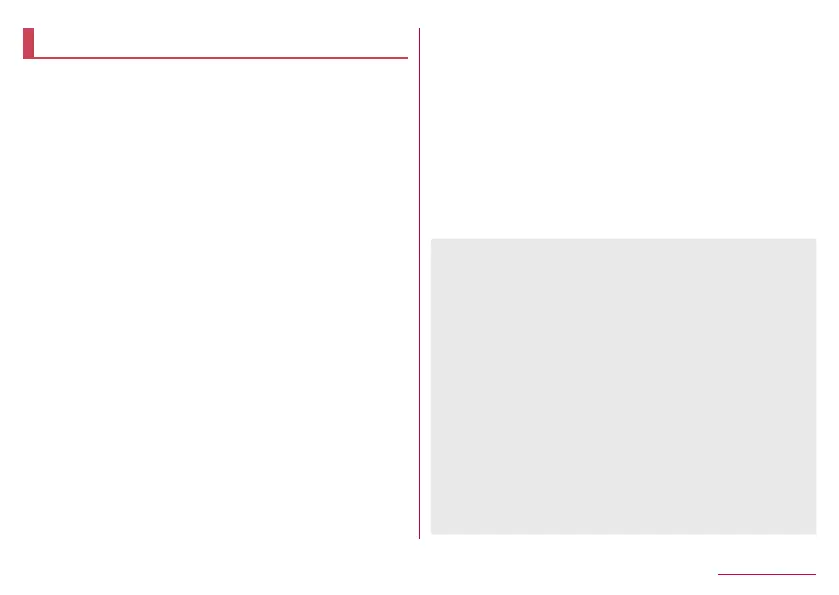162
Handset Settings
Display
You can make settings for the screen display, etc.
1
In the home screen, select “apps folder”▶
[Settings]▶[Display]
2
Select an item
Brightness level: Adjust brightness of the screen by dragging
a brightness adjust bar.
Adaptive brightness: Set whether to automatically adjust
brightness of the backlight. When not automatically adjusting,
set the brightness manually.
Sleep: Set the light duration of the backlight.
Wallpaper: Set an image for the home screen and the lock
screen of the touch panel.
y
If you set [Lock Photo Shuffle] to ON, an image for the
lock screen of the touch panel is automatically switched
every time the display is turned on.
Font Settings: Make settings for the text size or text font.
Display size: Set icons size, etc. displayed on the screen.
Hide navigation bar: Set whether to hide the navigation bar.
y
If this is set to ON, you can display the navigation bar by
swiping upward from the bottom of the screen.
Illumination: For details
☞
P. 163 “Illumination”
RelaxView: For details on RelaxView
☞
P. 163 “RelaxView”.
VeilView: For details
☞
P. 164 “VeilView”
Outdoor view: Set an image quality suitable for easy viewing
under bright sunlight.
Screen saver: Set whether to use the screen saver.
Ambient display: For details on ambient display
☞
P. 164
“Ambient display”.
Device theme: Set the handset theme (status panel
background color, etc.).
Basic settings: Set the basic picture quality for displaying on
the display.
Virtual HDR: Set whether to display standard video with
image quality similar to that of HDR video.
Hakkiri View: Set whether to display the screen clearly when
text and maps are difficult to see.
Auto-rotate screen: Set whether to rotate the contents of the
screen when rotating the handset..
[Brightness level]
z
Note that the continuous stand-by time is shortened when
increasing the brightness of the display.
[Sleep]
z
Note that the continuous stand-by time is shortened when
increasing the light duration.
[Font Settings]
z
Font may not appear correctly when activating an app
downloaded from Google Play, etc.
[Auto-rotate screen]
z
This function may not follow the setting depending on the app
in use.
z
When this function is set to OFF, the screen display does not
rotate even if the handset is rotated. While using some apps,
[
J
] is displayed on the navigation bar. If you touch [
J
], the
screen display rotates.
