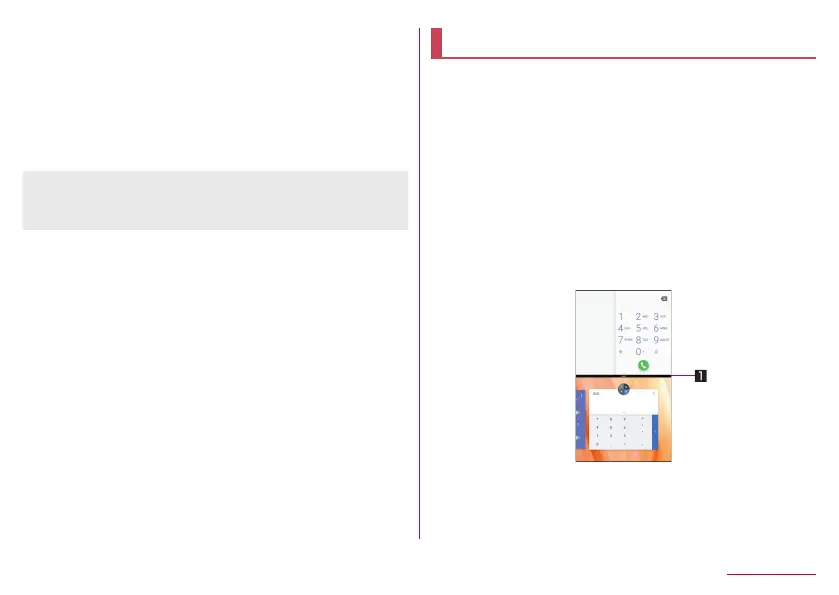66
Basic operation
2 App icon
z
Touch to check the app information and use split screen
(
☞
P. 66 “Multi Window”) and Screen pinning.
z
To use Screen pinning, set [Screen pinning] to ON
(
☞
P. 169 “Security & location”).
z
Touch the app icon
▶
select [Pin] to restrict the use of
apps other than the selected app.
y
To disable Screen pinning: Touch and hold [
G
]+[
I
]
z
Some apps may not be displayed in the history.
z
If you delete the history item of the running app, you can end
the app.
Multi Window
You can use two apps on the screen divided into top and
bottom sections at the same time.
1
Swipe the navigation bar upward
2
Touch the app icon of the relevant history item
▶[Split screen]
z
The screen is split into top and bottom sections with the
selected app placed in the top section and the app usage
history displayed in the bottom section.
When you activate an app from the app usage history item
or home screen, it is displayed on the bottom section of Multi
Window and you can use it with an app on the top section at
the same time.
