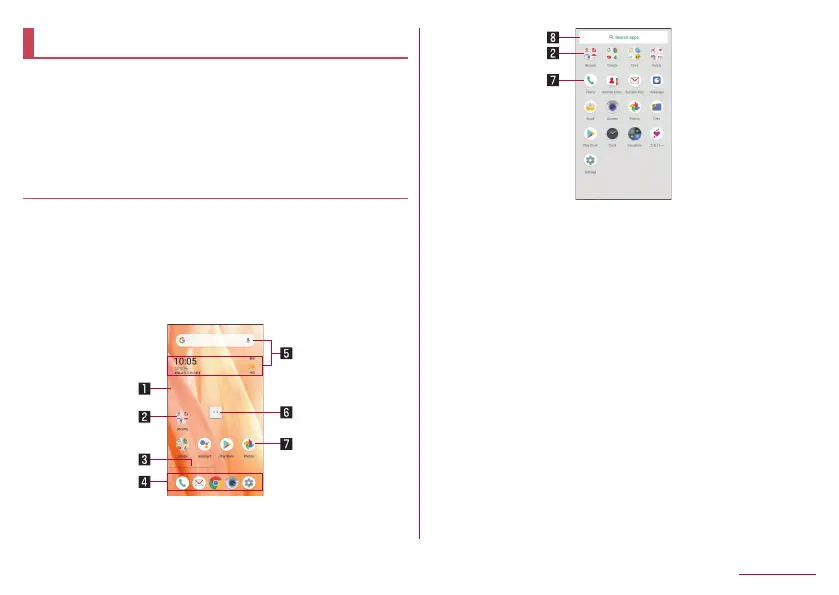76
Home screen
AQUOS Home
AQUOS Home is a home app consisting of a home screen
(Desktop sheet/Favorites tray) and an app list screen.
On the home screen, you can register shortcuts/widgets of
apps/functions in Desktop sheet, and shortcuts of apps/
functions in the Favorites tray. The app list screen displays
installed apps.
AQUOS Home layout
Swiping up on the home screen changes the display to the
app list screen.
z
If you swipe up the home screen slightly, the display switch to a
recent apps screen. Swipe up the bottom of the recent apps
screen,to switch to the app list screen.
y
If swipe down the app list screen while the top part of the
screen is displayed, return to the previous screen.
1 Desktop sheet
z
Flick left or right to switch the pages.
2 Folder
z
To change a folder name, touch the folder
▶
select the
folder name. If a folder name isn't set, displayed
[Unnamed Folder].
If touching a folder displays an indicator, flicking left and
right allows you to switch the page.
3 Page indicator
z
When you switched the page in Desktop sheet, the
current display position is displayed.
4 Favorites tray
z
You can register shortcuts for your favorite apps or
functions for quick access.
