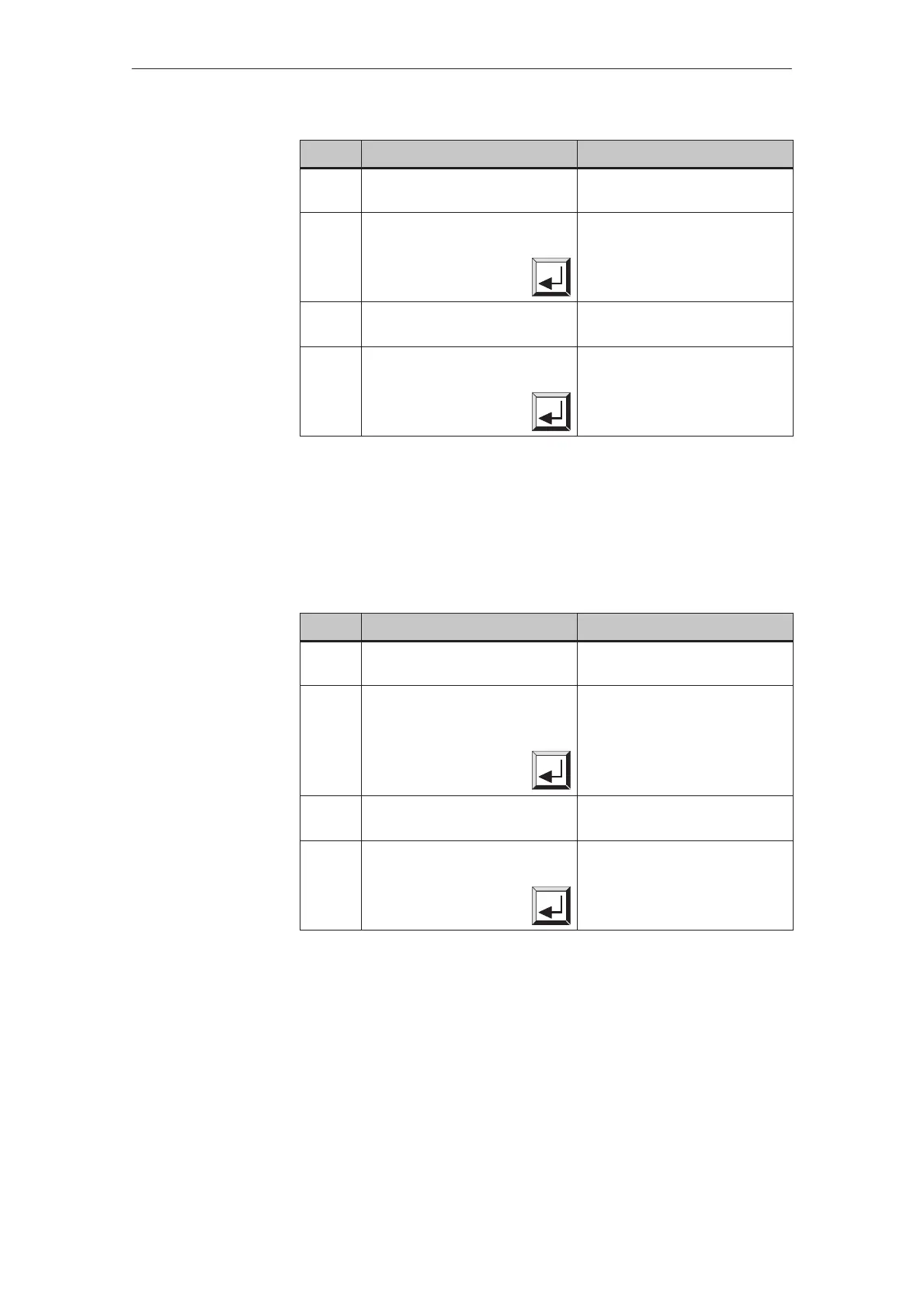5-6
TP27, TP37 Equipment Manual
Release 01/00
Step Action Result
1 Touch the Edit input field. The password input window
opens.
2 Enter the password to be deleted
in the input field Edit and con-
firm by pressing
If the password level in the ad-
jacent input field is set to 0, the
password has been deleted.
3 Otherwise, touch the input field
behind the Edit field.
The password level input win-
dow opens.
4 Overwrite the password level
with 0 and confirm by pressing
Once it has been transferred, the
password is deleted.
It is not possible to change a password on the Touch Panel directly. To change
a password, the existing one must be deleted and a new one entered.
Exception:
The superuser password can be changed by overwriting it directly.
Step Action Result
1 Touch the Edit input field. The password input window
opens.
2 Enter the password to be as-
signed a new level in the input
field Edit and confirm by press-
ing
The password level of the pass-
word entered appears in the in-
put field behind the field Edit.
3 Touch the input field behind the
Edit field.
The password level input win-
dow opens.
4 Overwrite the password level
with a new value and confirm
pressing
Once it has been transferred, the
new level is assigned to the
password.
Deleting a
password
Changing a
password
Changing
password levels
Password
