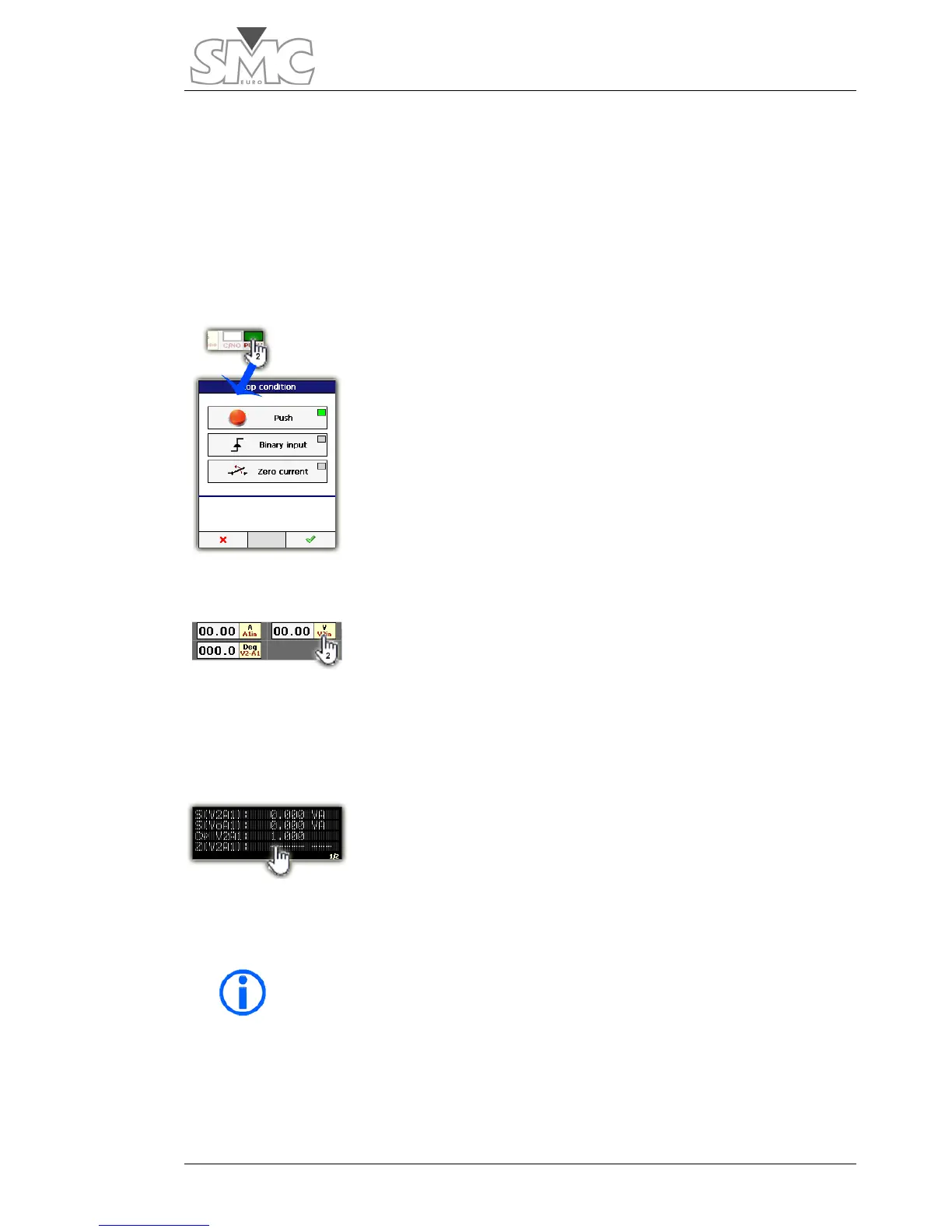Users Guide
27
When Dry contact mode is assigned, if the voltage applied to the binary input exceeds
18-20 V DC the machine is protected changing mode automatically to Vmode high (15
V). Upon this protection, you are warned by alarm indicator overload but it is a
momentary display, as when it changes to voltage mode, the alarm disappears. For this
reason, the EB status indicator is displayed flashing to be aware of the event. To remove
this blink situation, you must enter the EB setup window and validate the new settings by
clicking OK.
Stop condition indicator.
It is activated when the selected condition for stopping the test
has been met. The indicator lights up green when activated.
Otherwise, it lights up white. When the stop condition is
activated, all other visible meters go to the Hold status.
To configure the stop condition, tap twice on the indicator or
select the
options button and then the Stop Conf. button.
Hardware meters
A maximum of four meters can be displayed.
To configure the hardware meters, tap twice on the meter control
or access configuration from the meter selection window. The phase meters do not have
a settings screen.
Calculated meters
There is no limit to the number of calculated meters that can be
selected. If the number of selected meters is large, they cannot all
be shown simultaneously. As the calculated meters panel is
tapped, the viewed meters will change. When the last view is
reached, tap again and it will return to the initial view.
Neither the configuration nor the visibility of any meter can be
modified while HOLD is active or the output control is enabled.
