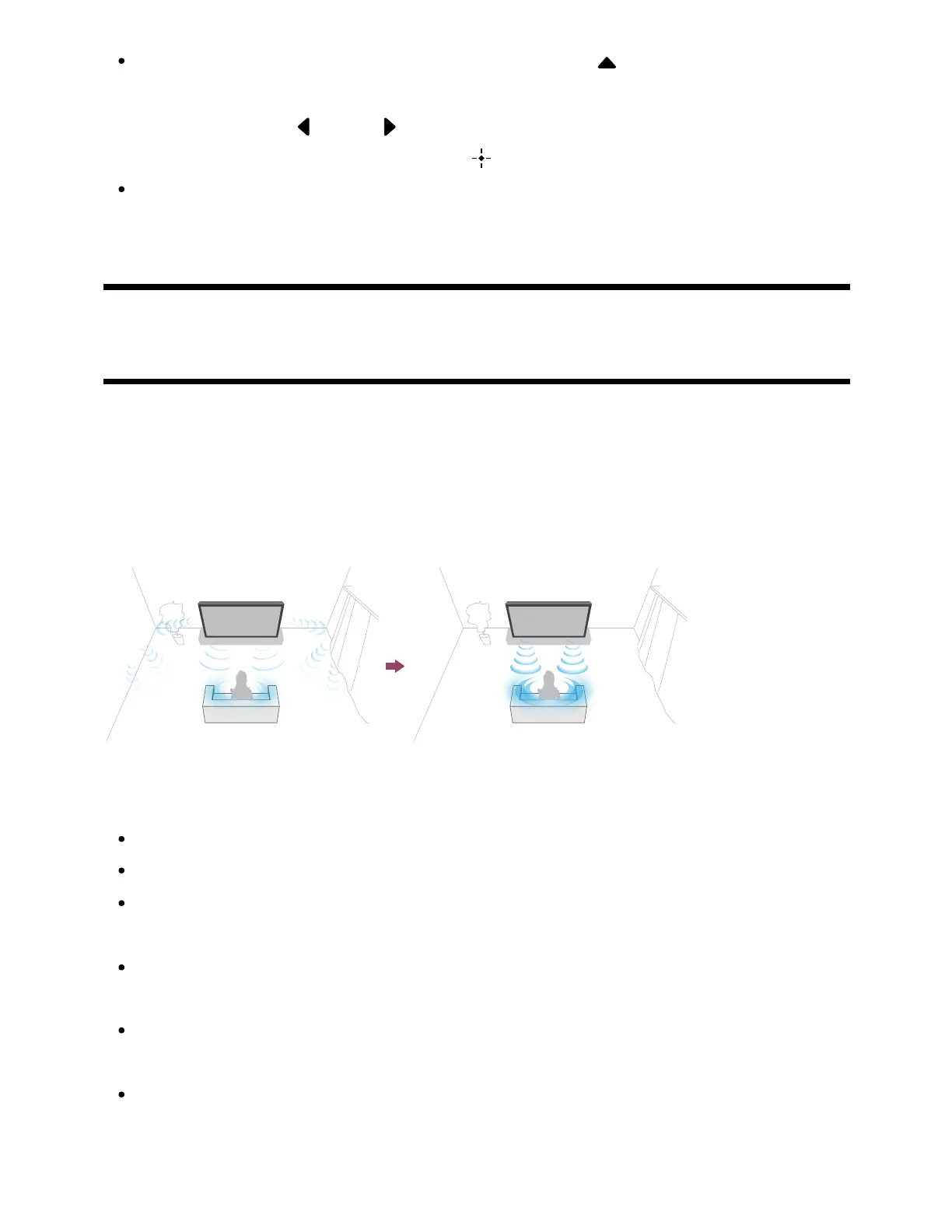To change the order or hide a displayed item, press the (Up) button on the remote
control with that item highlighted, and [Move] and [Hide] will be displayed. If you
select [Move], use (Left) / (Right) on the remote control to move the item to
the desired position, and then press the (Enter) button on the remote control.
You can switch to TV broadcasting by simply pressing the TV button on the remote
control.
[7] Getting Started
Performing acoustic auto calibration
You can correct the audio to the best acoustics for your viewing environment by using the
remote control microphone to measure a test sound from the TV. (This setting may not be
available depending on the model.)
Models that support acoustic auto calibration have the following setting.
[Settings] — [Display & Sound] — [Sound] — [Acoustic auto calibration]
Note
Calibration effects will vary depending on your watching environment.
A loud test sound will be played from the TV during measurement.
Do not block the microphone opening at the end of the remote control during
measurement.
Do not move the remote control during measurement. Doing so may result in
incorrect measurement.
Perform the calibration when your surroundings are quiet. Noise may result in
incorrect measurement.
Acoustic auto calibration cannot be performed if you are using a sound bar. Change
the following setting.
[Settings] — [Display & Sound] — [Audio output] — [Speakers] — [TV speakers]