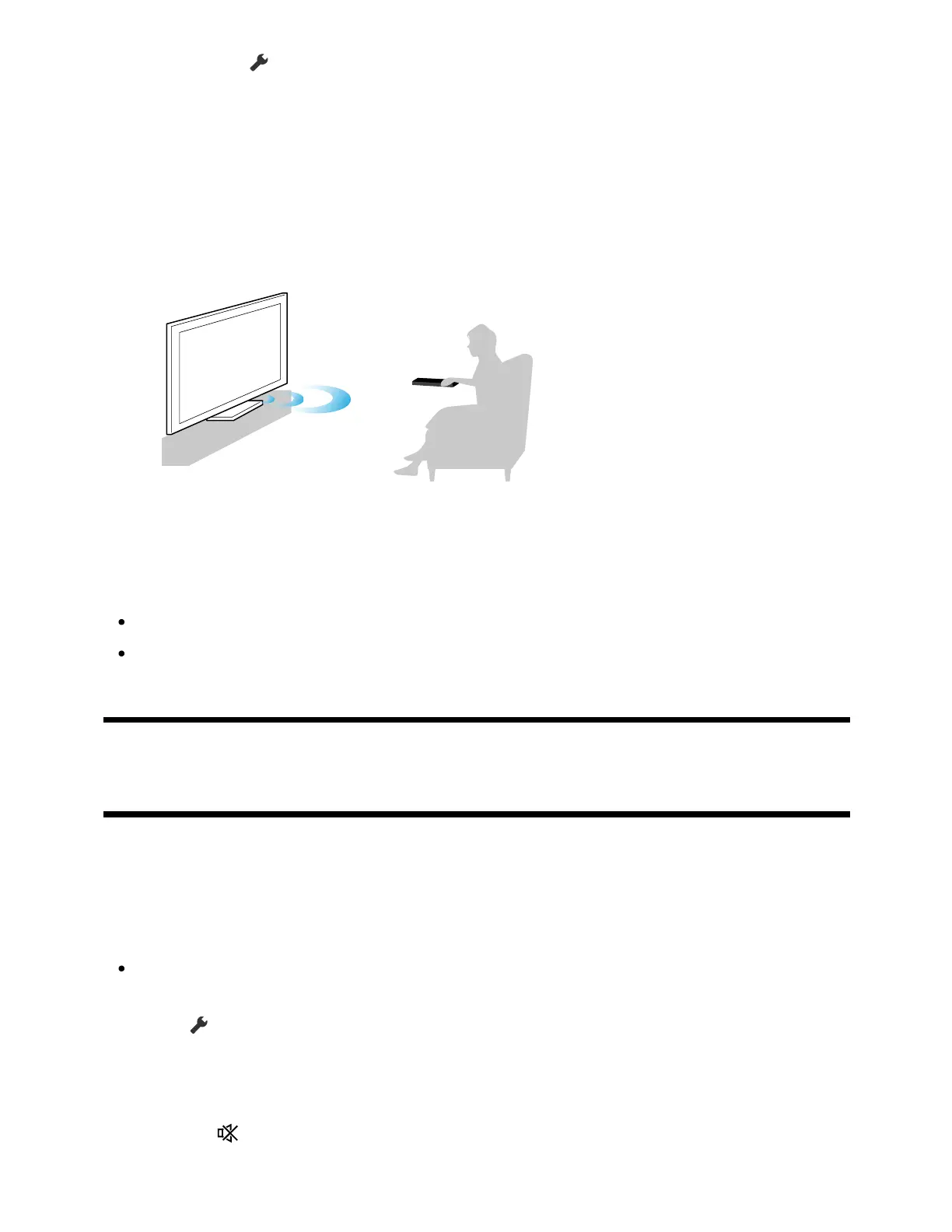1
2
Press the (Quick Settings) button on the remote control, then select the
following settings.
[Settings] — [Display & Sound] — [Sound] — [Acoustic auto calibration] —
[Calibration setup]
Measure by following the on-screen instructions.
The acoustics will be corrected automatically based on the measurement results of
your watching environment.
Hint
Acoustic auto calibration may fail in the following cases.
If the remote control is moved during measurement
If there are sounds other than the test sound (such as noise) during measurement
[8] Getting Started
Accessibility features
This TV has accessibility features in [Accessibility] such as a text-to-speech function for
on-screen text, zooming to make text easier to read, and subtitles.
Note
Some features do not apply depending on your model/region/country.
Press the (Quick Settings) button on the remote control, then select [Settings] —
[System] — [Accessibility] to configure the user assistive features.
[Accessibility] has a shortcut function so you can turn it on or off by pressing and holding
the MUTE or (Mute) button on the remote control for 3 seconds.