
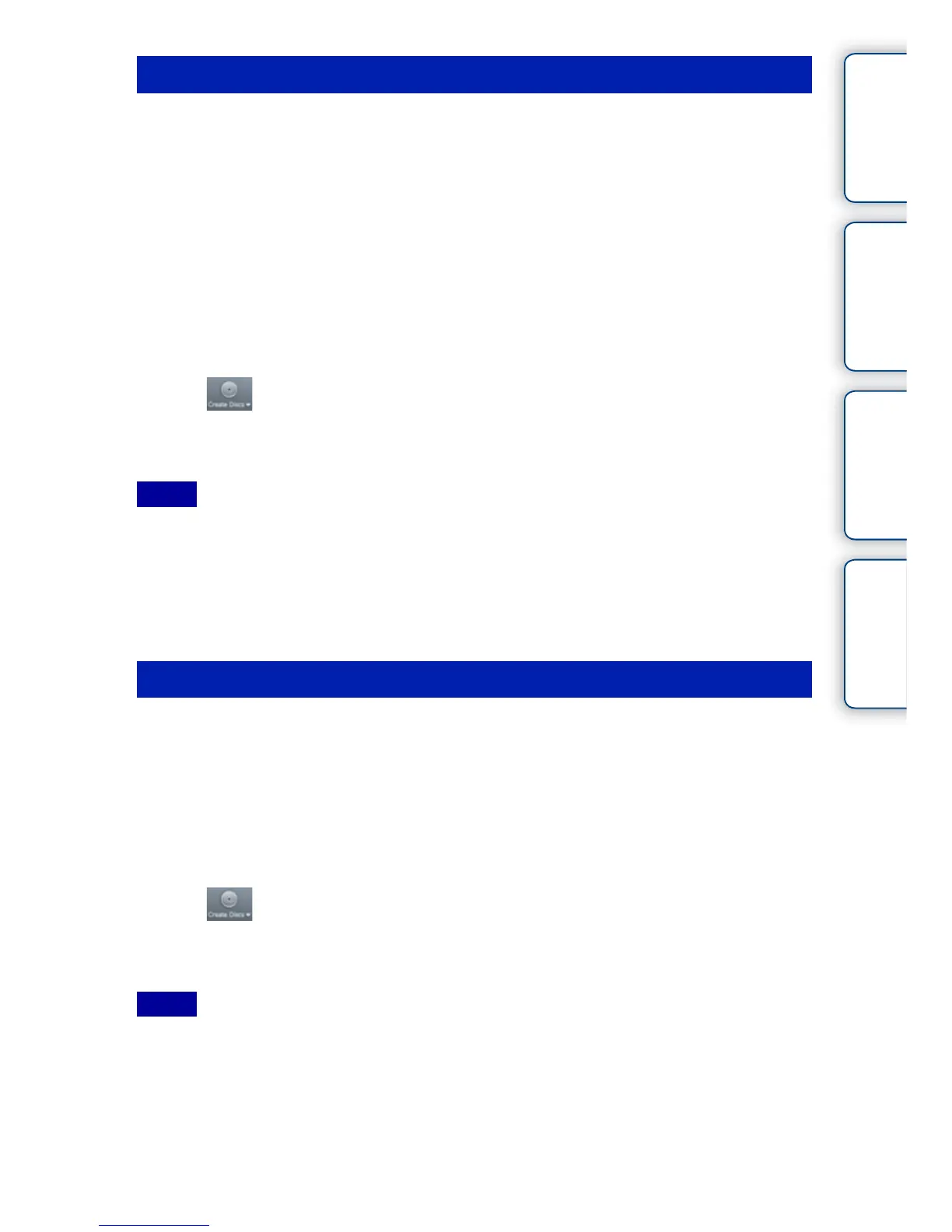 Loading...
Loading...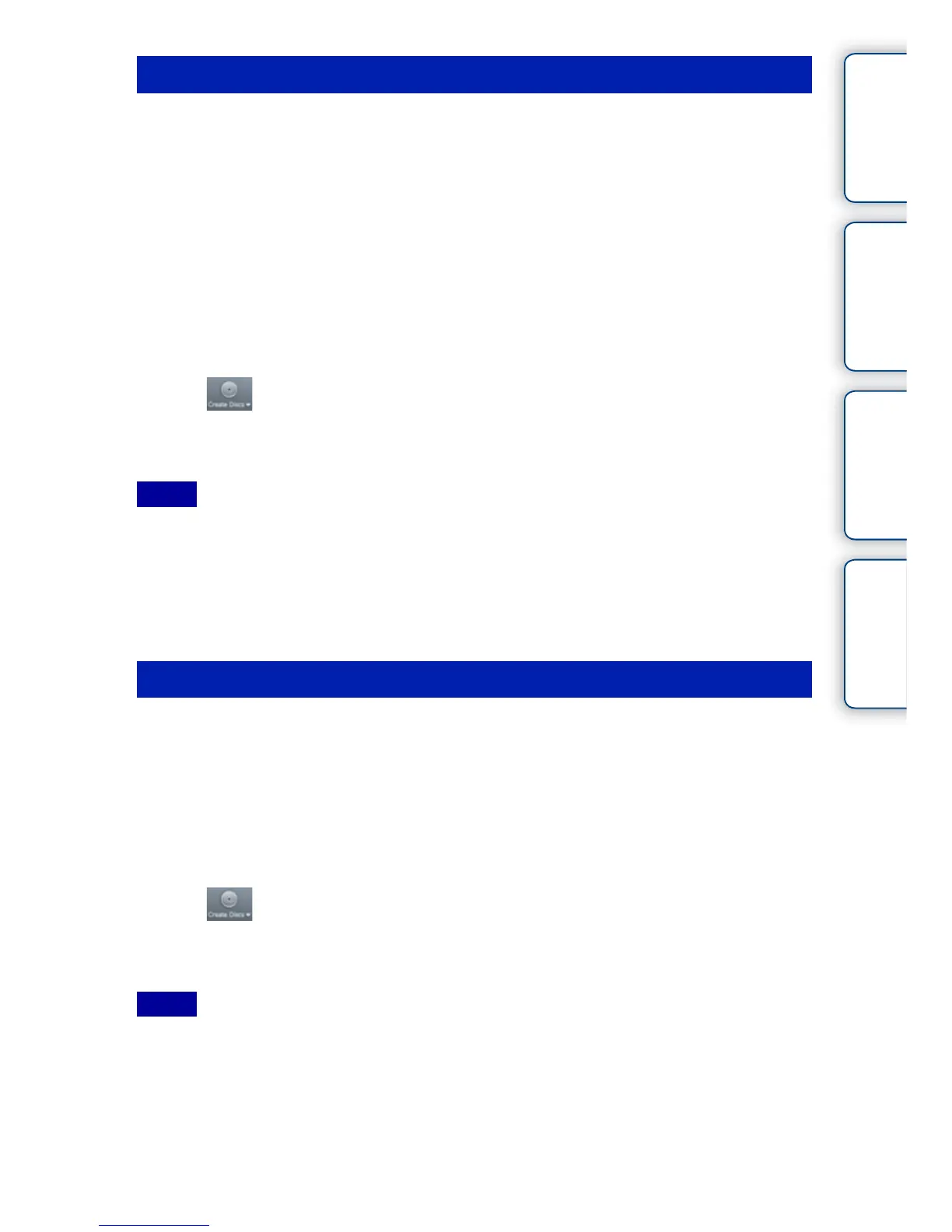
Do you have a question about the Sony Handycam NEX-VG10 and is the answer not in the manual?
| filter diameter | 67 mm |
|---|---|
| focal length (photo) | 27 mm-300 mm |
| focal length (video) | 32.4 mm-360 mm |
| minimum focus distance | 1 ft (wide end) - 1.6 ft (tele end) |
| angle of view | 76° |
| maximum aperture (wide end) | F3.5 |
| maximum aperture (tele end) | F6.3 |
| minimum aperture (wide end) | F22 |
| minimum aperture (tele end) | F40 |
| lens weight | 18.5 oz |
| lcd type | 3.0" Xtra Fine LCD, 180° swivel |
|---|---|
| angle adjustment | Opening: 90°, Turning: 180° |
| brightness control | Manual (5 steps) |
| effective picture resolution | 14.2 megapixels |
|---|---|
| imaging sensor size | 23.4 x 15.6 mm |
| pixel gross | 14.6 megapixels |
| battery type | Type V Battery |
|---|---|
| supplied battery | InfoLITHIUM NP-FV70 |
| battery charger | AC-PW10AM |
| weight (body only) | 620 g |
|---|---|
| weight (with battery, lens, and media) | 1.3 kg |
| dimensions (W x H x D) | 97 x 132 x 294 mm |
Precautions to prevent fire, electric shock, and injury during operation.
Handling the camcorder to avoid damage and ensure proper function.
Key considerations for successful recording and playback operations.
Step-by-step instructions for charging the camcorder's battery pack.
Procedures for inserting and removing the camcorder battery.
Connecting the camcorder to a wall outlet for continuous power.
Step-by-step guide to mounting the supplied E-mount lens.
First-time setup for camcorder date, time, and area.
Instructions for inserting new cards and removing them safely.
Information on supported memory card types and capacities.
Basic steps to begin and end movie recording.
Procedure for capturing still photographs with the camcorder.
Using the zoom ring, focusing ring, and zoom lock switch.
Automatic adjustment of aperture and shutter speed for versatile shooting.
Control aperture for depth of field; shutter speed is automatic.
Control shutter speed for motion effects; aperture is automatic.
Manual control over both aperture and shutter speed for precise exposure.
How to navigate and play back recorded movies and still images.
Procedure for selecting and deleting unwanted recorded images.
How to connect and transfer recorded images to a computer.
Troubleshooting for no display, shooting start failures, and memory card issues.
Advice on suitable environments for camcorder use and storage.
Primary steps to take when experiencing problems with the camcorder.
How to use the control dial and directional buttons for selection.
Recommended procedure for formatting memory cards before first use.
Solutions for battery attachment, power loss, and charging problems.
Steps to take if the camcorder fails to power on.
Solutions for when the screen remains blank during operation.
Troubleshooting if the START/STOP or PHOTO buttons are unresponsive.
Solutions for memory card not operating, inserting, or recording.
Addressing fogged lens, unclear viewfinder, and image display problems.
Resolving issues related to battery compatibility and memory card errors.
Troubleshooting messages related to processing, display, and data recovery.











