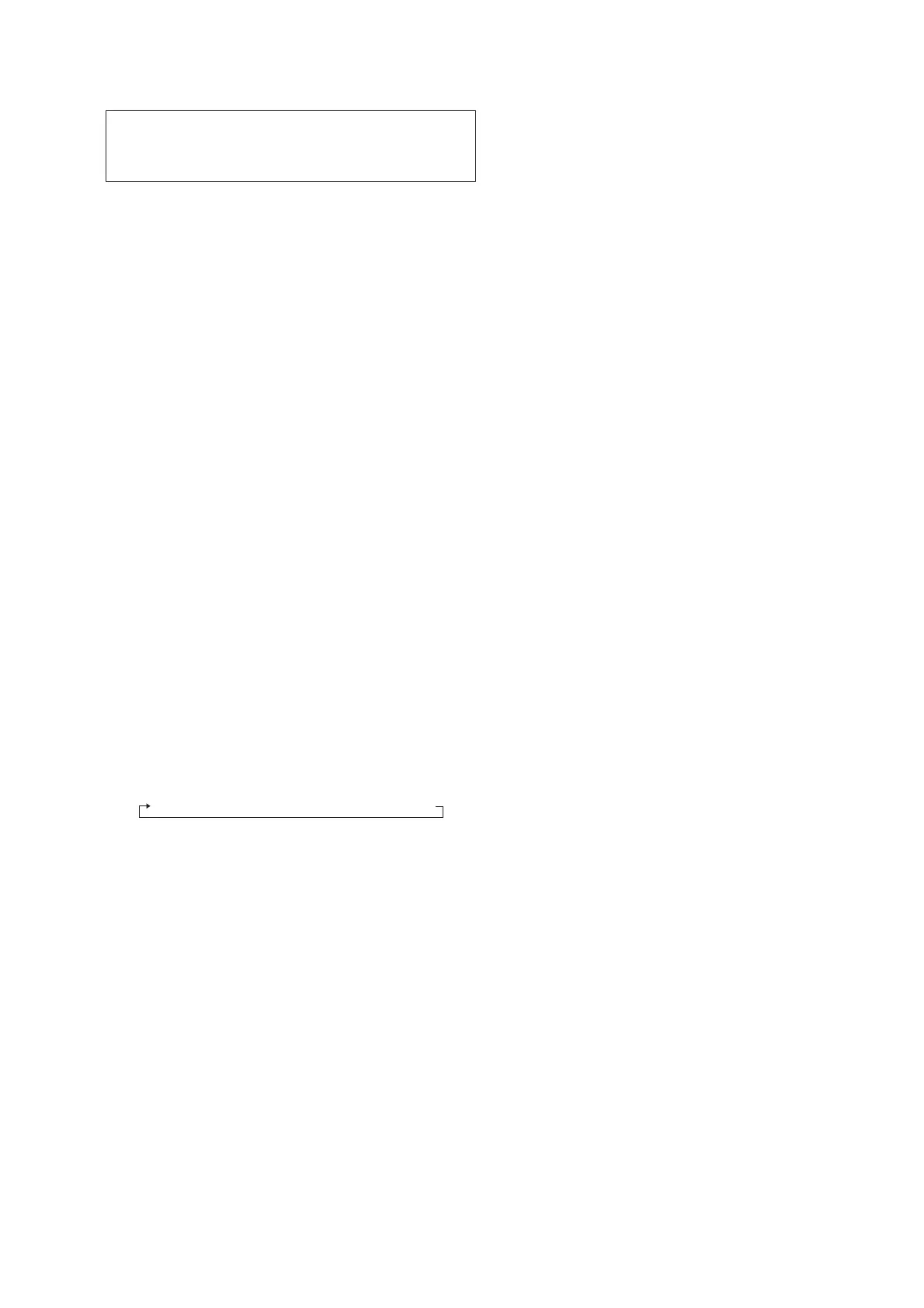HBD-DZ170/DZ171/DZ175/DZ310/DZ510/DZ610/DZ810
19
SECTION 3
TEST MODE
Note: Incorrect operations may be performed if the test mode is not
entered properly.
In this case, press the [?/1] button to turn the power off, and
retry to enter the test mode.
1. Cold Reset
• The cold reset clears all data including preset data stored
in the RAM to initial conditions. Execute this mode when
returning the set to the customers.
Procedure:
1. Press the [
?/1
] button to turn the power on.
2. Press three buttons [
N
], [FUNCTION] and [
?/1
] simultane-
ously.
3. When this button is operated, display as “COLD RESET” for
a while and all of the settings are reset.
2. Panel Test Mode
• This mode is used to check the software version, FL and
KEY.
2-1. Display Test Mode
Procedure:
1. Press the [
?/1
] button to turn the power on.
2. While pressing the [
x
] and the [
N
] buttons simultaneously,
turn the [VOLUME] control in the direction of (+).
3. When the display test mode is activated, all segments are
turned on. When the mode in, “REC TO USB” is turn off.
4. To exit from this mode, while pressing the [
x
] and the [
N
]
buttons simultaneously, turn the [VOLUME] control in the di-
rection of (+).
2-2. Version Test Mode
Procedure:
1. When the display test mode is activated, press the [FUNC-
TION] button and the message “DSZ2” (DZ170/DZ171),
“DSZ2–” (DZ175), “DSZ2K” (DZ310), “DSZ3K” (DZ510),
“DSZ4K” (DZ610), “DSZ7K” (DZ810) are displayed, the ver-
sion test mode is activated.
2. Whenever the [FUNCTION] button is pressed, the display
changes in the following order.
“DSZ2” (Model name) t “NA
*1
” (Destination) t MC Version
*1: NA changes depending on destination.
3. Press the [REC TO USB] button when the MC version is on
display. The date of software production is displayed.
4. Press the [REC TO USB] button again and the version is dis-
played.
5. To exit from this mode, while pressing the [
x
] and the [
N
]
buttons simultaneously, turn the [VOLUME] control in the di-
rection of (+).
2-3. FL Pattern Test Mode
Procedure:
1. When the display test mode is activated, press the [
Z
] button,
to select the FL pattern test mode. When the FL pattern test
mode, half segments of FL display and “REC TO USB” are
turn on.
2. Press the [
Z
] button, half segments of FL display and “REC
TO USB” are turn off.
3. Next press the [
Z
] button, all segments of FL display is turn
on.
4. To exit from this mode, while pressing the [
x
] and the [
N
]
buttons simultaneously, turn the [VOLUME] control in the di-
rection of (+).
2-4. Key Test Mode
Procedure:
1. When the display test mode is activated, press the [
?/1
] but-
ton, to select the key test mode.
2. To enter the KEY test mode, the fl uorescent indicator displays
“K0 V0”. Each time an another button is pressed, “KEY” value
increases. However, once a button is pressed, it is no longer
taken into account. When all keys are pressed correctly, “K6
V0” is displayed.
3. When the [VOLUME] control is turned in the direction of (+),
“V0” is changed to “V1”, then ... “V9”.
When the [VOLUME] control is turned in the direction of (–),
“V0” is changed to “V9”, then ... “V1”.
4. To exit from this mode, while pressing the [
x
] and the [
N
]
buttons simultaneously, turn the [VOLUME] control in the di-
rection of (+).
3. Disc Tray Lock
• The disc tray lock function for the antitheft of an demonstra-
tion disc in the store is equipped.
Setting Procedure :
1. Press the [
?/1
] button to turn the set on.
2. Press the [FUNCTION] button to set DVD function.
3. Insert a disc.
4. Press the [
x
] button and the [
Z
] button simultaneously for fi ve
seconds.
5. The message “LOCKED” is displayed and the tray is locked.
Releasing Procedure :
1. Press the [
x
] button and the [
Z
] button simultaneously for fi ve
seconds again.
2. The message “UNLOCKED” is displayed and the tray is un-
locked.
Note: When “LOCKED” is displayed, the tray lock is not released by
turning power on/off with the [?/1] button.
4. DVD Version Display
• The STR and DVD microprocessor versions are displayed.
Procedure:
1. Press the [
?/1
] button to turn the set on.
2. Press the [
N
] button and the [
?/1
] button simultaneously for
three seconds. A SC version display is presented.
3. Pressing the [FUNCTION] button presents a DV version dis-
play. Pressing the [FUNCTION] button again returns to the SC
version display.
4. To exit from this mode, press any button other than the [FUNC-
TION] button.
5. Product Out
• This mode moves the optical pick-up to the position durable
to vibration and clears all data including preset data stored
in the STR RAM to initial conditions. Use this mode when
returning the set to the customer after repair.
Procedure:
1. Press the [
?/1
] button to turn the power on.
2. Press the [FUNCTION] button to set the function “DVD/CD”.
3. Remove all discs, and then press three buttons [
x
], [
Z
] and
turn the [VOLUME] control in the direction of (+).
4. Displayed to message “SERVICE IN” on the fl uorescent indi-
cator tube when pressing in turn the [4] t [DVD MENU] t
[CLEAR] buttons on the remote commander.
5. After the “STANDBY” blinking display fi nishes, the message
“MECHA LOCK” h “UNPLUG” is displayed on the fl uo-
rescent indicator tube disconnect the AC power plug, then the
product out mode is set.
The STR RAM initialization is executed upon a next power-on
after the power is turned off.
