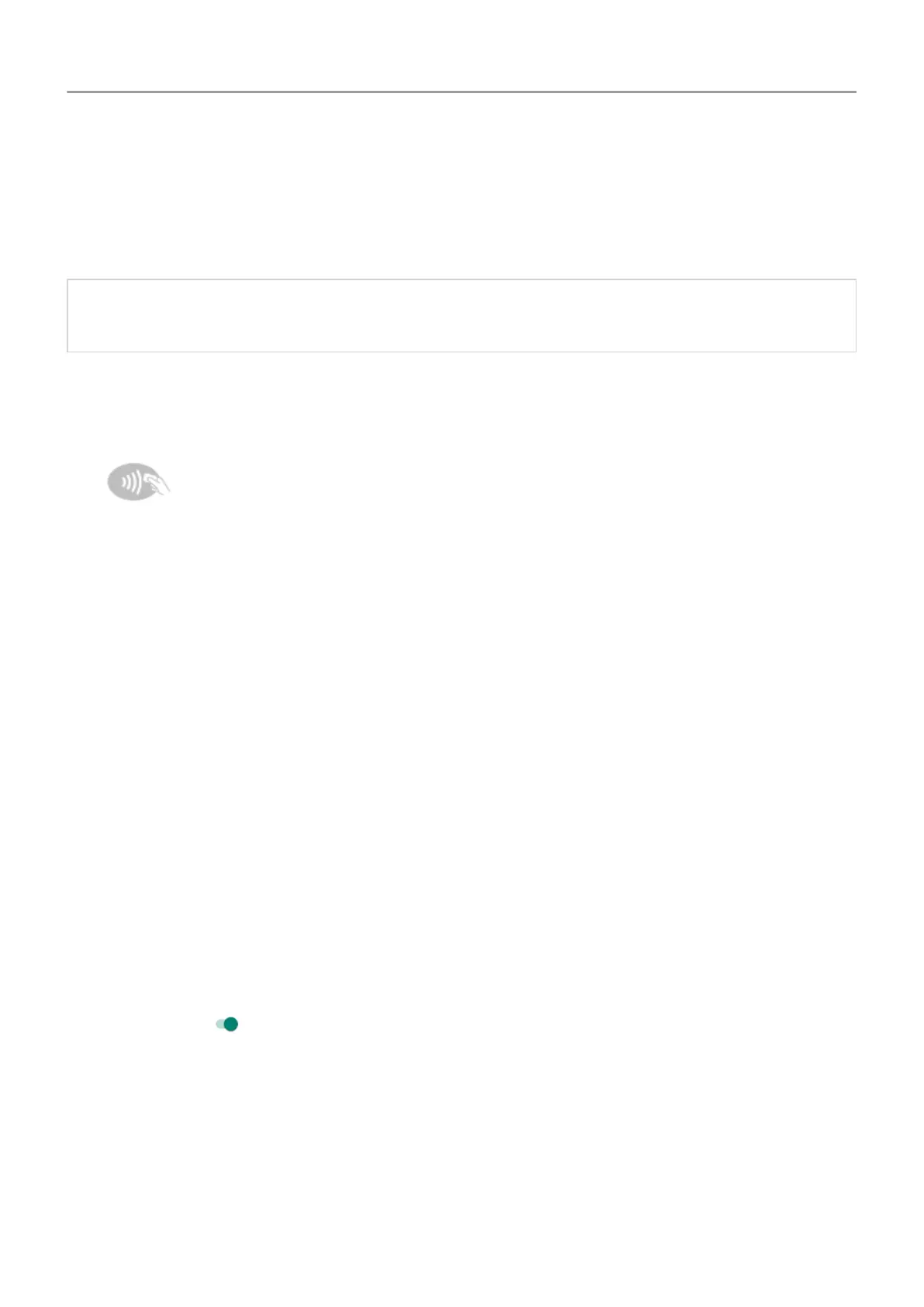Or, touch Advanced > Default apps > Tap & pay.
4. Touch Payment default.
5. Touch an app to make it your default payment app.
Note: This feature manages payment apps. Tap & pay doesn’t apply to Android Beam and
won’t include certain apps, such as money transfer apps.
Use Tap & pay
1. Make sure NFC is on and that the terminal has this symbol:
2. Unlock your phone and touch its back to the terminal.
Your payment app might require you to open the app and enter a PIN before touching your
phone to the terminal.
Disable Tap & pay
To disable Tap & pay, turn off NFC.
When NFC is off, Tap & pay is not included in Settings .
Share or receive with NFC
Only some versions of this phone, sold in certain countries, support this feature.
NFC (near-field communication) makes it easy to securely share with sources you trust, without
having to type a lot of information or struggle with pairing.
Turn NFC on
1. Go to Settings > Connected devices > Connection preferences.
2.
Turn NFC on .
If you don't see this option, then your phone doesn't support NFC.
3. Touch Android Beam and make sure it is on.
Connected devices
136
