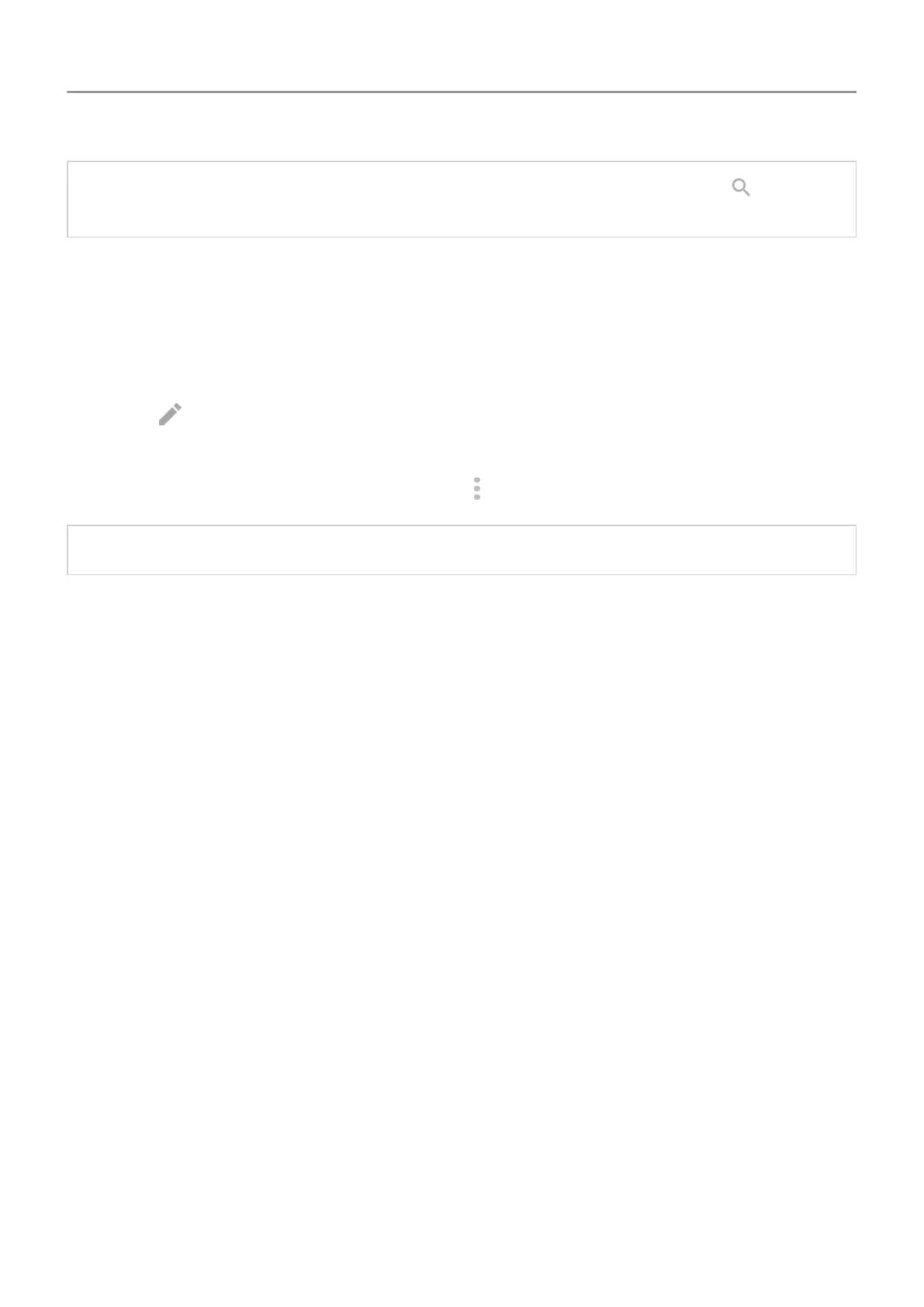Tip: You can search the Settings app to find what you need quickly. Just touch at the top
of the app and type your search term.
Customize quick settings
You can rearrange quick settings, putting your most used at the top. You can also add or
remove them.
1. Open quick settings.
2.
Touch .
3. Drag to add or remove one.
To return quick settings to its original state, touch > Reset.
Tip: You can also change the background color to be light or dark.
Wake or put screen to sleep
To save battery power, your screen automatically goes to sleep if you haven't used it for a while.
You can adjust the amount of time before your screen should sleep.
To wake sleeping screen:
• Press the Power button. If you've set up a screen lock, you need to unlock it.
• If you've added your fingerprint to the phone, touch the sensor to wake and unlock your
phone.
• Your screen automatically wakes when you have an incoming call.
To put screen to sleep:
• Briefly press the Power button. When you set down your phone, it's good habit to do this.
You save a bit of battery and keep it secure with the screen lock.
• To keep your screen off and phone quiet when you don't want interruptions, like at night,
use Do Not Disturb settings.
Adjust volume
Volumes you can control
Your phone has independent settings for these volumes:
Learn the basics : Get around
33
