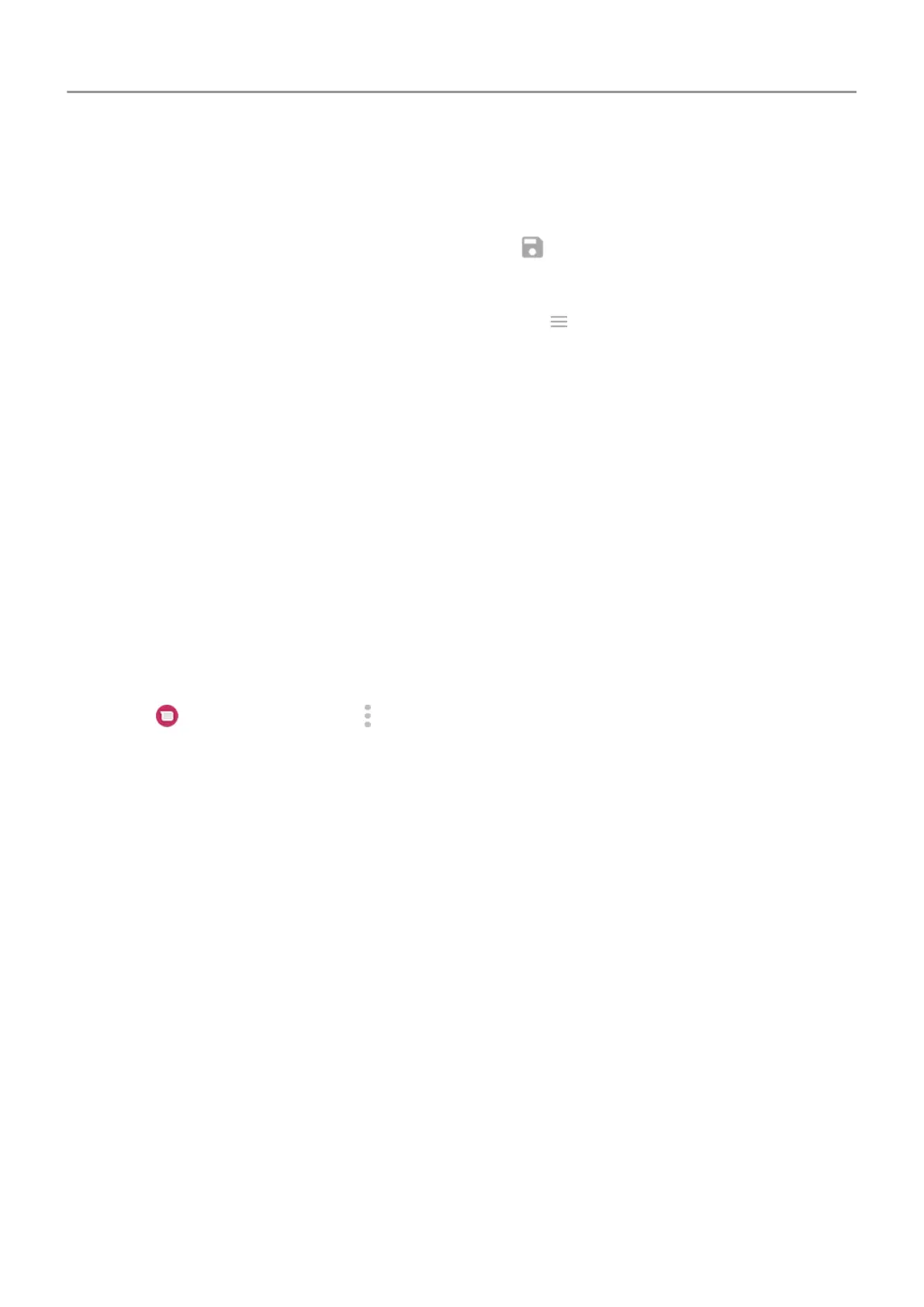Save attachments from text message
If you received an attachment to a text message, you can save it on your phone. In the
message, just touch & hold the attachment, then touch to save it.
To view the saved attachment:
•
For photos or videos, open the Photos app and touch > Device folders > Messages.
• For other attachments, open the Files app.
If you do not save a photo or video from a message, it is kept within the message only. So, if
you delete the message, you also delete the attachment. (You can try to recover recently
deleted messages.)
Turn group messaging on or off
Group messaging allows conversation participants to reply to all recipients in a single thread. If
you do not want multi-recipient SMS messages converted to MMS and want replies sent in
separate threads only to you, turn off group messaging.
This feature is not available in all countries.
To adjust the group messaging setting:
1.
In the Messages app, touch > Settings > Advanced.
2. Touch Group messaging and select an option.
Change default messaging app
You can download additional messaging apps from Play Store. After you've installed one, you
can make it your default messaging app.
To select a different app to send and receive text (SMS) and multimedia (MMS) messages:
1. Go to Settings > Apps & notifications.
2. Touch Default apps > SMS app.
Or, touch Advanced > Default apps > SMS app.
3. Touch the app to use.
Control notifications for text messages
If you use the Messages app:
Apps : Text messaging
81
