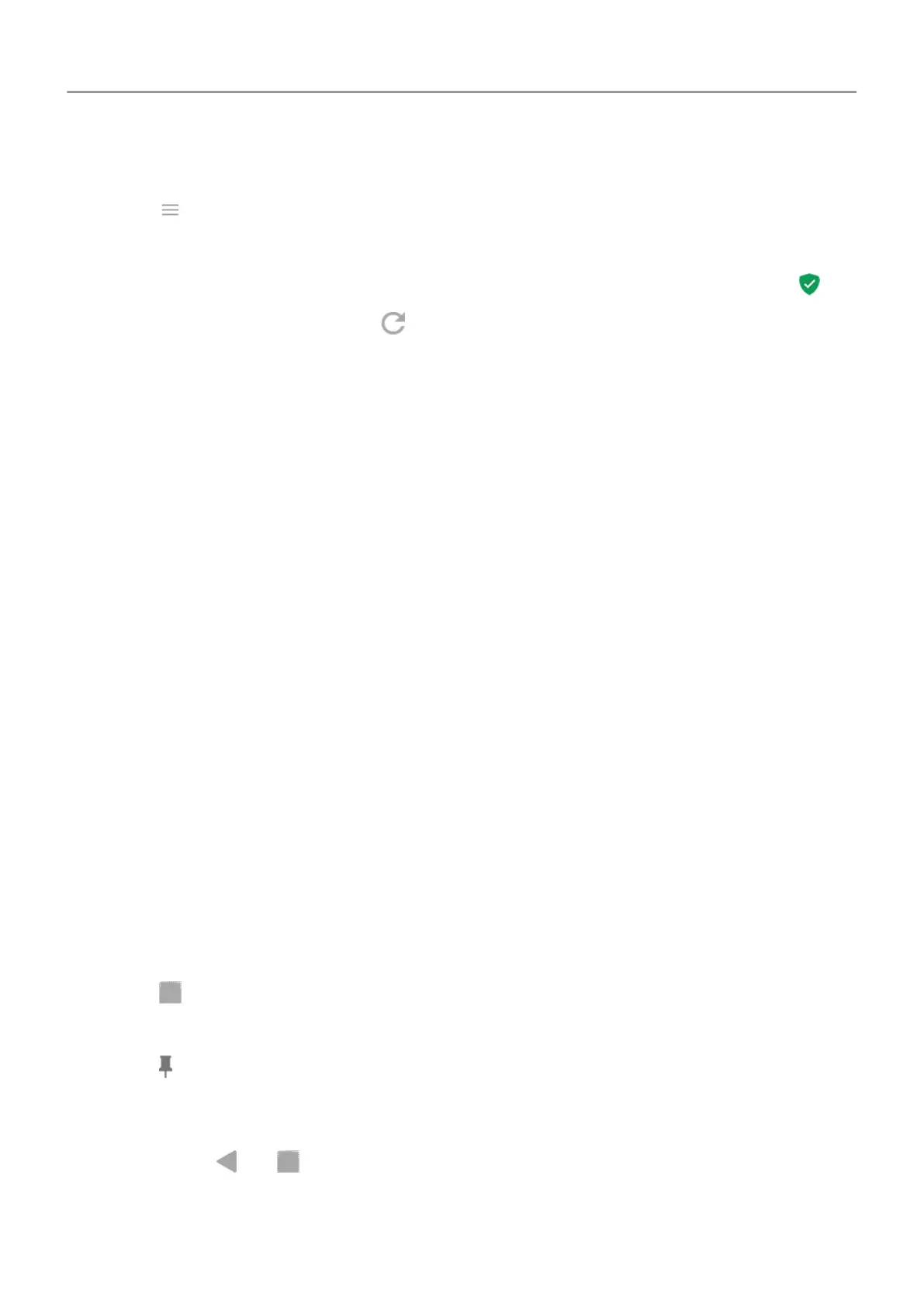1. Open the Play Store app.
2.
Touch > My apps & games.
3. Do any of the following:
•
To see the results of latest scan, on the UPDATES, look at the message next to .
•
To rescan your phone, touch .
If your phone seems slow
If you’ve scanned your phone to confirm there aren’t any potentially harmful apps but your
phone seems slow, try these troubleshooting steps.
Pin your screen
Turn on screen pinning
Use screen pinning to keep the current screen or app in view until you unpin it. For example,
you can pin a game and your child cannot navigate anywhere else on your phone.
You can set up a pattern, PIN, or password required to unpin the screen.
1. Go to Settings > Security & location > Advanced > Screen pinning.
2. Turn screen pinning on.
3. By default, you must always enter your pattern, PIN, or password when unpinning a
screen. If you don't want this security before accessing your other phone screens, turn this
option off.
Pin a screen
1. Make sure you've turned on screen pinning.
2. Open an app and go to the screen you want to pin.
3.
Touch .
4. Touch the icon of what you want to pin.
5.
Touch .
Unpin a screen
1.
Touch & hold and at the same time.
2. If you required a pattern, PIN, or password when you turned on pinning, enter it to unlock
the phone.
Apps : Manage your apps
71
