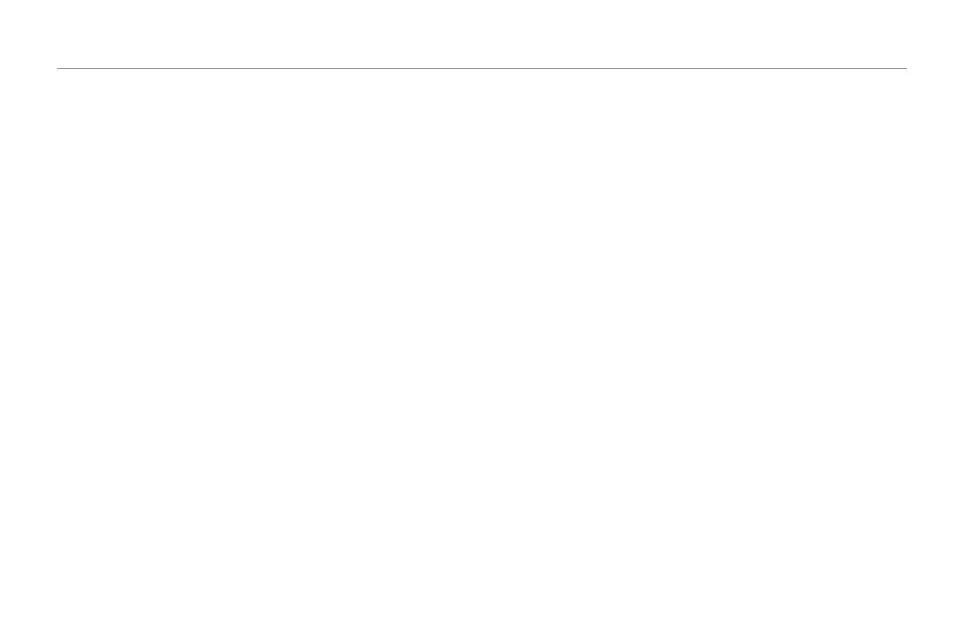The Edit Menu
30
Assigning Hit effects in Effects mode
– Tap the Effects button to enter Effects mode.
– Toggle the Hit button so its LED goes off.
– Tap any effects you want to be active when Hit is off (e.g.
Reverb).
– Toggle the Hit button so it turns on.
– Tap any effects you want to be active when Hit is on (e.g.
Reverb and Harmony).
Assigning Hit effects using the Control
parameter
Each effects has a parameter called Control which also sets Hit
assignment.
– Tap the Edit button to enter Edit mode.
– Select the Control parameter and set it to the desired set-
ting.
Off Setting
– When you set Control to Off, the effect is always off – re-
gardless of Hit on/off status.
On Setting
– When you set Control to Off, the effect is always off – re-
gardless of Hit on/off status.
Hit+ Setting
– When you set Control to Hit+, this effect becomes active
only when Hit is on.
Hit- Setting
– When you set Control to Hit, this effect becomes active
only when Hit is off.