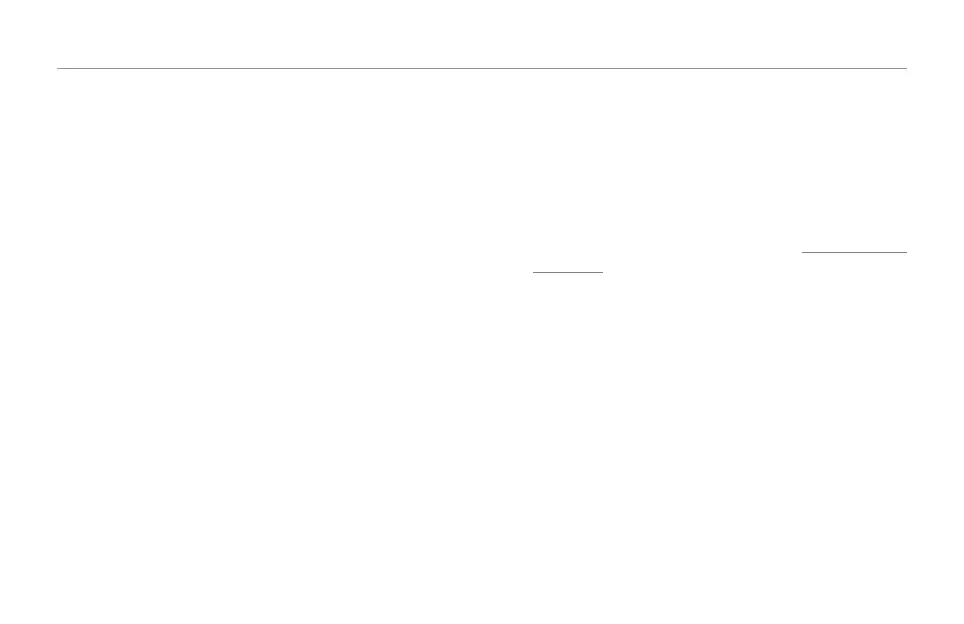The Loop Menu
48
Synching loops to MIDI Clock
VoiceLive Touch 2 can sync to MIDI Clock received at either its
USB or physical MIDI inputs. This allows you to make new loops
and play them back in time with a computer audio sequencer
(DAW), a drum machine or an arranger keyboard. Note that
MIDI Clock is not MIDI Time Code (MTC), which VoiceLive
Touch 2 does not support.
– Connect VoiceLive Touch 2 to your DAW or MIDI Clock source via
USB or physical MIDI cable.
– When using the physical MIDI In on Touch 2, set the MIDI CTRL set-
ting in the MIDI page of the Setup menu to MIDI. Otherwise, leave
it set to Merge.
– Ensure that your clock source is set to transmit MIDI Clock to Voice-
Live Touch 2.
– Set MIDI Tempo in the Setup menu Metronome page to Slave.
– Set Met:Off in the Loop Tools menu to On or Shh.
– Initiate playback on your clock source.
– Record and play back loops as you would using the Metro-
nome. Your Record and Play button presses will be quan-
tized to the closest beat. Note that VoiceLive Touch 2 syncs
to beats only, not bars.
Triggering loops in Shots mode
Normally, looping is all about having rhythm, harmonies and
melodies play back in consistent patterns. But sometimes, it’s
fun to trigger the beginning of a loop instantaneously. This is
what Shots mode is there for: to start playback the instant you
tap a loop button.
– Record loops to several loop slots (see “Recording multi-
track loops”).
– Continue playback.
– Make sure the Loop Layers page is displayed.
– Tap the Select mode button.
– Select the one loop that will be soloed when you enter
Shots mode.
– Tap the Shots mode button.
The Label “Shots” will be surrounded by brackets, indicating
that you are now in Shots mode.
– Whichever loop you have previously selected will now
become soloed – i.e., only the selected loop will be heard.
– Tap any other loop button to retrigger playback of the loop
stored in that loop slot.