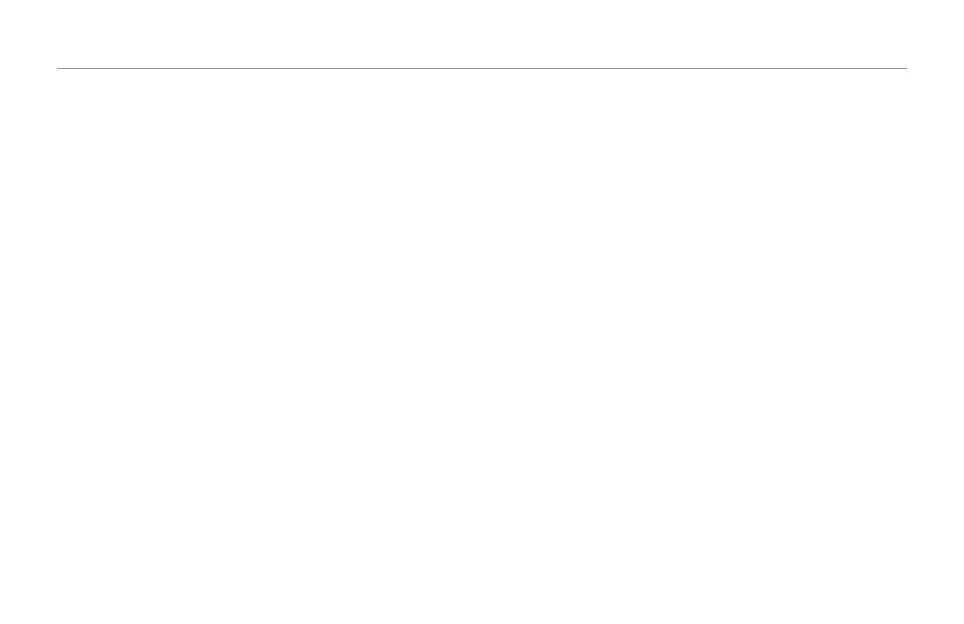The Loop Menu
49
Shots mode and playback
When you are in Shots mode and the Play button is lit, each
loop will continue playing when you release its button.
When you are in Shots mode and the Play button is not lit (i.e.,
when transport is stopped), a loop will only play back as long
as you hold its button.
Multiple buttons can be held and started at different times. This
allows you to create interesting sonic collages from your loops.
Loop FX
What are Loop FX?
The VoiceLive Touch 2 comes with four special effects that have
been specifically designed to modify loop playback. You can se-
lect one of these effects and control it using the Slider FX Bar
when you are playing back loops.
Using Loop FX
The name of the current Loop FX is shown at the bottom of
the two Loop menu pages.
– Record a loop.
– To control the currently selected Loop FX, drag your finger
up and down the Slider FX bar while the loop plays.
Loop FX will modify all loop layers currently playing.
Changing Loop FX
– To change the current Loop FX assignment, hold the Loop
menu button and tap either arrow button.
The name of the current Loop FX is shown at the bottom
of the display.