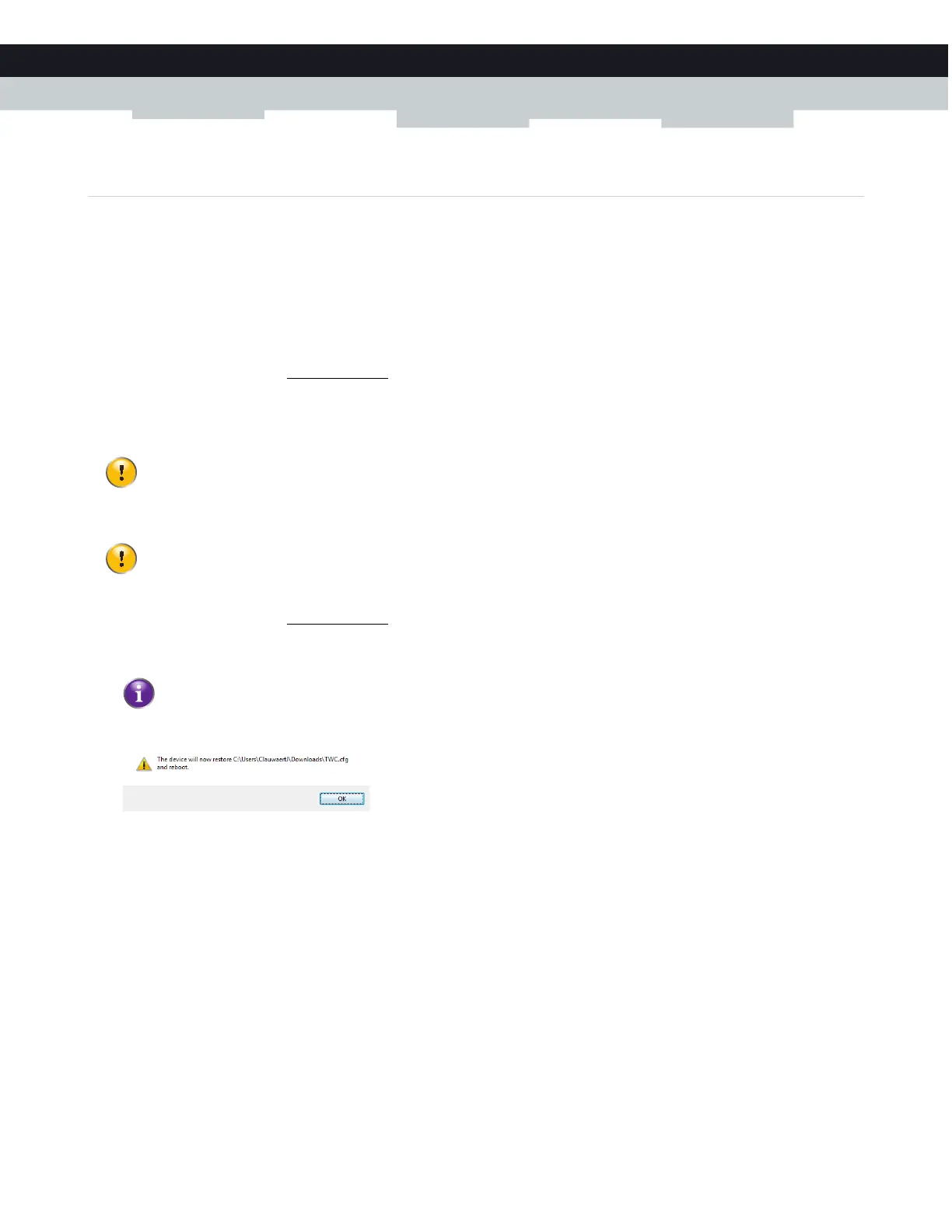29
3 ADMIN TOOL
DMS-CTC-20140127-0004 v1.0
3.3 How to backup or restore a configuration
Introduction
Once you have configured your Gateway to your needs, it is recommended to backup your configuration for later use. This way
you can always return to your working configuration in case of problems.
Backing up your configuration
Proceed as follows:
1 Browse to the Admin Tool (http://192.168.0.1).
For more information, see “Accessing the Admin Tool” on page 25.
2 The At a Glance page appears. Click Save Current Configuration.
3 Your browser prompts you to save or open the backup file. Save your file to a location of your choice.
Restoring a previously saved configuration
Proceed as follows:
1 Browse to the Admin Tool (http://192.168.0.1).
For more information, see “Accessing the Admin Tool” on page 25.
2 The At a Glance page appears. Click Restore Saved Configuration and then open your backup file.
3 The Gateway prompts you that it will restore the configuration and reboot.
Click OK.
4 The Gateway restores your configuration.
Do not edit the backup files, this may result in corrupt files making them worthless as configuration backup.
Restoring a saved configuration will require the Gateway to restart. The reboot will cause a short service
interruption of the services provided by the Gateway.
A backup file usually has a .cfg extension.
