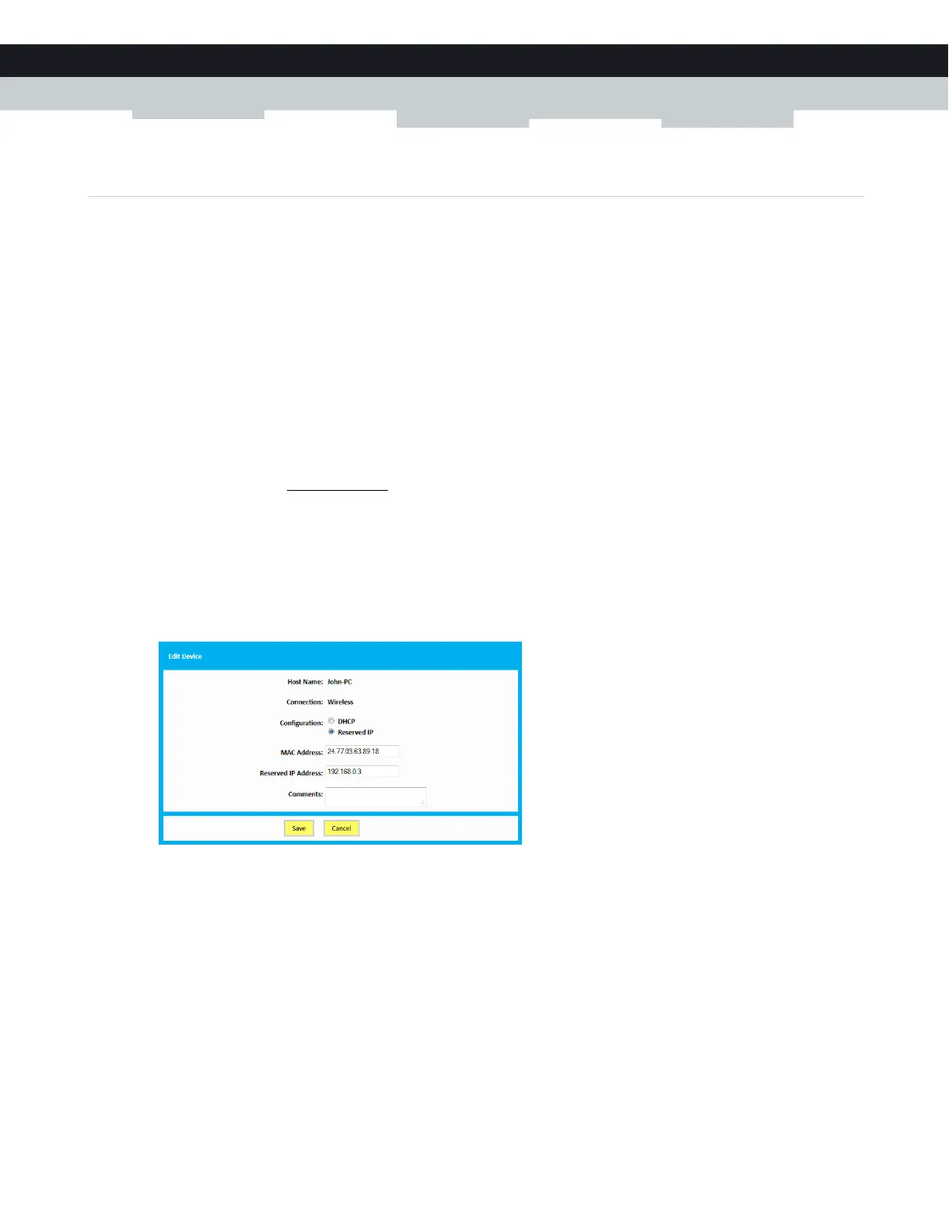63
7 ADVANCED CONFIGURATION
DMS-CTC-20140127-0004 v1.0
7.2 Assigning a reserved IP to a device
Introduction
By default, each device will get an IP address from the Gateway’s DHCP server. The IP address becomes available and can be re-
used for other devices when one of the following cases:
The device disconnects for your network or is turned off.
The lease time of the address has expired.
When you want to run a service on a network device (for example, a web server, network printer, …), it is advised to assign a
reserved IP to the device. This way, the device will always be reachable on the same IP address and there is no risk that you are
accessing the wrong device.
How to assign a reserved IP
Proceed as follows to do so:
1 Browse to the Admin Tool (http://192.168.0.1).
For more information, see “Accessing the Admin Tool” on page 25.
2 On the left menu, click Connected Devices.
3 The Devices page appears.
If your device is already listed in one of the tables, proceed as follows:
1 Click Edit.
2 The Edit Device page appears.
3 In the Configuration list, click Reserved IP.
4 If needed, change the value in the Reserved IP Address box.
