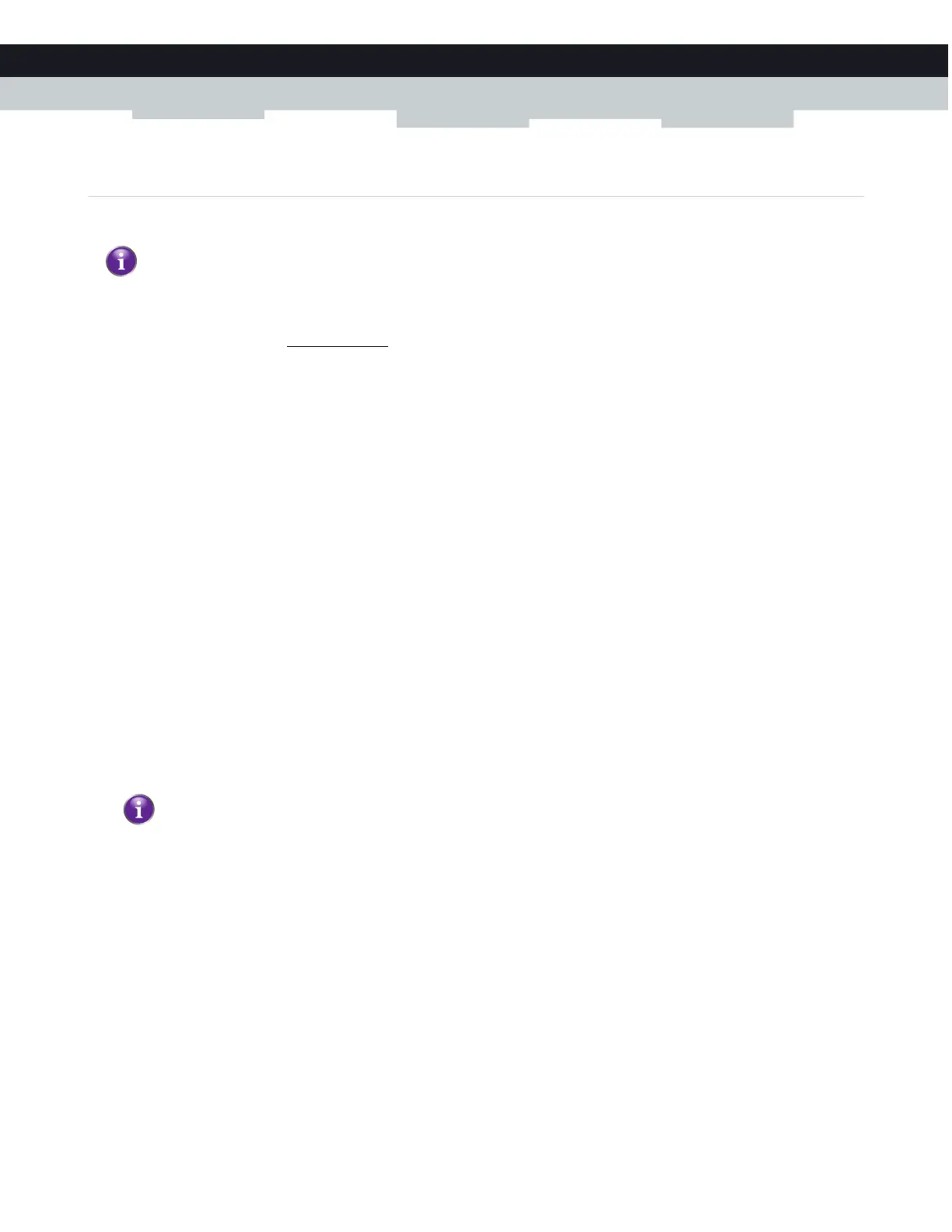49
6 INTERNET SECURITY
DMS-CTC-20140127-0004 v1.0
6.1.3 Manage devices
On the Managed Devices page you can create a device-specific rule to prevent a devices from accessing your network.
Procedure
1 Browse to the Admin Tool (http://192.168.0.1).
For more information, see “Accessing the Admin Tool” on page 25.
2 On the Parental Control menu, click Managed Devices.
3 In the Enable Managed Devices list, click Enable.
4 In the Access Type list, click:
Allow All to allow all devices by default. In this case you have to create a rule for each device that you want to block on
your network.
Block All to block all devices by default. In this case you have to create a rule for each device that you want to allow on
your network.
Adding allowed devices
If you selected Block All in the Access Type list, proceed as follows:
1 In the Allowed Devices table, click +Add Allowed Device.
2 The Add Device to be Allowed page appears.
3 Under Set Allowed Device, select your device from the Learned Device(s) list. If your device is not listed, enter the
computer name and MAC address under Custom Device.
4 If you want this rule only to be applied at specific time frames, click No in the Always Allow list and define when to apply the
rule:
a Under Set Allow Time, enter a start time and end time
b Under Set Allow Days, select the days for which the selected block time should be applied.
5 Click Save.
Adding blocked devices
If you selected Allow All in the Access Type list, proceed as follows:
1 In the Blocked Devices table, click +Add Blocked Device.
2 The Add Device to be Blocked page appears.
3 Under Set Blocked Device, select your device from the Learned Device(s) list. If your device is not listed, enter the
computer name and MAC address under Custom Device.
4 If you want this rule only to be applied at specific time frames, click No in the Always Block list and define when to apply the
rule:
a Under Set Block Time, enter a start time and end time.
Optionally, you can provide a time schedule for a rule. The rule will then only be activated within the specified time
frame.
If you want to have different time schedules depending on the day, you have to group them in separate rules:
One rule for weekdays (for example, allow the device from 10:00 PM until 8:00 PM).
One rule for the weekend (for example, allow the device from 10:00 PM until 8:00 AM).
