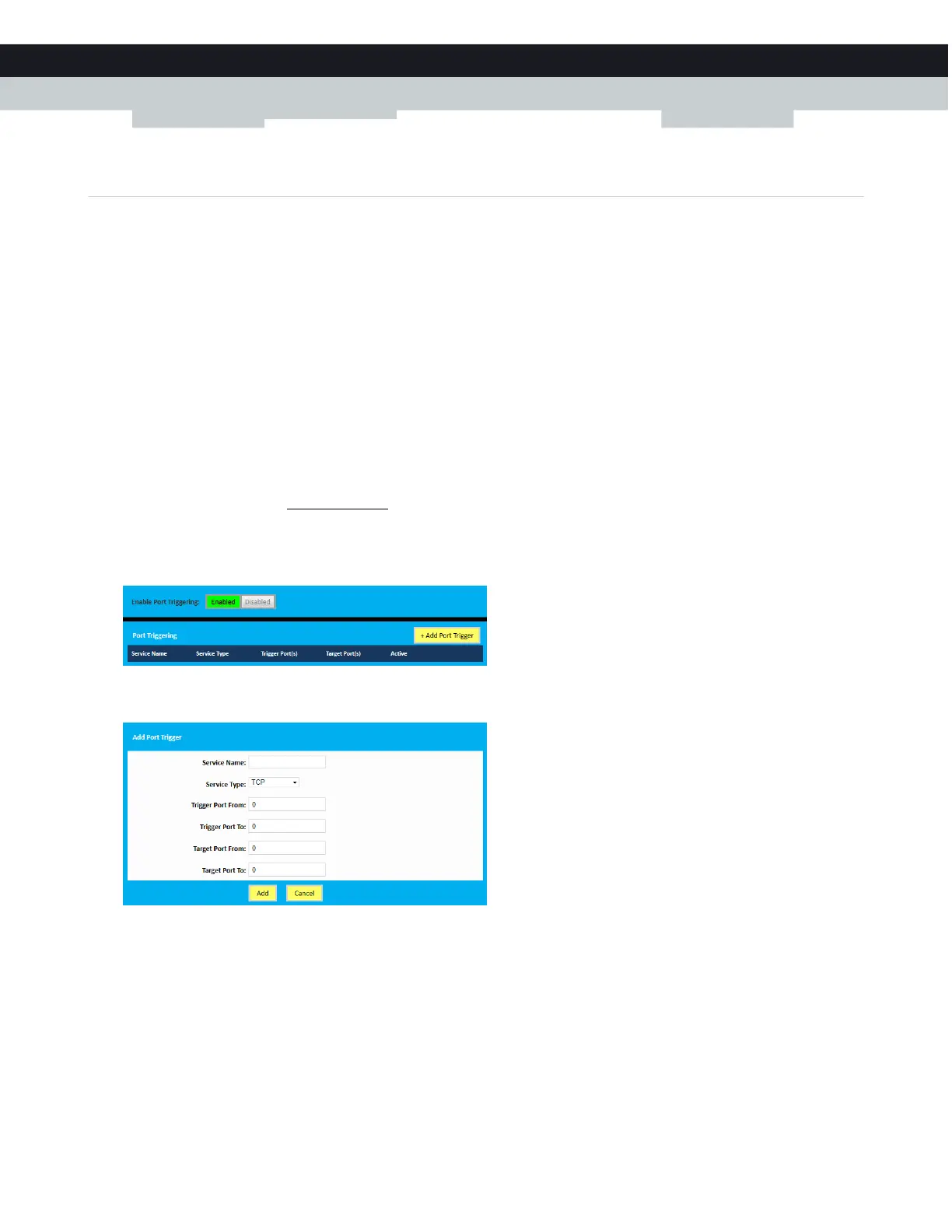60
7
ADVANCED CONFIGURATION
DMS-CTC-20140127-0004 v1.0
7.1.3 Port triggering
Introduction
Port triggering allows you to define a set of dynamic port forwarding rules that will be activated as soon as a device sends traffic
to the Internet over a specific port(s), the trigger port(s).
The difference compared to the port forwarding function described in “7.1.2 Port forwarding” on page 58 is that:
Port triggering rules will only be activated if a local device is sending traffic over one of the trigger ports. So there must be
outbound traffic first.
Port triggering rules forward the traffic to any device that has initiated the communication while port forwarding only forwards
to a specified fixed IP.
Port triggering rules allow you to translate the port numbers. This means that the incoming port can differ from the target
port.
Procedure
1 Browse to the Admin Tool (http://192.168.0.1).
For more information, see “Accessing the Admin Tool” on page 25.
2 On the Advanced menu, click Port Triggering.
3 The Port Triggering page appears.
In the Enable Port Forwarding list, click Enabled. In the Port Triggering table, click +Add Port Trigger.
4 The Add Port Trigger page appears.
Complete the following fields:
In the Service Name box, type a name for the rule (for example, FTP).
In the Service Type list, click on the protocol that is used (for example, TCP).
In the Trigger Port From box, type the start port number of the trigger port range.
In the Trigger Port To box, type the end port number of the trigger port range. If you only want to specify one port, use
the same number as in the Trigger Port From box.
In the Target Port From box, type the start port number of the target port range.
