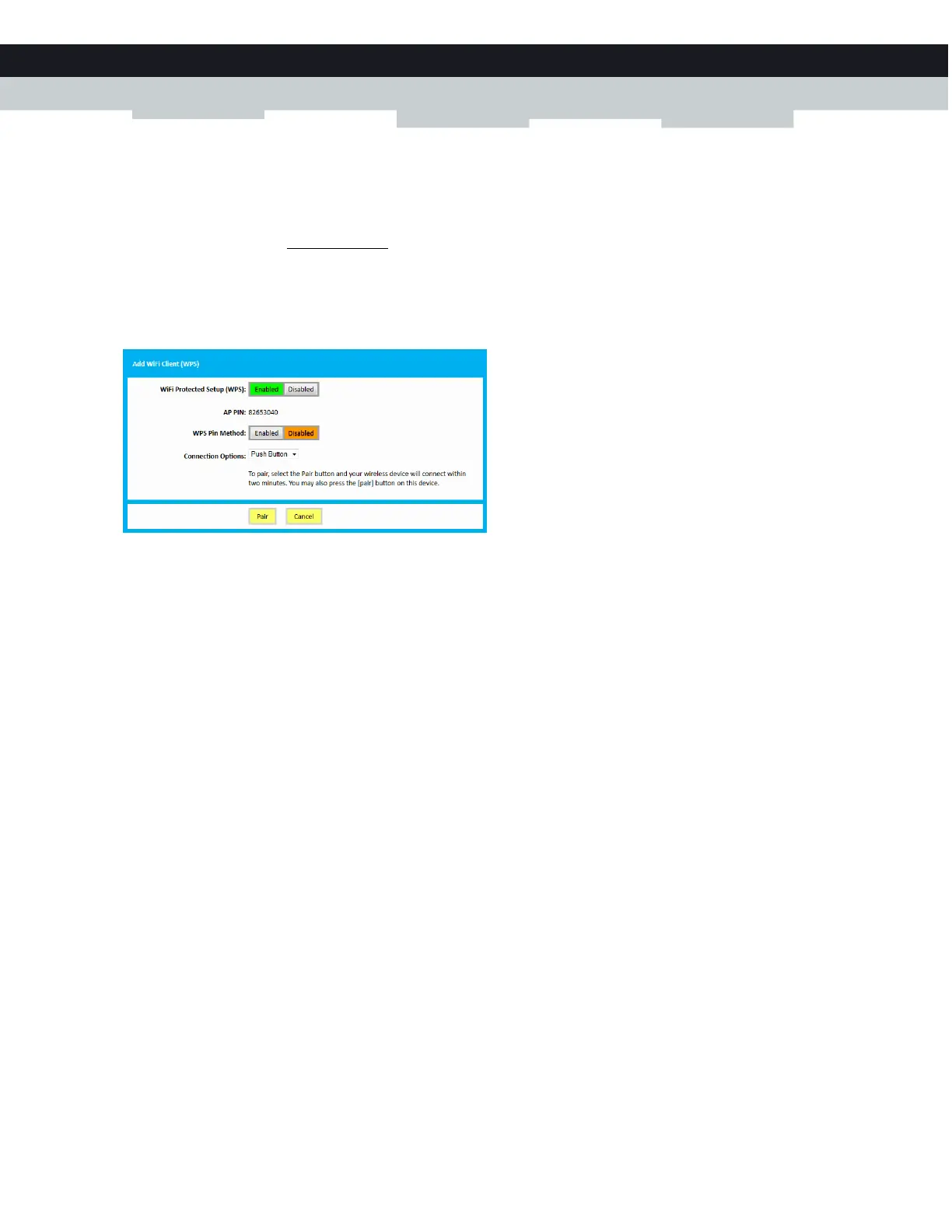35
4 THE GATEWAY WIRELESS ACCESS POINT
DMS-CTC-20140127-0004 v1.0
Adding a wireless client using WPS PIN entry on the Gateway
1 Locate and write down the WPS PIN of your wireless client. For more information, consult the documentation of your wireless
client.
2 Browse to the Admin Tool (http://192.168.0.1).
For more information, see “Accessing the Admin Tool” on page 25.
3 On the Gateway menu, click Connection and then click WiFi.
4 Click Add Wifi Protected Setup (WPS) Client.
5 The Add WiFi Client page appears.
6 In the WPS Pin Method list, click Enabled.
7 In the Connection Options list, select Pin Number.
8 Enter the PIN from your wireless client in the Wireless Client’s PIN box.
9 Click Pair.
