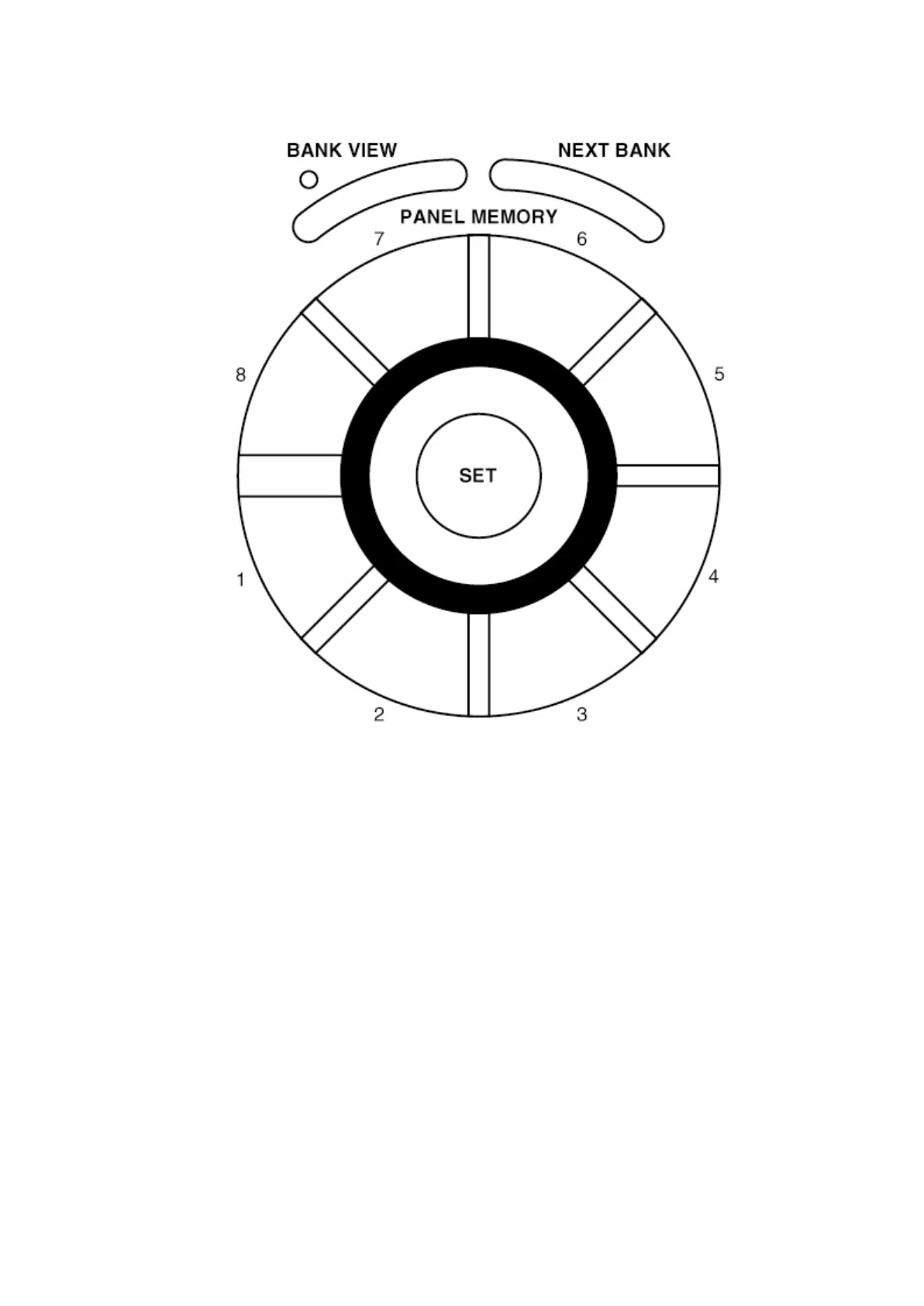3. Check “Flash Memory Update” is displayed on the LCD, and release the PANEL
MEMORY buttons.
The program will be written into the FLASH ROM automatically. Replace the floppy
disk when instructed.
4. When the operation is complete, “Completed!!” will be displayed on the LCD.
5. Turn the power switch off and then turn it on again. Check the instrument is
functioning properly.
9.4.2. After replacing the CUSTOM DATA ROM (IC18)
1. With the normal display displayed on the LCD, set the INITIAL DATA DISK included
with the model into the Floppy Disk Drive.
The normal display automatically changes to the DISK MENU display.
2. Select “LOAD” to change to the file select display.
3. Move the highlighting cursor to “CTMINI” in “No. 01” and select “LOAD”.
“PLEASE WAIT...” will appear on the LCD and the model will start defaulting data in
the CUSTOM DATA ROM.
40
