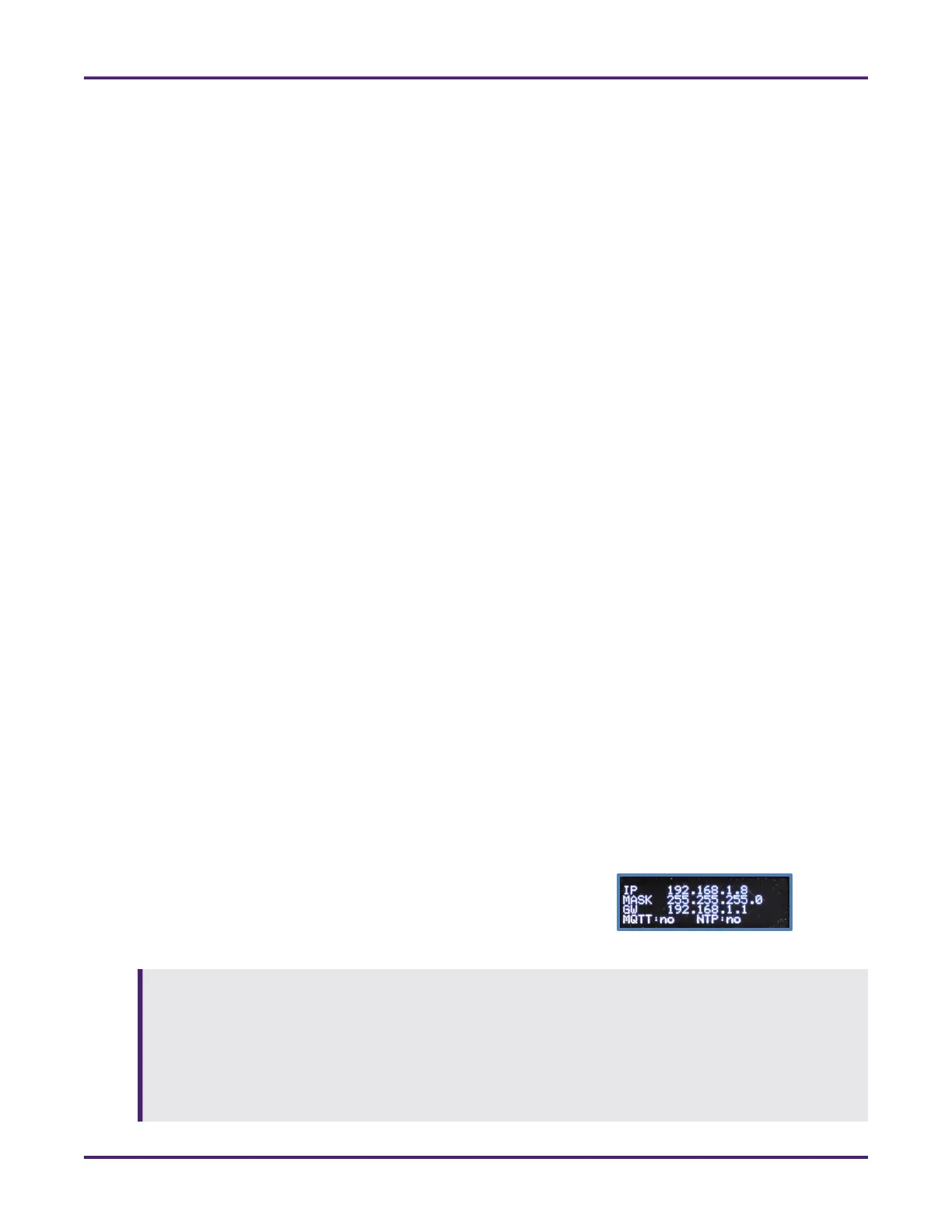Network Meter Block Installation, Operation, & Maintenance Manual
Monitoring and Configuring the NMB 19
4 Monitoring and
Configuring the NMB
Once the NMB is installed and configured, it operates independently and should not need attention unless
an alarm event is detected or the meter is serviced.
4.1 Remotely Accessing the NMB
Several methods are available for accessing data from the NMB, as follows:
• You can use a Web browser to view your NMB’s current state of operation and configure the device.
• You can configure the NMB to communicate with a simple Supervisory Control and Data Acquisition
(SCADA) system to alert an automation system of an alarm or other event, as well as to receive simple
commands.
• You can configure the NMB to communicate directly with a Message Queuing Telemetry Transport
(MQTT) protocol-compliant broker, allowing access to both the NMB’s data and functionality by any
MQTT client.
4.1.1 Accessing the NMB Using a Web Browser
You can use a Web browser to view your NMB’s current state of operation and configure the device, as
well as to reset alarms. Any computer on the same network should be able to communicate with the NMB.
4.1.1.1 Setting an Initial IP Address
The NMB’s default network connection uses the Dynamic Host Configuration Protocol (DHCP). When you
first set up your NMB, it requests an IP address from your network’s DHCP server. If the request fails, the
NMB reverts to the factory-default, static Class C Internet Protocol version 4 (IPv4) address of
192.168.1.8.
You can verify your current IP address using the NMB’s integrated
display panel.
After you have established a connection and can access the NMB’s
dashboard and configuration area, you can change its network
settings (Section 4.3.7: Configuring Network Settings).
If the NMB’s dashboard does not open, begin troubleshooting the issue using the following steps:
• Verify that the IP address, netmask, and gateway settings on the NMB’s integrated display panel
are valid for your network.
• Verify the host can access the NMB (for example, check routing or permissions) and that the NMB’s
replies are routable to the host.
If you are still unable to launch the dashboard, contact your information technology (IT) department.
Figure 15: Integrated Display Panel
