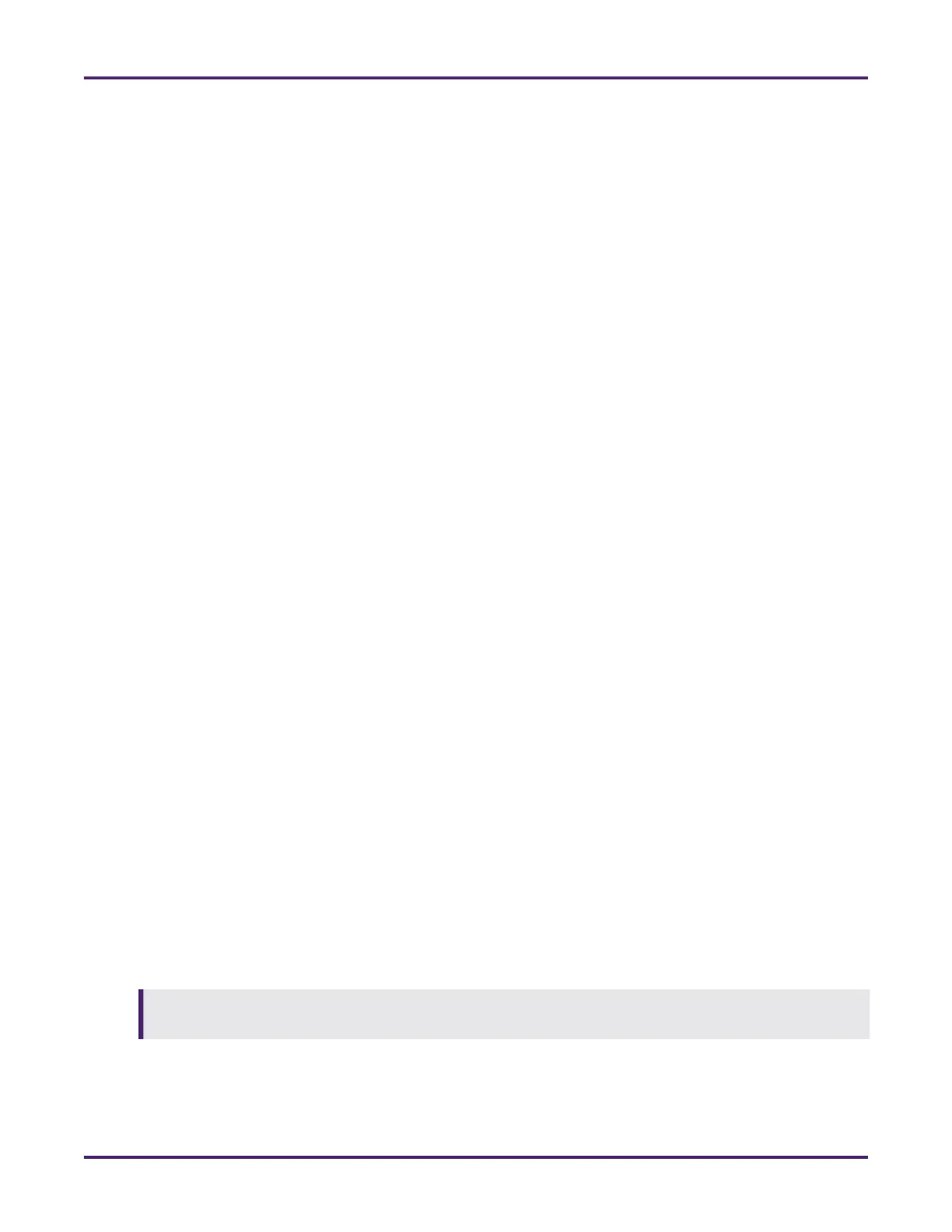Network Meter Block Installation, Operation, & Maintenance Manual
Monitoring and Configuring the NMB 35
3. Click the Reboot button.
4. When prompted, click OK.
4.3.10 Backing Up Your Configuration Settings
You can save your configuration settings for future reference, as a backup, or as a template or clone. To do
so, complete the following steps:
1. Log into the configuration area.
2. Select System Configure > Utilities.
3. In the Export area’s field, type an name for the export file. The filename can use alphanumeric
characters, hyphens, and underscores, but not spaces. (Do not include a file extension.)
4. Click the Export button.
5. The file will be saved as a JavaScript Object Notation (JSON) file directly to your user downloads
folder on your C drive (C:\\Users\name\Downloads).
4.3.11 Restoring Your Configuration from a Backup
If you previously exported your configuration settings into a backup file, you can overwrite your current
configuration setting with the backed up settings. To do so, complete the following steps:
1. Log into the configuration area.
2. Select System Configure > Utilities.
3. In the Import Configuration Settings section, click the Choose File button.
4. Select your backup file. (By default, files are exported directly to your user downloads folder on your C
drive (C:\\Users\name\Downloads).)
5. Click the Import button.
6. When prompted, click OK.
4.4 Using the Bootloader
The Bootloader enables you to configure settings that can only be changed when the NMB is offline and all
outputs are de-energized. In the Bootloader area, you can change the login credentials, update the NMB’s
firmware, upload custom TLS certificates, and configure factory-only fields for testing and the initial
configuration of the NMB.
4.4.1 Launching the Bootloader
To launch the Bootloader, complete the following steps:
CAUTION: Launching the Bootloader during system operations can cause hazardous conditions.
Launching the Bootloader ceases the NMB’s monitoring functionality and de-energizes all outputs.
