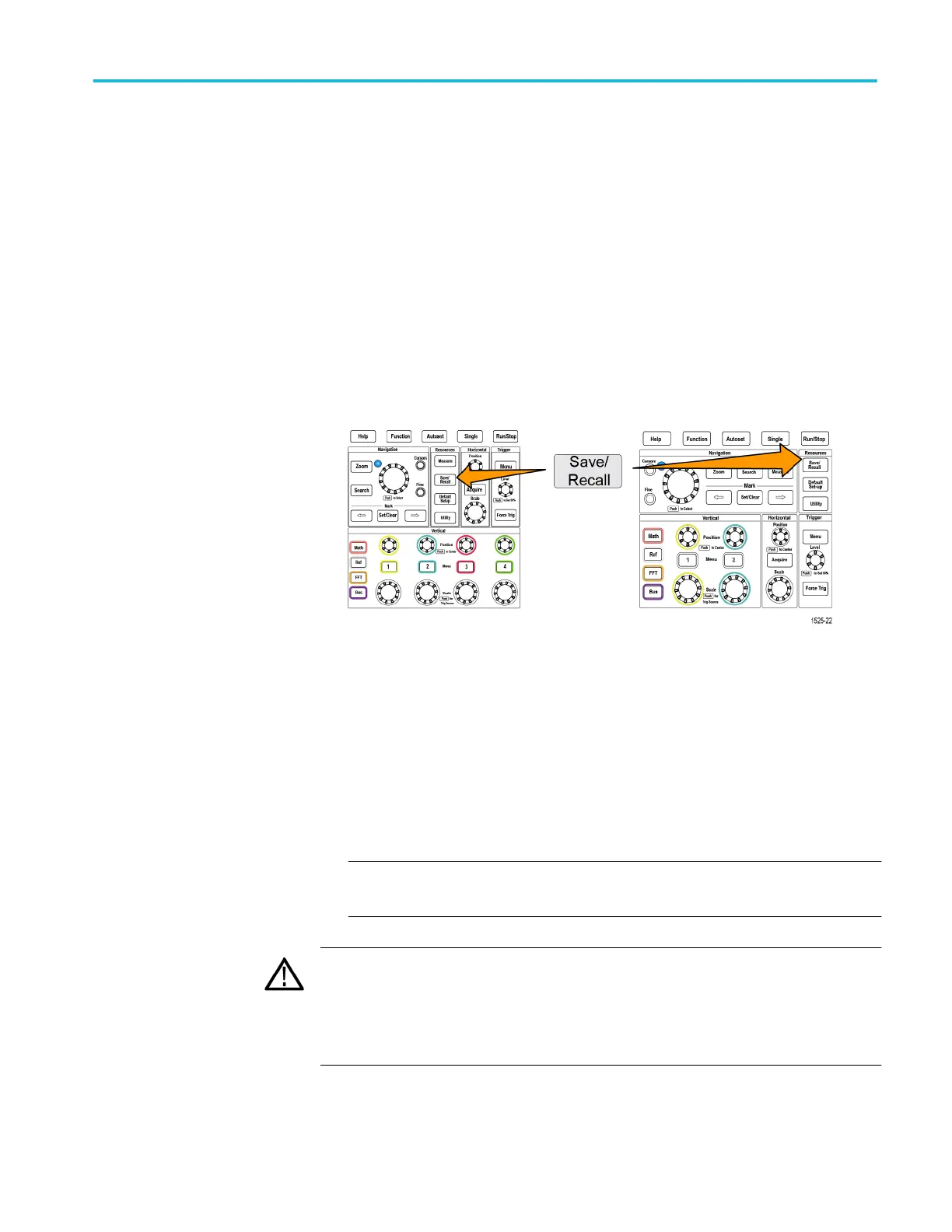Folder creation tip
If you need to create many folders on a USB drive, it is faster to insert the USB
drive into a PC and use the standard Microsoft Windows or other OS folder
creation utilities.
Deleting files or folders from the USB drive
Use this procedure to delete files or folders from the USB drive.
1. Push the Save/Recall front-panel button.
2. Push the File Utility side-menu button.
3. Use the Multipurpose knob to navigate to and highlight a file or folder name
to delete.
4. Push the Delete side-menu button. the oscilloscope asks you confirm the
delete action.
5. Highlight Yes (to delete) or No (to cancel the delete).
6. Push the Multipurpose knob to delete the file or folder.
NOTE. Deleting a folder also deletes all files and subfolders contained in that
folder.
CAUTION.
Deleting a file or folder on the USB drive does not remove the data on
the drive. It deletes the FAT table entries for the names of the files and folders
and marks the memory as available. If you have critical or secure data that must
be removed from the USB drive, connect the USB drive to a PC and use a file
‘shredding’ program to replace the file data with zeros.
Using the USB file utility functions
TBS2000B Series Oscilloscopes User Manual 143
