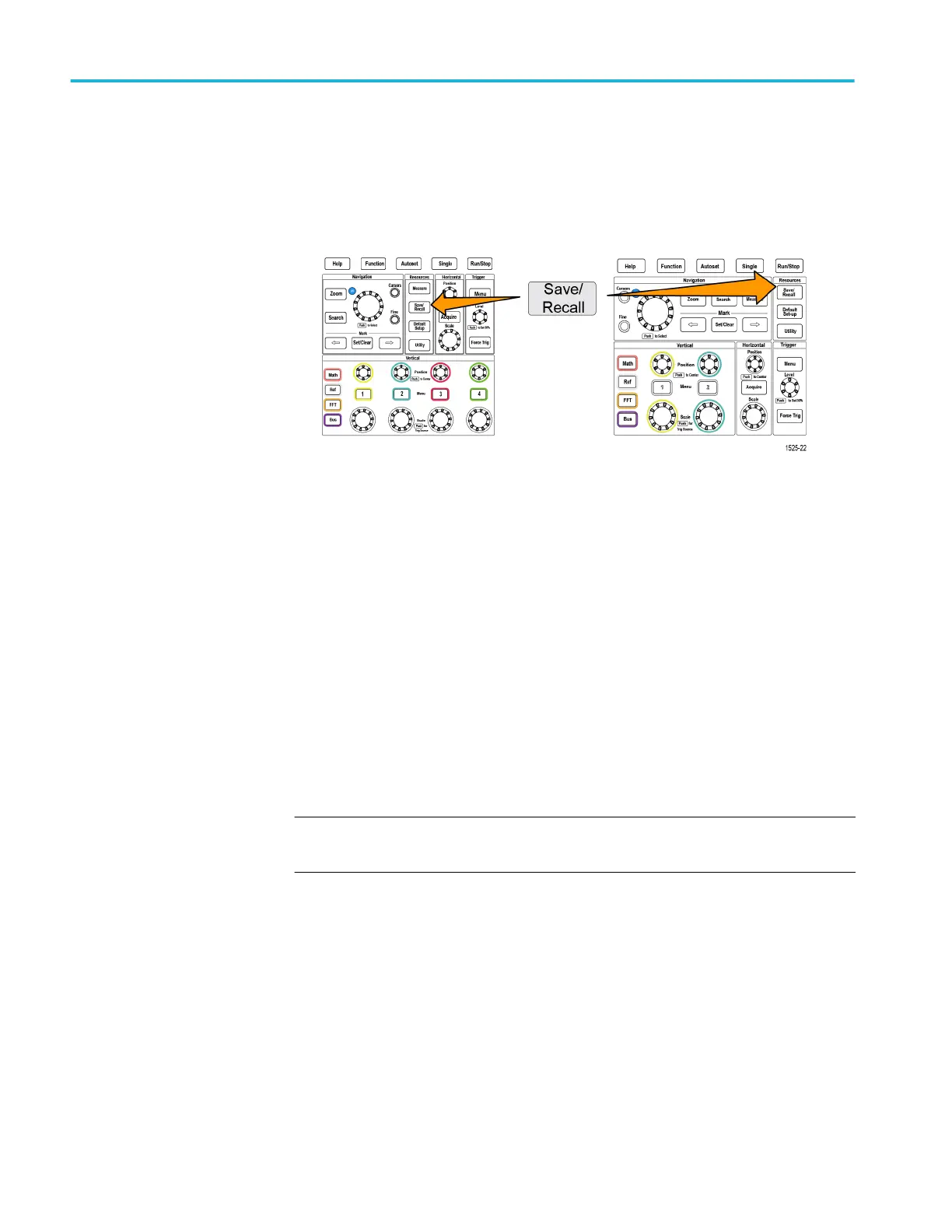Renaming files or folders on the USB drive
Use this procedure to rename files and folders from the USB drive.
1. Push the Save/Recall front-panel button.
2. Push the File Utility side-menu button.
3. Use the Multipurpose knob to navigate to the location at which to create the
new folder.
4. Push the Rename side-menu button.
5. Select and click a recently created name (listed at top of the characters list),
or enter the folder or file name using the Multipurpose knob and side-menu
buttons to scroll through and highlight letters, numbers, and valid characters
in the list.
Push the Multipurpose knob to enter the highlighted character. The
characters that you enter are shown at the top of the file pane.
6. Repeat stepSee 5. until you have entered all characters of the folder name.
7. Push the OK side-menu button to add the new folder name to the USB drive.
NOTE. You do not need to add the file extension name (.ISF, .SET, and so on)
when renaming an image, waveform, or setting file.
Using the USB file utility functions
144 TBS2000B Series Oscilloscopes User Manual
