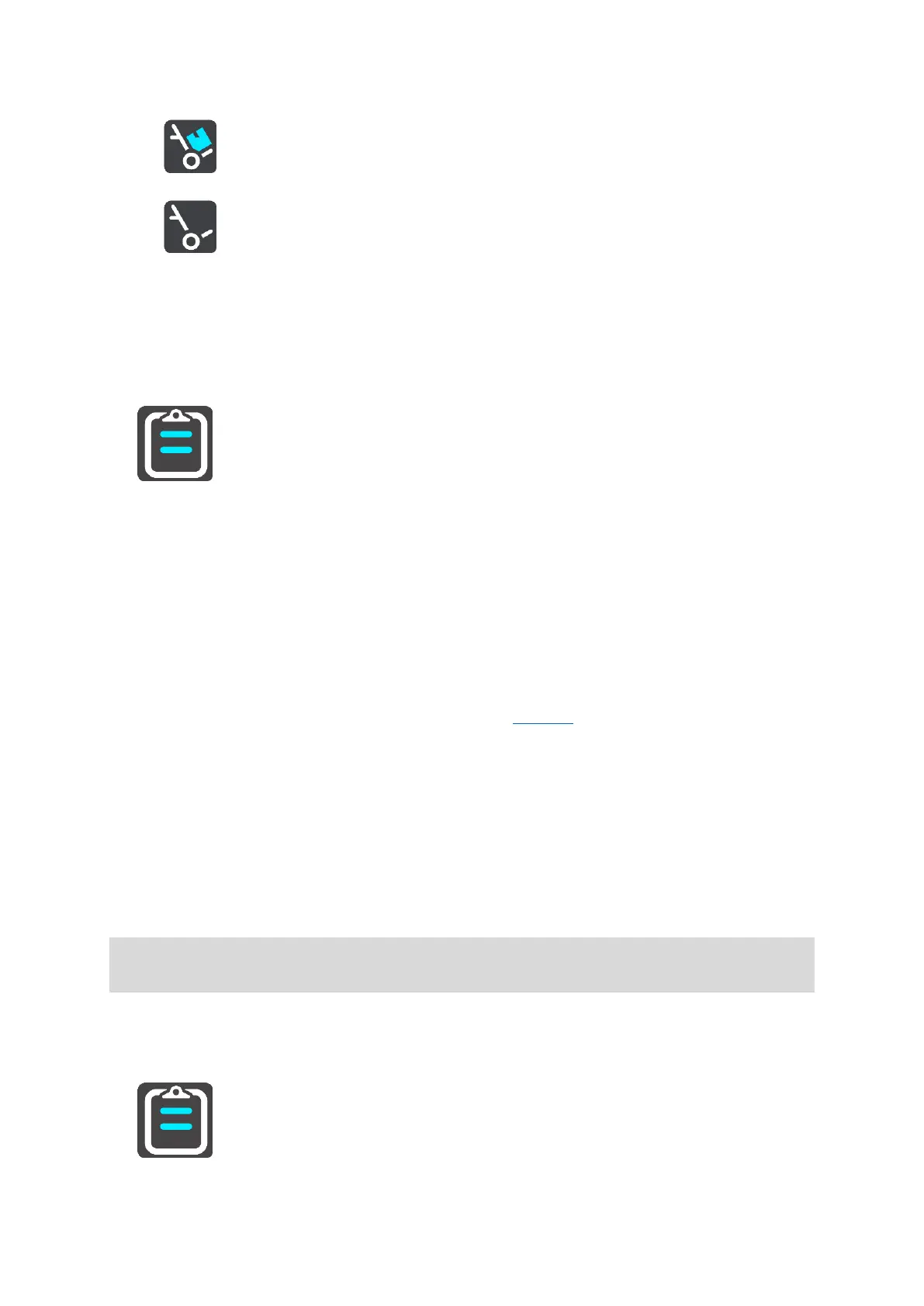117
Delivery started / Pickup finished
Delivery finished / Pickup started
Working on orders
To show the complete list of your orders, do the following:
1. Tap the Orders button in the WEBFLEET panel in the map or guidance view to bring up the list
of orders.
2. Select an order from the list. To let the PRO device read the order out loud, tap Read out loud.
Orders can only be read out loud when you have selected a computer voice.
3. To work on this order, tap Start. To cancel the order, tap the pop-up menu button, then tap
Cancel order. You can enter a reason why you want to cancel the order.
If the order contains destination data, you are asked to start navigation.
As soon as you start the order, you can report your current activity. The order view shows you the
current and the next step, and the order details.
To report the next activity, tap Next step.
You can view the history of the current order, cancel, or suspend the current order. For this, tap
the pop-up menu button and select from the list.
Sorting orders in the list
You can sort the orders in the list by the following criteria:
Last received top
Last received bottom
Planned time
Order number
You may be restricted from changing this setting by the WEBFLEET administrator. In this case
you cannot change sorting of orders in the list.
To sort the list of orders do the following:
1. Tap the Orders button in the WEBFLEET panel in the map or guidance view to bring up the list
of orders.
