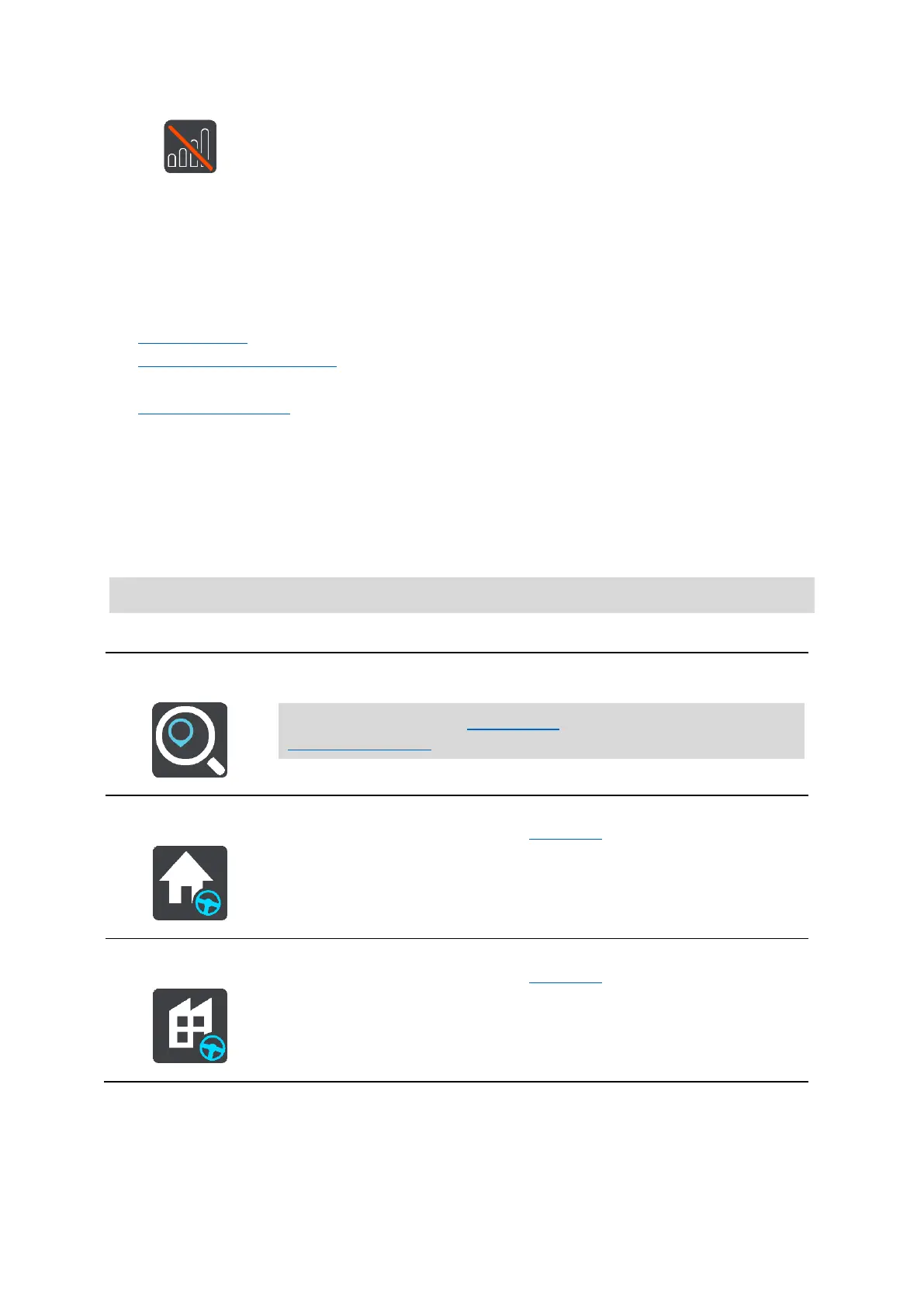29
The quick menu
To open the quick menu, select the current location symbol or the speed panel in the guidance
view.
You can then do any of the following:
Mark a location
Report a new safety camera
Change a speed limit
Avoid a blocked road
See your current location or your latitude/longitude if not on a named road.
Navigation buttons
On the map view or guidance view, select the Main Menu button to open the Main Menu.
The following navigation buttons are available in the Main Menu screen, in addition to other
buttons and symbols:
Note: Not all features are supported on all devices.
Select this button to search for an address, a place, or a Point of Interest,
then plan a route to that location.
Note: Search is used for Quick search. Drive To is used for
Step-by-step search.
Select this button to drive to your home location. If this button is not
included in your Main Menu, go to My Places to set up your home
location.
Select this button to drive to your work location. If this button is not
included in your Main Menu, go to My Places to set up your work
location.
