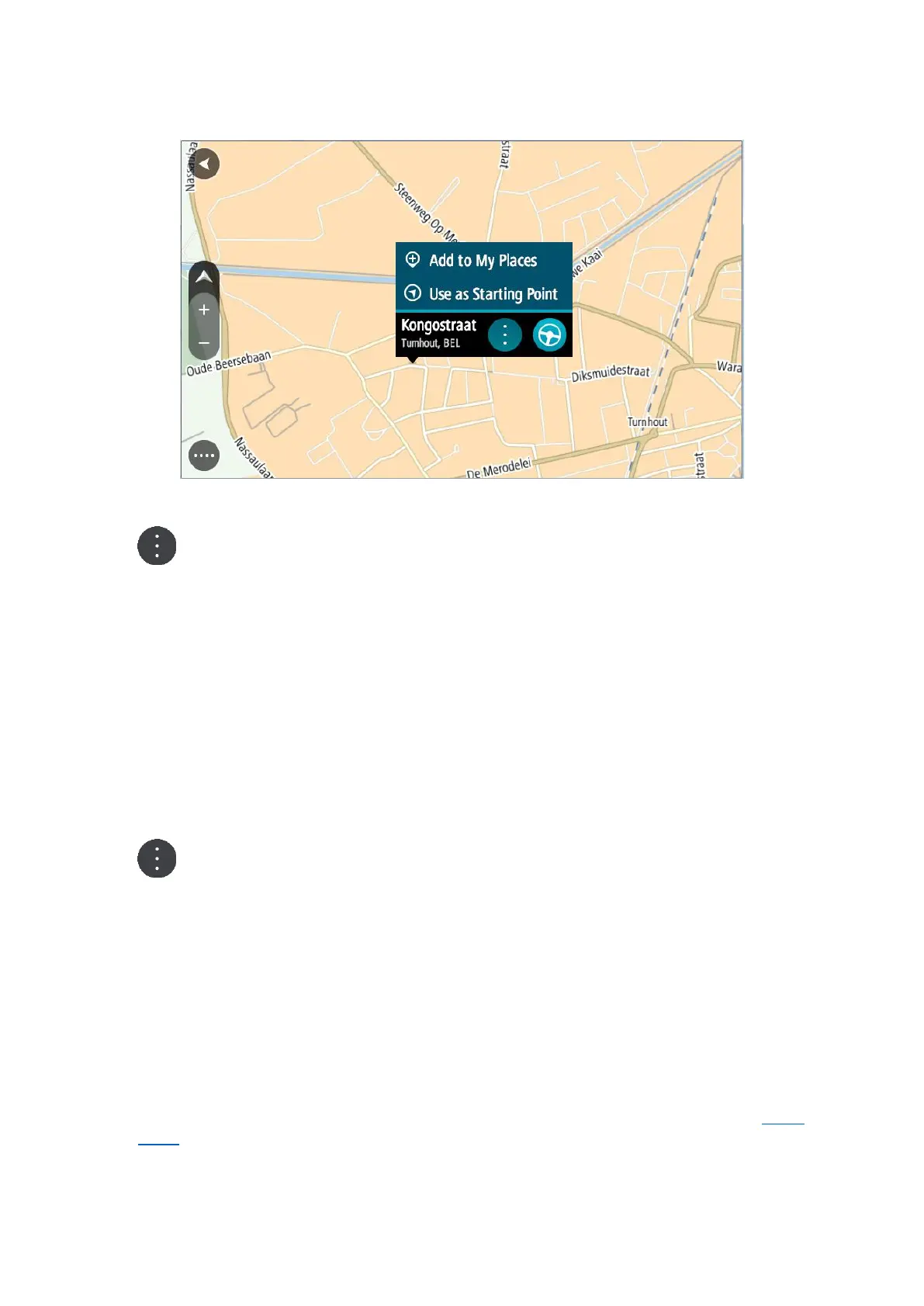148
2. Press and hold to select the location.
3. Select the pop-up menu button.
4. Select Add to My Places.
The name of the location is shown in the edit screen.
5. Edit the name of the location so you can easily recognize it.
6. Select Done to save your location in the My Places list.
The location you added is shown with a marker on the map.
Adding a location to My Places using search
1. Search for a location.
2. Select the location then select Show on map.
3. When the map view shows the location, select the pop-up menu button.
4. Select Add to My Places.
The name of the location appears in the edit screen.
5. Edit the name of the location so you can easily recognize it.
6. Select Done to save your location in the My Places list.
Adding a location to My Places by marking
To mark a location and temporarily add it to My Places, do the following:
1. Make sure that your current location is the location you want to mark.
2. Select the current location symbol or the speed panel in the guidance view to open the quick
menu.
3. Select Mark Location.
