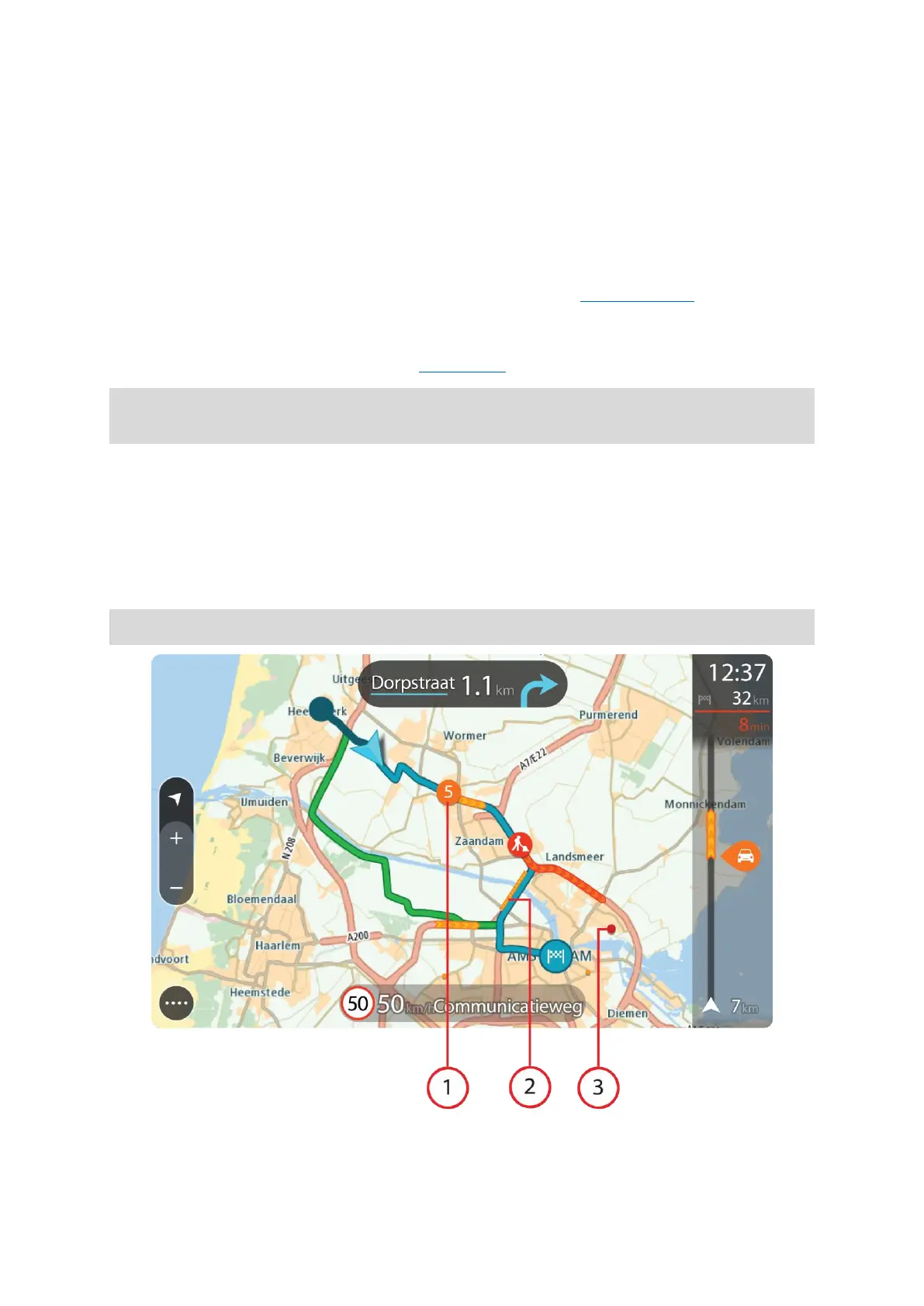38
type of incident and the delay in minutes. Select a symbol to see more
information about a stop, an incident or a safety camera. If a symbol is
shown on top of another symbol, selecting the symbols zooms in on
the route bar to show each symbol separately. You can then select a
symbol.
The total time delay due to traffic jams and other incidents on your
route, including information provided by IQ Routes, is shown above the
symbols.
For a complete list of incident types, see Traffic incidents.
The bottom of the route bar represents your current location and shows
the distance to the next incident on your route. In addition, you can
choose to see the current time if you turn the setting on.
Note: To make the route bar more readable some incidents may not be shown. These incidents
will always be of minor importance and only cause short delays.
The route bar also shows status messages, for example Finding fastest route or Playing route
preview.
Looking at traffic on the map
Traffic incidents are shown on the map. If several traffic incidents overlap, the highest priority
incident is shown. For example, a roadblock is higher priority than road work or a closed lane.
Tip: Select an incident on the map to see more detailed information.
1. Traffic incident that affects your route in your direction of travel.
