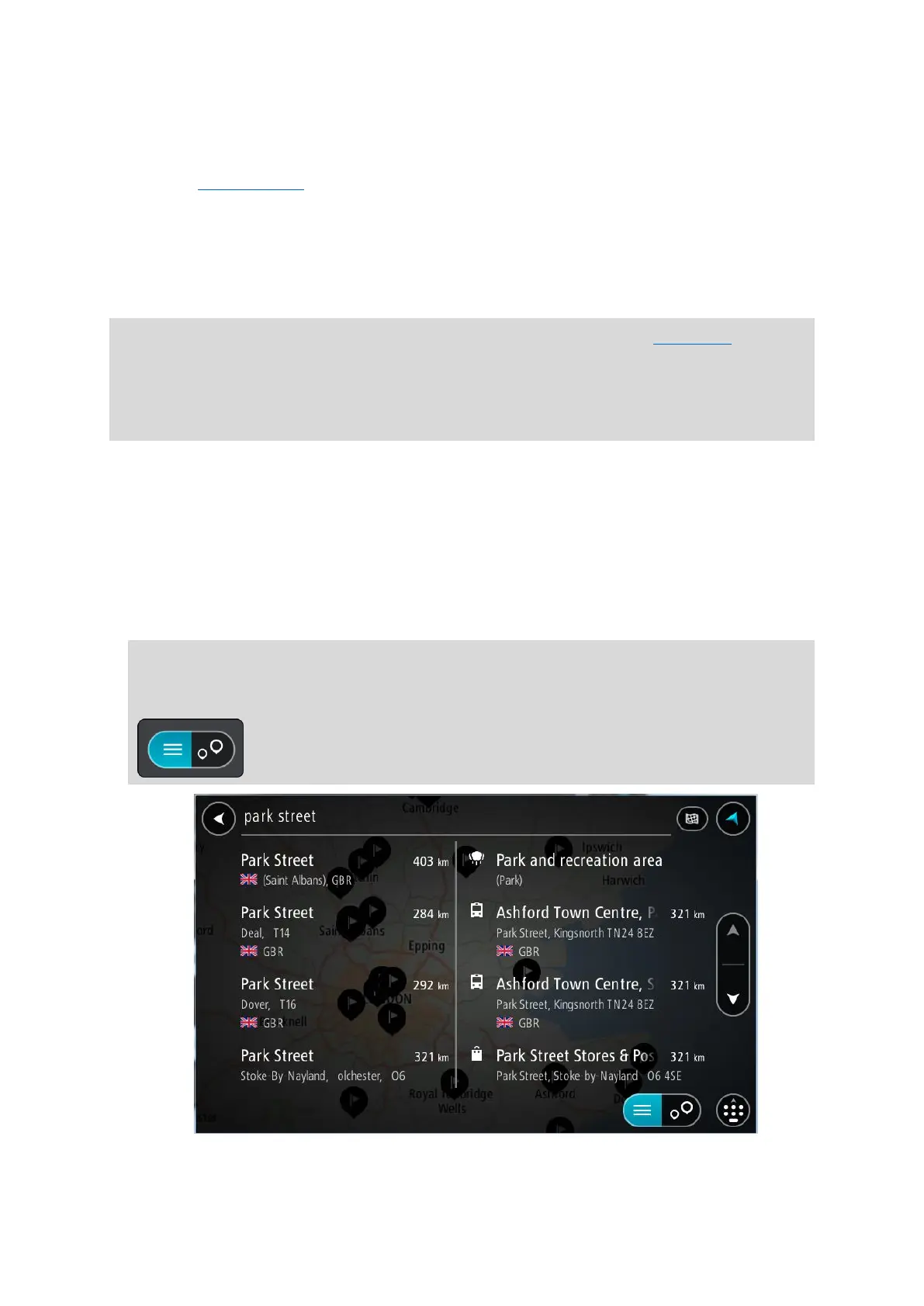50
Select this button to change your keyboard layout to another language. You can choose up to
four layouts from the list. If you have more than one layout selected, selecting the keyboard
layout button opens a pop-up so you can quickly swap between your selected keyboard
layouts. Press and hold this button to go directly to the list of all the layouts.
7. List/map button.
Select this button to switch between showing the results in a list or showing the results on the
map.
8. Show/hide keyboard button.
Select this button to show or hide the keyboard.
Tip: Select the Shift key once to make the next letter you type upper case. Double tap the Shift
key to use Caps-Lock where all the letters you type are upper case. Select the Shift key once to
quit Caps-Lock.
Tip: To cancel a search, select the map/guidance view button in the top right-hand corner of the
screen.
Working with search results
QUICK SEARCH ONLY
Your search results are shown in two columns.
Address and city matches are shown in the left-hand column, and POIs, types of POIs and Places
are shown in the right-hand column. Recent destinations and saved places are also shown in your
search results.
Tip: To see more results, hide the keyboard or scroll down the results list.
Tip: You can switch between seeing the results on the map or in a list by selecting the
list/map button:
