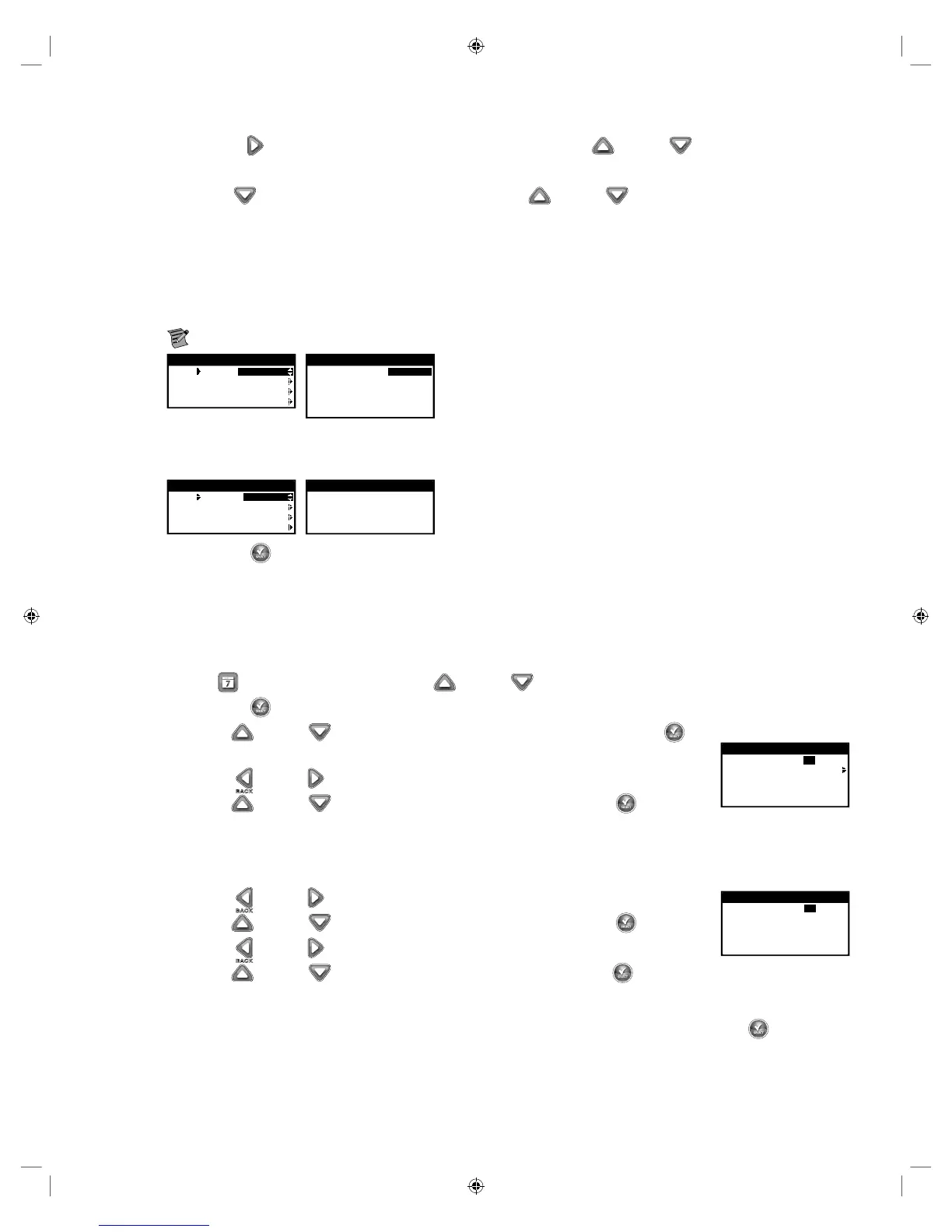10
Step 3b – Water Days Setup for Interval Schedule
Use the Right arrow to navigate WATERS EVERY parameter. Use the Up or Down arrows to select the desired
watering interval (e.g. 02 for every other day, 03 for every three days).
Press Down to select the CURRENT DAY menu. Use the Up or Down arrows to select the desired current day
designation (e.g. 1 for today, 2 for day two).
e Interval Schedule type waters on the last day of the selected interval. For instance, if the selection is made to water
every 4 days, watering will occur on the last, or 4th day of that interval. e CURRENT DAY selection allows the user to
decide where they are in that 4-day interval. For example, if they select CURRENT DAY to be 01, then the schedule will
call for water in 4 days, the last day of the 4-day interval. If the Current Day is set to 03, then the schedule will call for water
tomorrow, the last day of the 4-day interval.
Note: e fertilizer pump schedule, if setup, will operate every watering day when the Interval Schedule type is selected.
SCHEDULE A
TYPE INTERVAL
WATER DAYS
SCHEDULE STARTS
VALVE RUNTIME
SCHEDULE A
WATERS EVERY 04 DAYS
CURRENT DAY 01
WATERS ON LAST DAY
OF INTERVAL
Step 3c – Water Days Setup for Looping Schedule
Looping schedule is automatically set to water every day and only during the specied start and end time. No additional option
is available for Looping.
SCHEDULE A
TYPE LOOPING
WATER DAYS
SCHEDULE STARTS
VALVE RUNTIME
SCHEDULE A
WATERS EVERY DAY
Step 4 – Press SELECT to save the changes and return to the SCHEDULES menu.
Schedule Start Setup
For Weekday and Interval scheduling, the EVOLUTION
®
AG controller is set with 1 start time set to OFF. A start time must be set for
the schedule to become active. Additional Starts can be added with a maximum of four starts per schedule. Once a start is activated, the
schedule will activate the rst valve (lowest number). Once it has completed its runtime, the second valve will water. e schedule will
continue until all valves with runtimes have been activated. For LOOPING, see Step 3b below.
Step 1 – Press the SCHEDULES button. Use the Up or Down arrows to select the Schedule you want to set/edit and
press SELECT .
Step 2 – Use the Up or Down arrows to navigate to SCHEDULE STARTS. Press SELECT .
Step 3a – Schedule Start Setup for Weekday and Interval Schedules. Skip to 3b for Looping Schedule.
Use the Left or Right arrows to navigate to the start time’s Hours, Minutes and AM/PM.
SCHEDULE
START 01:00AM
ADD START
EACH START RUNS ALL
SCHEDULED VALVES
Use the Up or Down arrows to set your desired start time. Press SELECT to save.
Step 3b – Schedule Start Setup for Looping Schedule
When the Schedule Type is Looping, e Schedule Start menu denes the window of time in which the looping schedule will
be active. You will be setting the Start time and End time to dene the window of looping operation.
Use the Left or Right arrows to navigate to the START TIME’s Hours, Minutes and AM/PM.
SCHEDULE
START TIME 09:00AM
END TIME 04:00PM
Use the Up or Down arrows to set your desired start time. Press SELECT to save.
Use the Left or Right arrows to navigate to the END TIMES’s Hours, Minutes and AM/PM.
Use the Up or Down arrows to set your desired end time. Press SELECT to save.
Steps 4 and 5 do not apply to Looping Schedule.
Step 4 – Navigate to ADD START to add another start time (Weekday and Interval Schedules only). Press SELECT . Modify the
new start time as indicated in Step 3.
Step 5 – To delete a start time, set the time to OFF. e OFF selection is located between the full hour of 11:00 AM/PM and the full
hour of 12:00 AM/PM (23:00 and 00:00).
