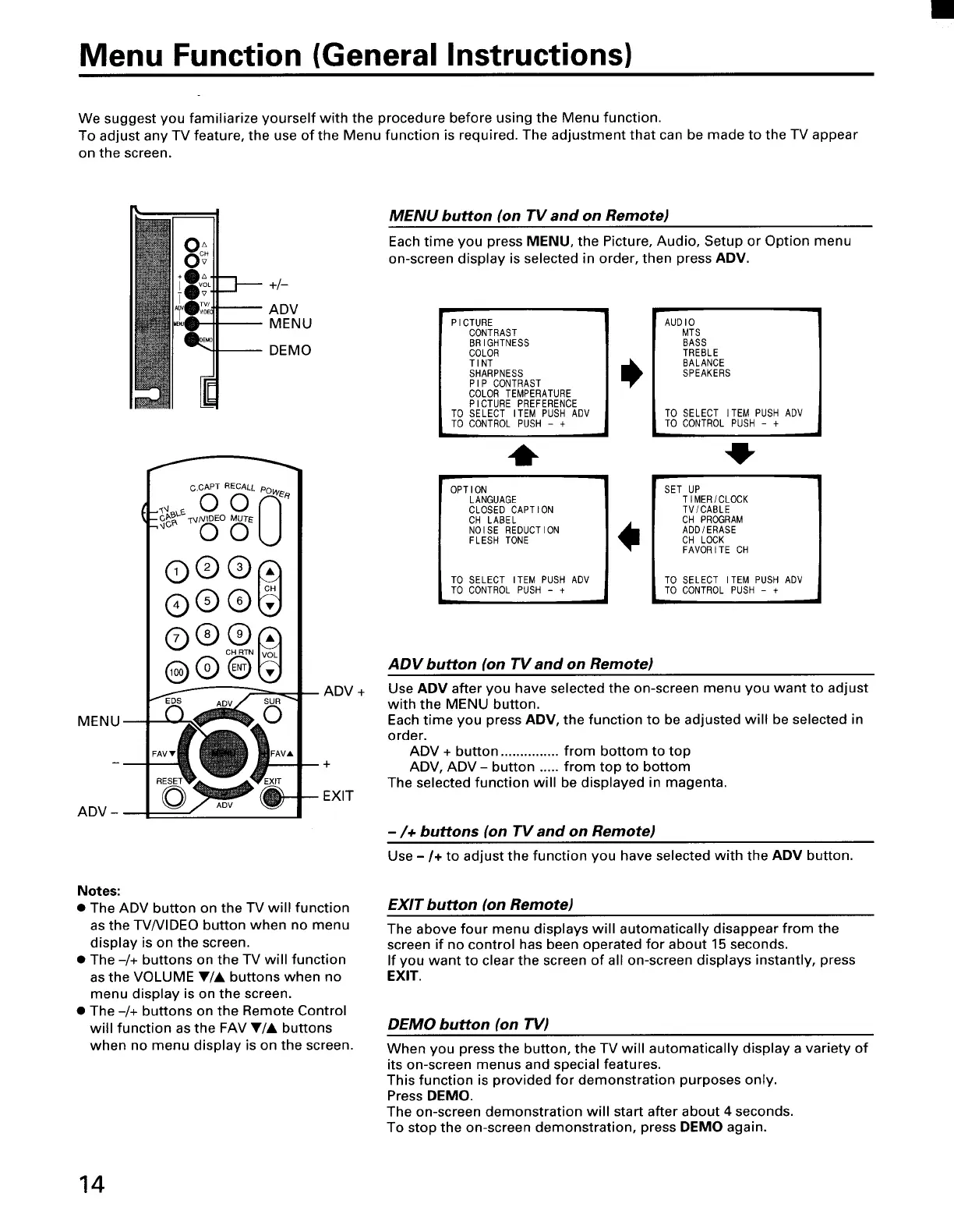Menu Function (General Instructions)
We suggest you familiarize yourself with the procedure before using the Menu function.
To adjust any TV feature, the use of the Menu function is required. The adjustment that can be made to the TV appear
on the screen.
+/-
ADV
I MENU
I DEMO
MENU
ADV -
o'CAPT RECALL O_
0 0 "
'"° OO
©®®0
®®®
®®@
ADV +
Notes:
• The ADV button on the TV will function
as the TV/VIDEO button when no menu
display is on the screen.
• The -/+ buttons on the TV will function
as the VOLUME V/A buttons when no
menu display is on the screen.
• The -/+ buttons on the Remote Control
will function as the FAV V/A buttons
when no menu display is on the screen.
MENU button (on TV and on Remote)
Each time you press MENU, the Picture, Audio, Setup or Option menu
on-screen display is selected in order, then press ADV.
PICTURE
CONTRAST
BRIGHTNESS
COLOR
TINT
SHARPNESS
PIP CONTRAST
COLOR TEMPERATURE
PICTURE PREFERENCE
TO SELECT ITEM PUSH ADV
TO CONTROL PUSH - +
0
OPTION
LANGUAGE
CLOSED CAPTION
CH LABEL
NOISE REDUCTION
FLESH TONE
TO SELECT ITEM PUSH ADV
TO CONTROL PUSH - +
MTS
BASS
TREBLE
BALANCE
SPEAKERS
-IF
TIMER/CLOCK
TV/CABLE
CH PROGRAM
ADD/ERASE
CH LOCK
FAVORITE CH
ADV button (on TV and on Remote)
Use ADV after you have selected the on-screen menu you want to adjust
with the MENU button.
Each time you press ADV, the function to be adjusted will be selected in
order.
ADV + button ............... from bottom to top
ADV, ADV - button ..... from top to bottom
The selected function will be displayed in magenta.
-/+ buttons (on TV and on Remote)
Use -/+ to adjust the function you have selected with the ADV button.
EXIT button (on Remote)
The above four menu displays will automatically disappear from the
screen if no control has been operated for about 15 seconds.
If you want to clear the screen of all on-screen displays instantly, press
EXIT.
DEMO button (on TV)
When you press the button, the TV will automatically display a variety of
its on-screen menus and special features.
This function is provided for demonstration purposes only.
Press DEMO.
The on-screen demonstration will start after about 4 seconds.
To stop the on-screen demonstration, press DEMO again.
14