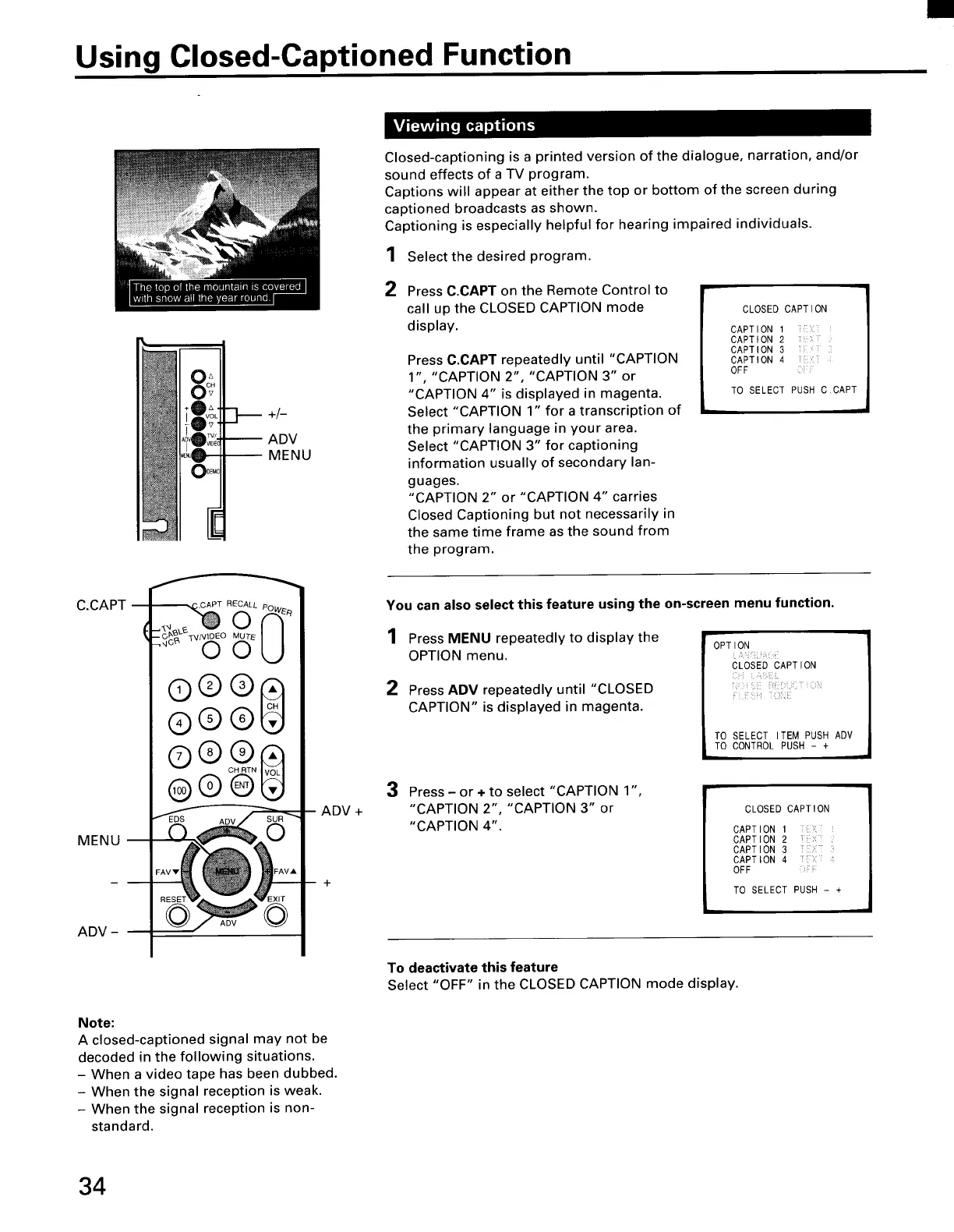Using Closed-Captioned Function
C.CAPT --
MENU
ADV -
+/--
ADV
MENU
_-_ .CAPT CALL PO_l _.R
--o_ _vN_oEo_UTEI I
Oou
®®®
@®@
ADV +
Closed-captioning is a printed version of the dialogue, narration, and/or
sound effects of a TV program.
Captions will appear at either the top or bottom of the screen during
captioned broadcasts as shown.
Captioning is especially helpful for hearing impaired individuals.
1 Select the desired program.
2 Press C.CAPT on the Remote Control to
call up the CLOSED CAPTION mode
display.
Press C.CAPT repeatedly until "CAPTION
1", "CAPTION 2", "CAPTION 3" or
"CAPTION 4" is displayed in magenta.
Select "CAPTION 1" for a transcription of
the primary language in your area.
Select "CAPTION 3" for captioning
information usually of secondary lan-
guages.
"CAPTION 2" or "CAPTION 4" carries
Closed Captioning but not necessarily in
the same time frame as the sound from
the program.
CLOSED CAPTION
CAPT 10N I i>:
CAPTION 2
CAPTION 3 :
CAPTION 4
OFF
TO SELECT PUSH C.CAPT
You can also select this feature using the on-screen menu function.
1 Press MENU repeatedly to display the
OPTION menu.
2
Press ADV repeatedly until "CLOSED
CAPTION" is displayed in magenta.
r
OPT ION
CLOSED CAPTION
TO SELECT ITEM PUSH ADV
TO CONTROL PUSH - +
3 Press - or ÷ to select "CAPTION 1",
"CAPTION 2", "CAPTION 3" or
"CAPTION 4".
CLOSED CAPTION
CAPTION 1 {; i
CAPTION 2 ,(
CAPTION 3
CAPTION 4
0 FF
TO SELECT PUSH - +
To deactivate this feature
Select "OFF" in the CLOSED CAPTION mode display.
Note:
A closed-captioned signal may not be
decoded in the following situations.
- When a video tape has been dubbed.
- When the signal reception is weak.
- When the signal reception is non-
standard.
34