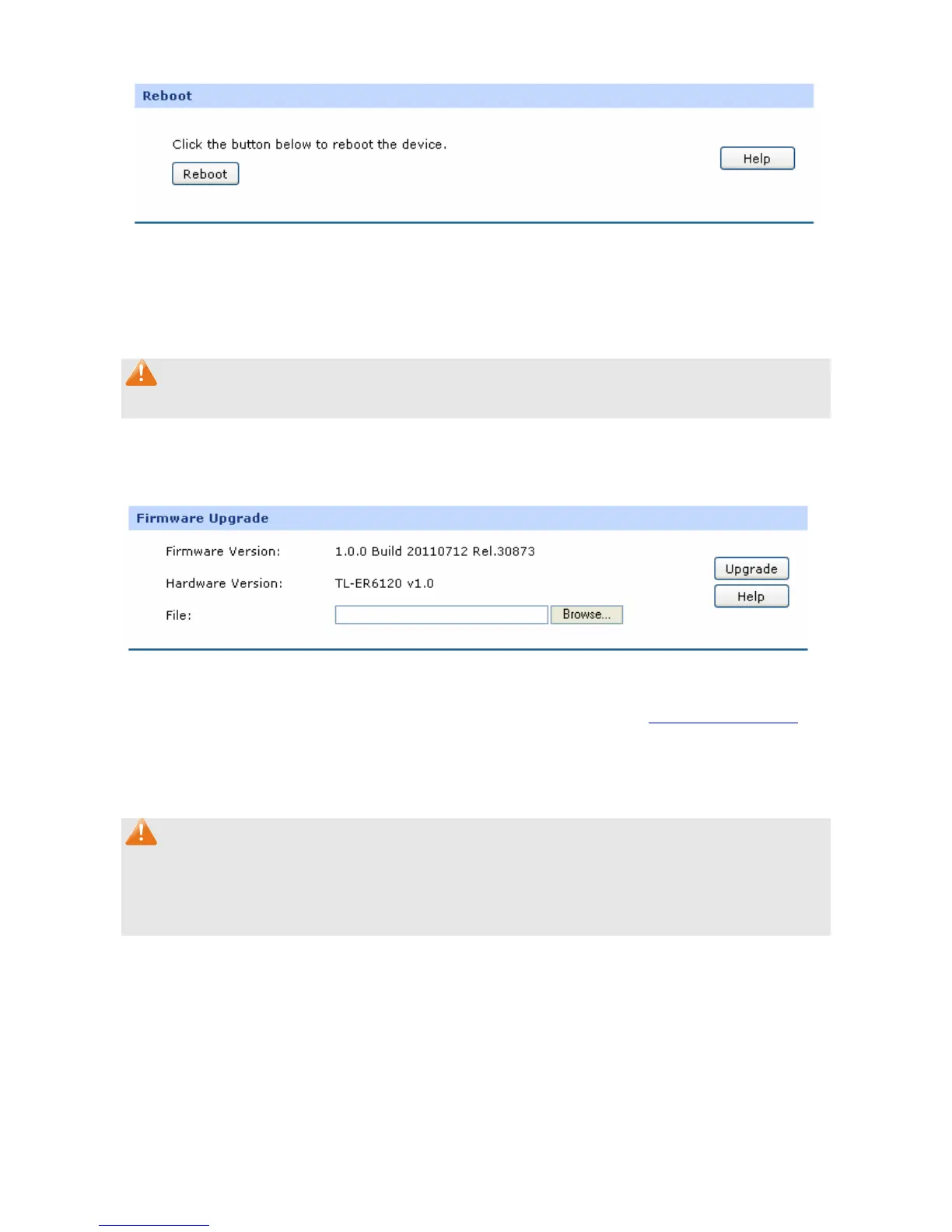-119-
Figure 3-81 Reboot
Click the <Reboot> button to reboot the Router.
The configuration will not be lost after rebooting. The Internet connection will be temporarily interrupted
while rebooting.
Note:
To avoid damage, please don't turn off the device while rebooting.
3.7.2.4 Firmware Upgrade
Choose the menu Maintenance→Management →Firmware Upgrade to load the following page.
Figure 3-82 Firmware Upgrade
To upgrade the Router is to get more functions and better performance. Go to http://www.tp-link.com
to
download the updated firmware.
Type the path and file name of the update file into the “File” field. Or click the <Browse> button to locate
the update file. Then click the <Upgrade> button to complete.
Note:
1. After upgrading, the device will reboot automatically.
2. To avoid damage, please don't turn off the device while upgrading.
3. You are suggested to backup the configuration before upgrading.
3.7.3 License
Choose the menu Maintenance→License to load the following page.
On this page, you can view the licensed features for the device.
