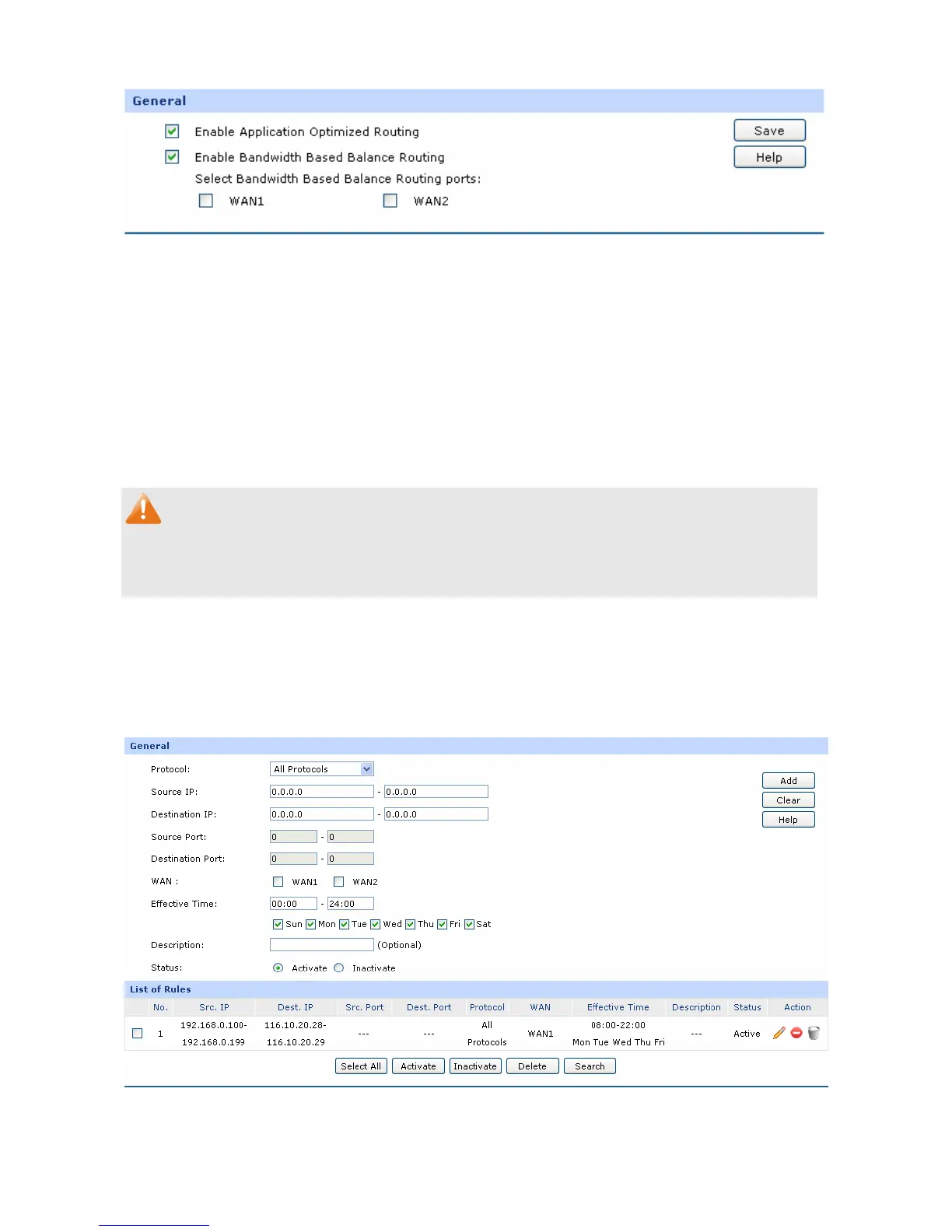-61-
Figure 3-38 Configuration
With the box before Enable Application Optimized Routing checked, the Router will consider the
source IP address and destination IP address of the packets as a whole and record the WAN port they
pass through. And then the packets with the same source IP address and destination IP address or
destination port will be forwarded to the recorded WAN port. This feature is to ensure the
multi-connected applications to work properly.
Check the box before Enable Bandwidth Based Balance Routing and select the WAN port below,
Load Balance of the specified WAN port will be enabled automatically if no routing rules are set.
Then click the <Save> button to apply the settings.
Note:
The WAN ports not connecting to the Internet will not apply Intelligent Balance, please do not select
them.
3.3.4.2 Policy Routing
Policy Routing provides a more accurate way to control the routing based on the policy defined by the
network administrator.
Choose the menu Advanced→Load Balance→Policy Routing to load the following page.
Figure 3-39 Policy Routing
