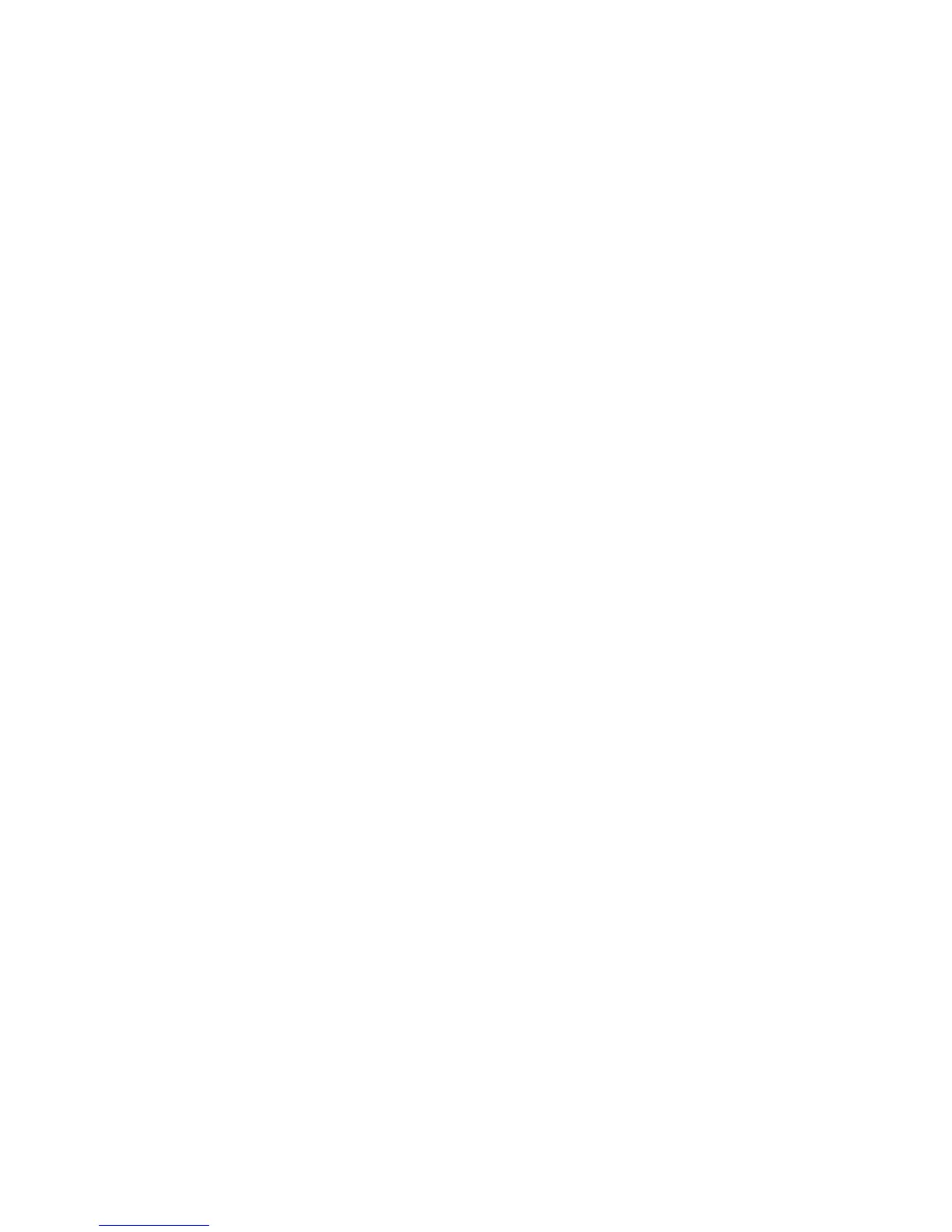-152-
ip - Display or Set the IP configuration
ip-mac - Display or Set the IP mac bind configuration
sys - System manager
user - User configuration
2) Type a command and a question mark separated by space. If there are keywords in this command,
all the keywords and their brief descriptions will display. For example:
TP-LINK > ip ←Press Space and ? button
get - Get the ip configuration
3) Type a character string and a question mark with no space, all the commands with prefix of this
character string will be listed. For example:
TP-LINK > dis←Press ? button
disable
4) Type the first few letters of certain keywords for a command and press the Tab button, and the
entire keyword will display if the keyword with the typed letters as beginning is unique. For
example:
TP-LINK > dis←Press Tab button
disable
5) Type a command and a question mark separated by space, then a carriage return will display,
which indicates this command can be executed.
TP-LINK # enable ←Press Space and ? button
<cr>
5.4 Command Introduction
TL-ER6120 provides a number of CLI commands for users to manage the Router and user information.
For better understanding, each command is followed by notes which will be the meaning of the
command.
