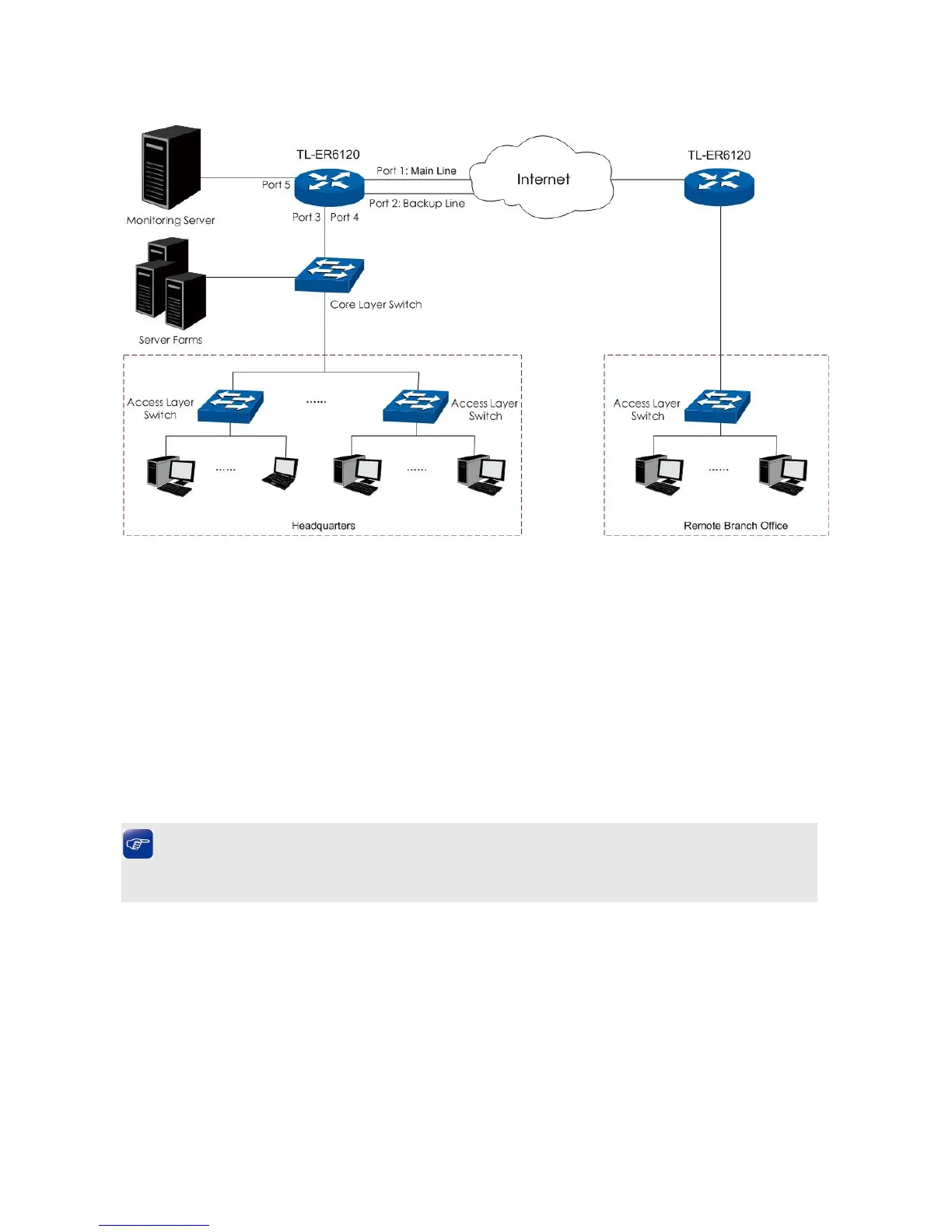-129-
4.2 Network Topology
4.3 Configurations
You can configure the Router via the PC connected to the LAN port of this Router. To log in to the
Router, the IP address of your PC should be in the same subnet of the LAN port of this Router. (The
default subnet of LAN port is 192.168.0.0/24.). The IP address of your PC can be obtained
automatically or configured manually.
To access the configuration utility, open a web-browser and type in the default address
http://192.168.0.1 in the address field of the browser, then press the Enter key. In the login window,
enter admin for the User Name and Password, both in lower case letters. Then click the <Login>
button to log into the Router.
Tips:
If the LAN IP address is changed, you must use the new IP address to log into the Router.
4.3.1 Internet Setting
You can connect the Fiber Optic Modem and the dedicated line to the WAN1 port and the WAN2 port
separately. Suppose both the two connections are the Static IP connections. The Line Backup function
enables you to set the connection of WAN1 as the main line and the connection of WAN2 as the
backup line, which allows the Router to switch to the connection of WAN2 once the connection of
WAN1 is broken down. The detailed configurations are as follows.
