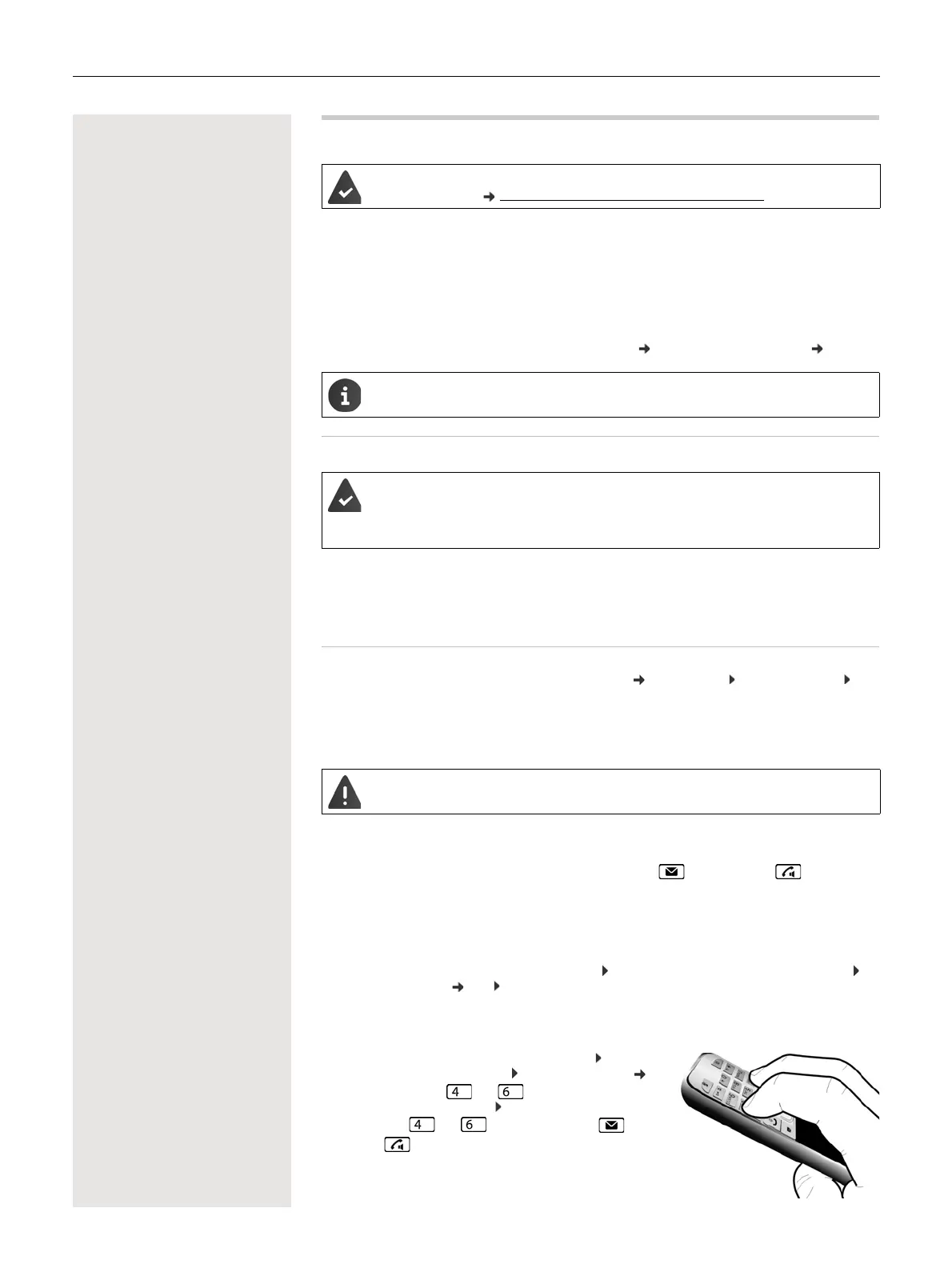26 Additional functions using the PC interface
Additional functions using the PC interface
QuickSync functions:
• Sync the handset's directory with Outlook
• Upload CLIP pictures (.bmp) from the computer to the handset
• Upload pictures (.bmp) as screensavers from the computer to the handset
• Upload sounds (ringtone melodies) from the computer to the handset
• Update the firmware
¤ Connecting the handset to the computer via Bluetooth ( p. 24) or via a USB data cable ( p. 10).
Transferring data
¤ Launch the Gigaset QuickSync program on the computer.
The message Data transfer in progress is shown on the display while data is being transferred between the
handset and PC. During this time, it is not possible to enter any data using the keypad and incoming calls
are ignored.
Carrying out a firmware update
¤ Connect the telephone and PC using a USB data cable ( p. 10) Launch Gigaset QuickSync
Establish the connection to the handset
¤ Start the firmware update in Gigaset QuickSync . . . Information about this can be found in the Gigaset
QuickSync help
The update process may take up to 10 minutes (not including the download time).
The data is first downloaded from the online update server. The amount of time this takes depends on the
speed of the Internet connection.
The display on your phone is switched off and the Message key and the Talk key start flashing.
Once the update is complete, your phone will automatically restart.
Procedure in the event of an error
If the update procedure fails or the phone does not work properly following the update, repeat the update
procedure:
¤ End the "Gigaset QuickSync" program on the PC Remove the USB data cable from the phone
Remove the battery ( p. 8) Replace the battery
¤ Carry out the firmware update again as described above
If the update procedure fails several times or you can no longer connect to the PC, carry out an Emergency
Update:
¤ End the "Gigaset QuickSync" program on the PC Remove the
USB data cable from the phone Remove the battery ( p. 8)
¤ Press and hold keys and at the same time with the
forefinger and middle finger Replace the battery
¤ Release keys and . . . the Message key and the
Talk key flash alternately
¤ Carry out the firmware update as described above
The Gigaset QuickSync program has been installed on the computer.
Free to download at wiki.unify.com/wiki/OpenScape_DECT_Phone_S5
Connect the handset directly to the PC, not via a USB hub.
Data transfer using Bluetooth:
• The computer has Bluetooth capability.
• A USB data cable is not plugged in. If a USB data cable is plugged in during an existing
Bluetooth connection, the Bluetooth connection is interrupted.
Do not interrupt the process and do not remove the USB data cable.
